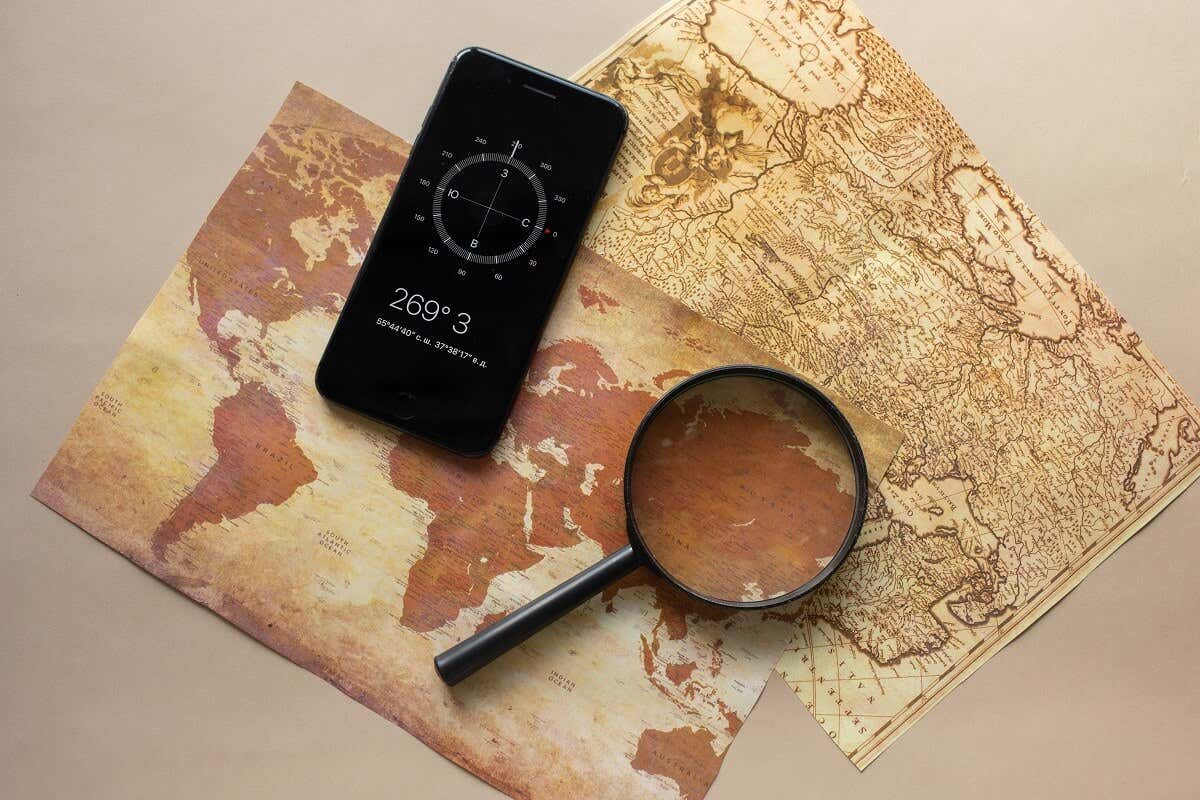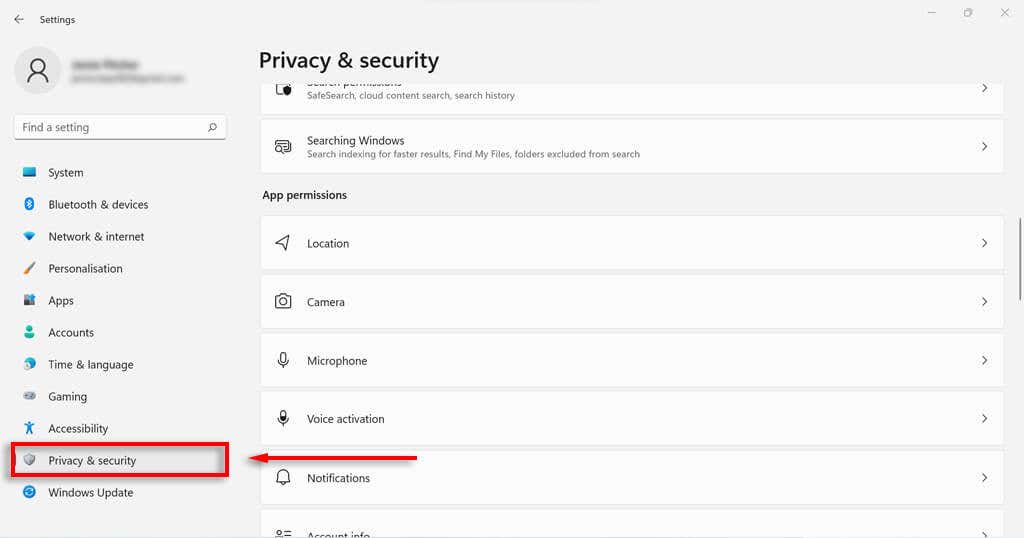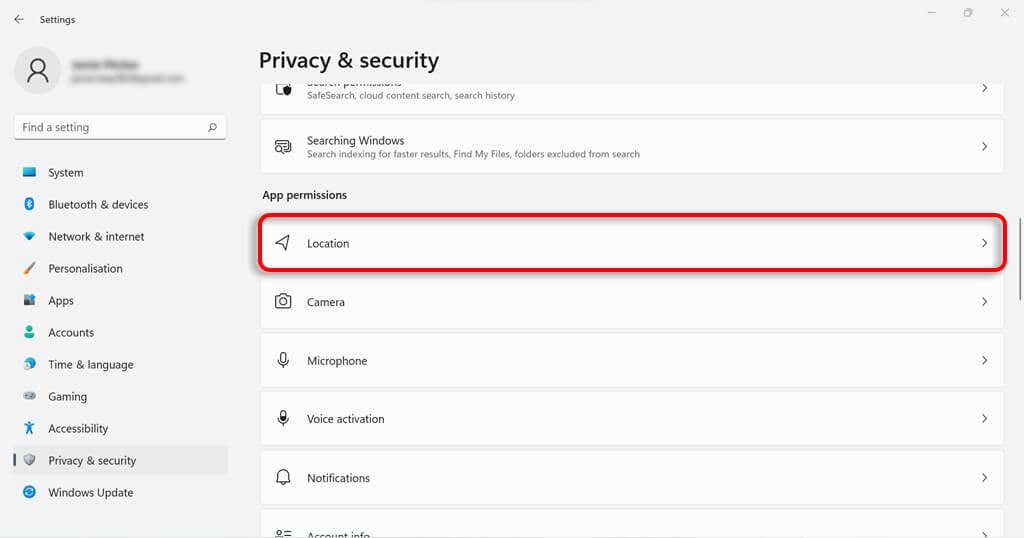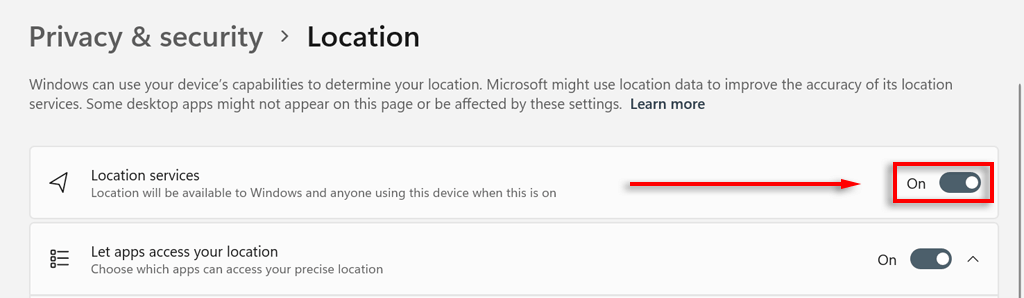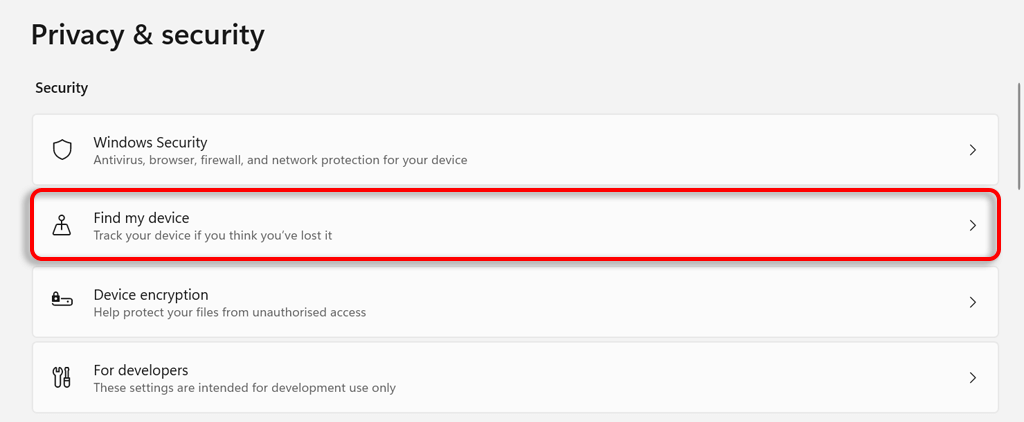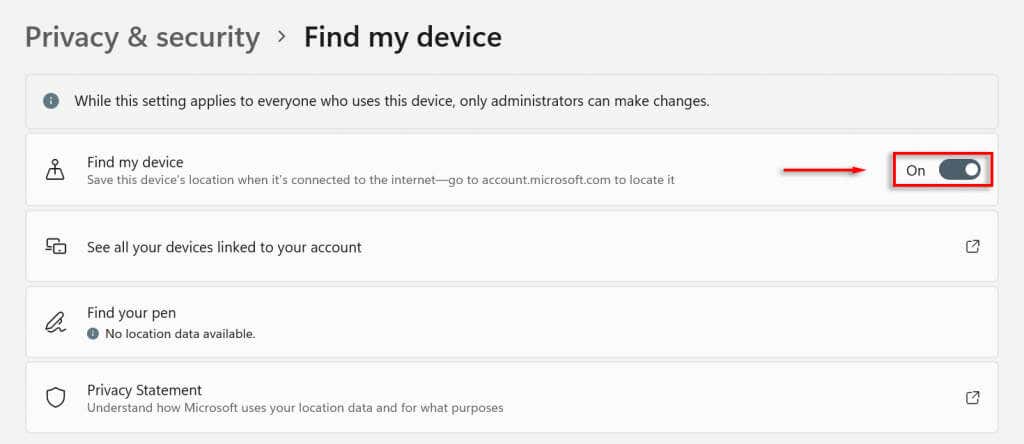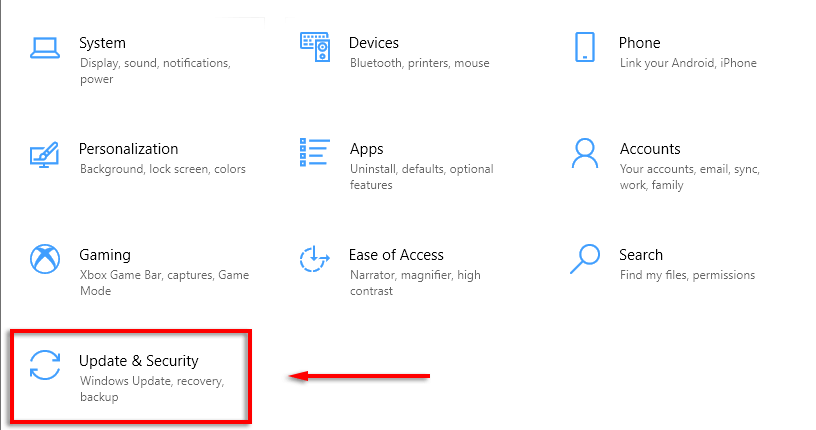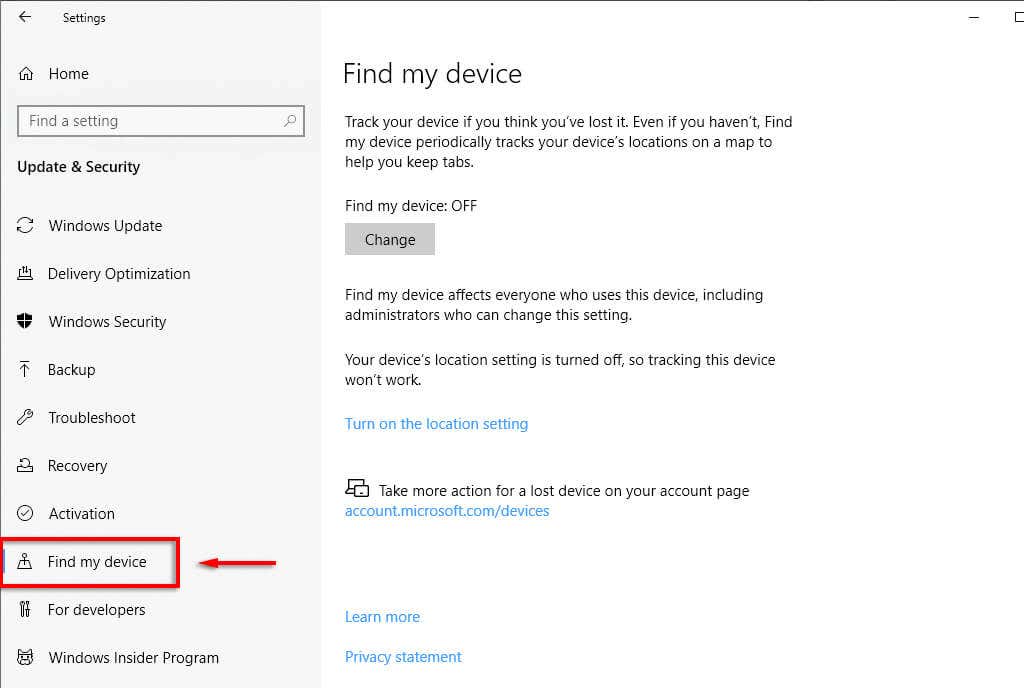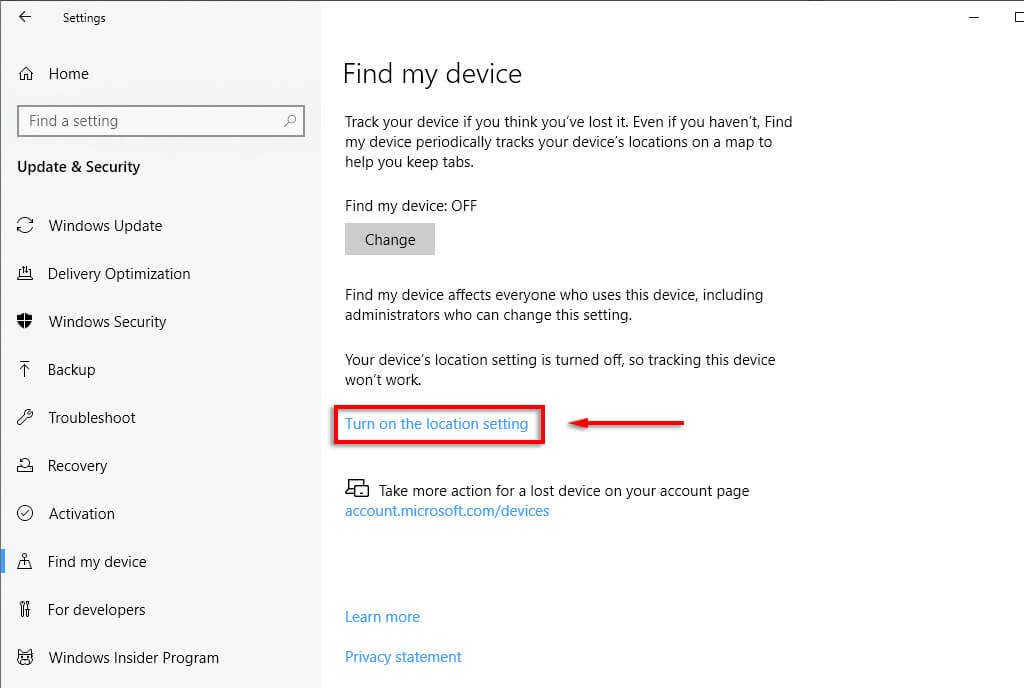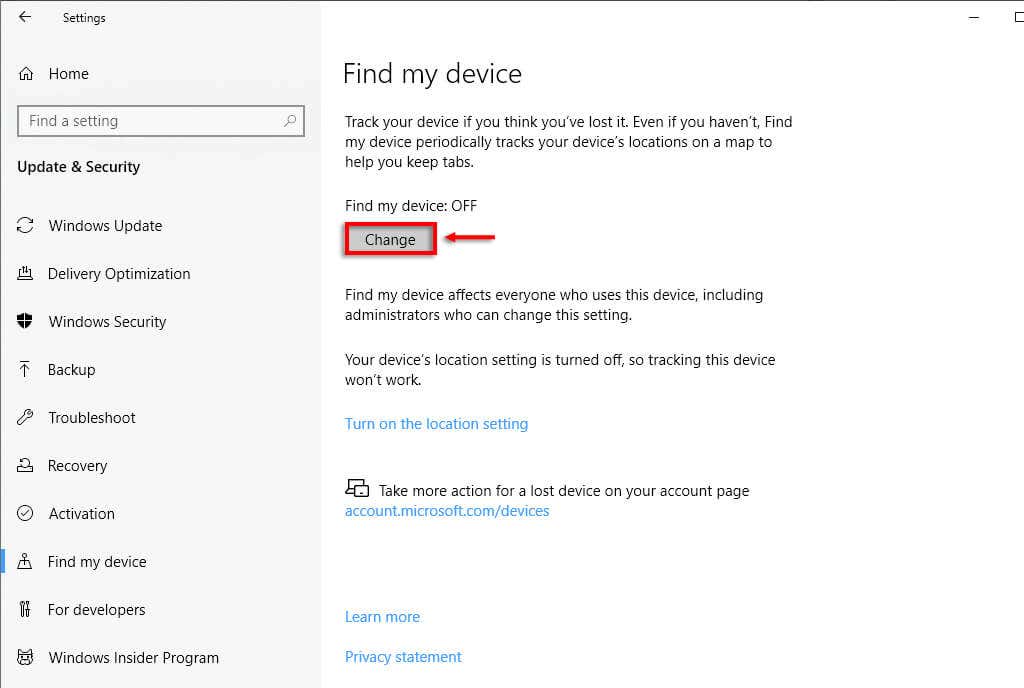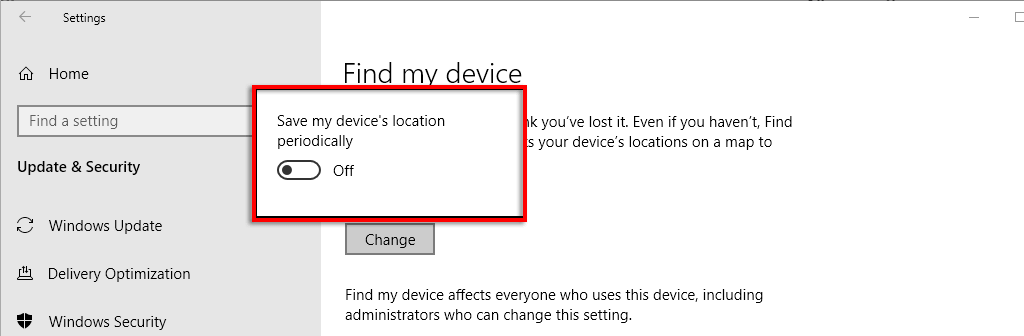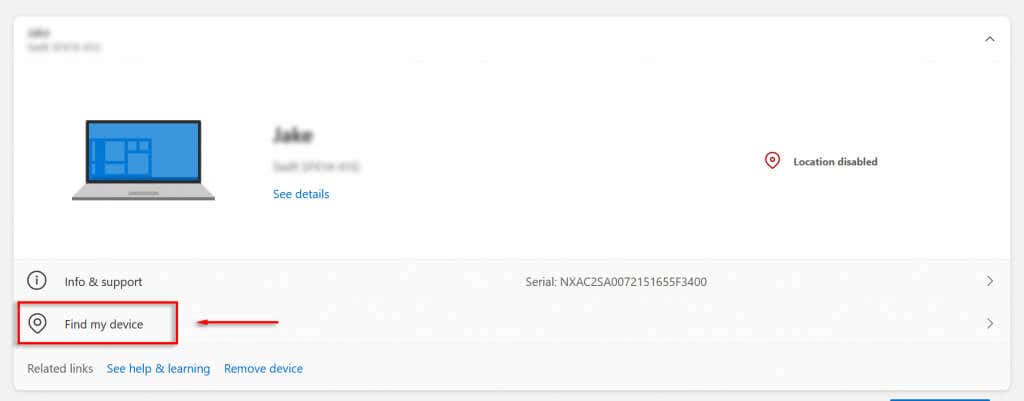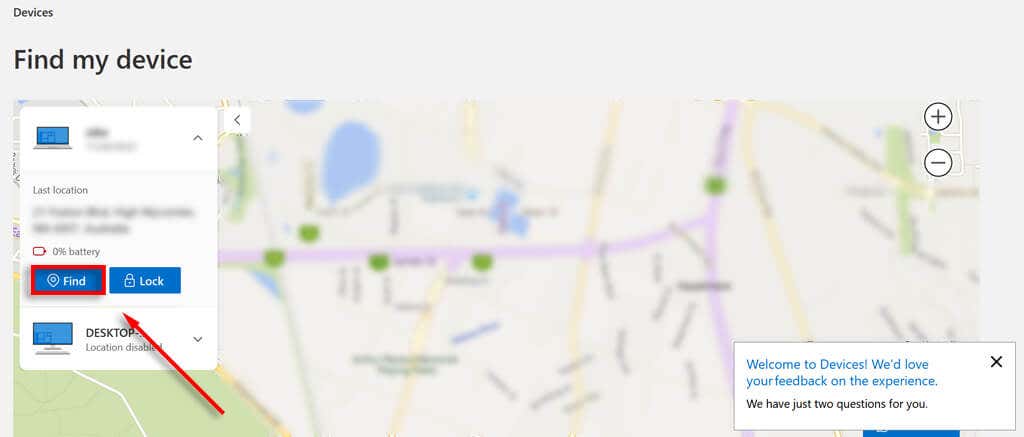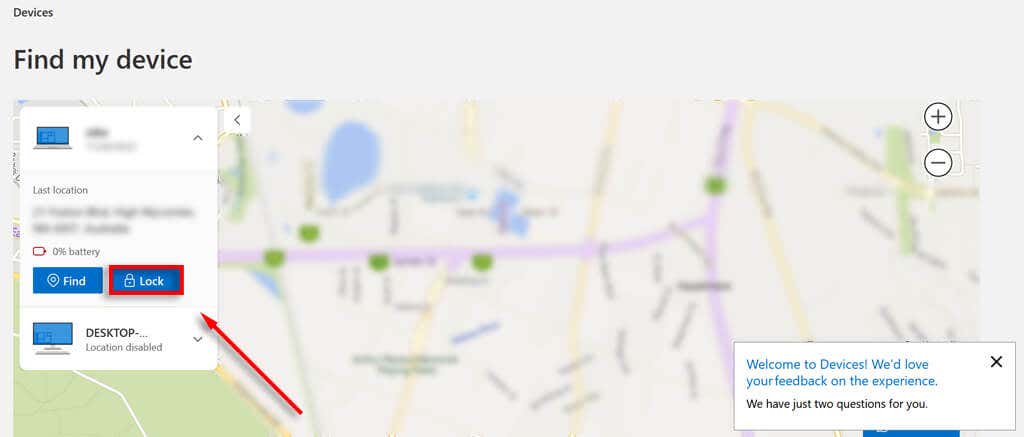In this tutorial, we’ll explain how the Microsoft Find My Device feature works, how to turn it on, and how to remotely lock your device if it’s been stolen.
How Does “Find My Device” Work on Windows Devices?
Find My Device is a feature included in recent Windows operating systems that helps users track their device’s location if it’s lost or stolen. However, you won’t be able to track your device out of the box — there are some prerequisites. To use Find My Device, you’re going to need the following things: This feature works for any Microsoft device, including Windows laptops, PCs, Microsoft Surface tablets, and the Surface Pen. However, it doesn’t work for Android smartphones, Apple devices including Macs and iPhones, or Xbox consoles, even if you’re signed in to your Microsoft account on these devices.
How to Enable Find My Device on Windows 11
To set up Find My Device on Windows 11:
How to Enable Find My Device on Windows 10
To set up Find My Device on Windows 10: Note: To disable Find My Device, repeat these steps and toggle the option Off.
How to Track a Lost Windows Device
To track your device location: Using your mouse or the zoom buttons on the map, you can pinpoint your device’s location. The information box will also display the address at the device’s last location, your name, and your device name.
How to Remotely Lock Your Windows Device
If you’re worried that your device has been stolen, you can use the Find My Device feature to remotely lock it. This prevents thieves from accessing your device files and potentially stealing your personal information. You can also program your device to display a message if someone tries to turn it on. This is useful if you’ve lost your device, as you can leave something like your phone number so that they can contact you to return it. To lock your device, head to Microsoft’s Find My Device page as above. Then, select Lock. If you want to leave a message, in the Lock device dialog box, type what you want to be displayed and then select the Lock button.
Never Lose Your Device Again
Almost all new portable devices have a find my device option, and Windows is no exception. Using Microsoft’s Find My Device feature, you can rest assured that as long as your device remains connected to the internet, you can lock it and track it down.