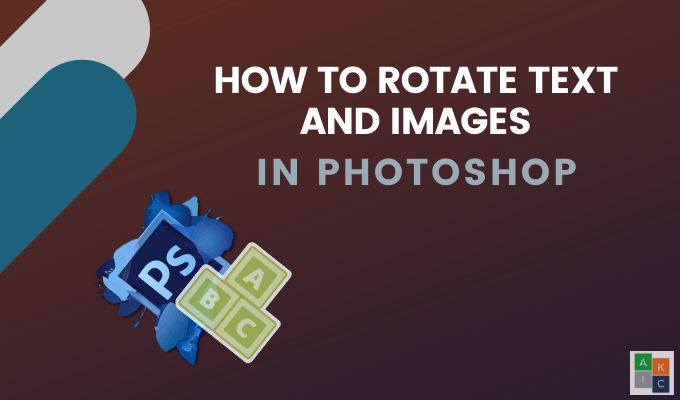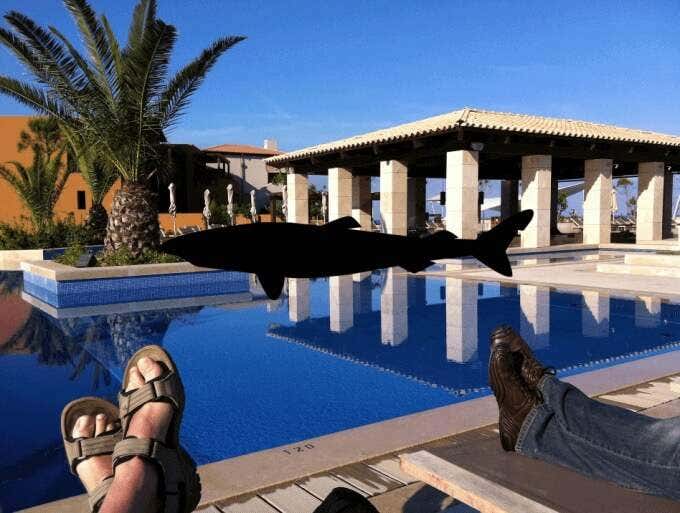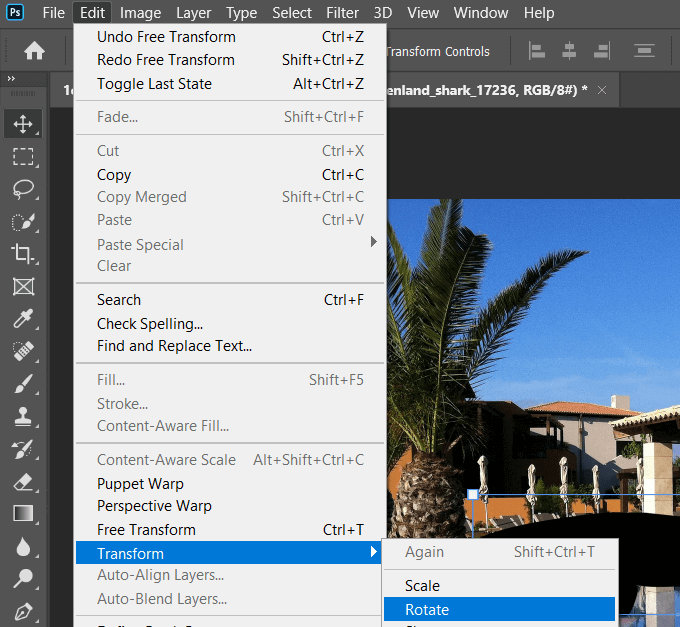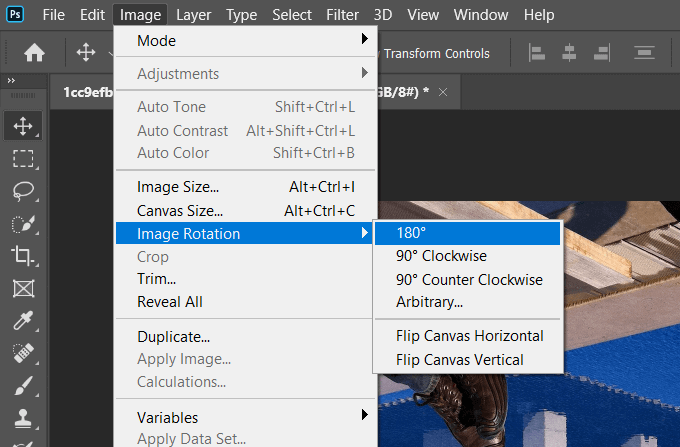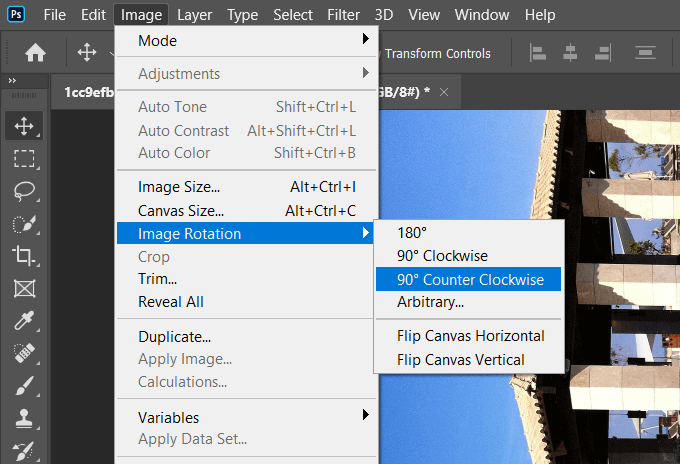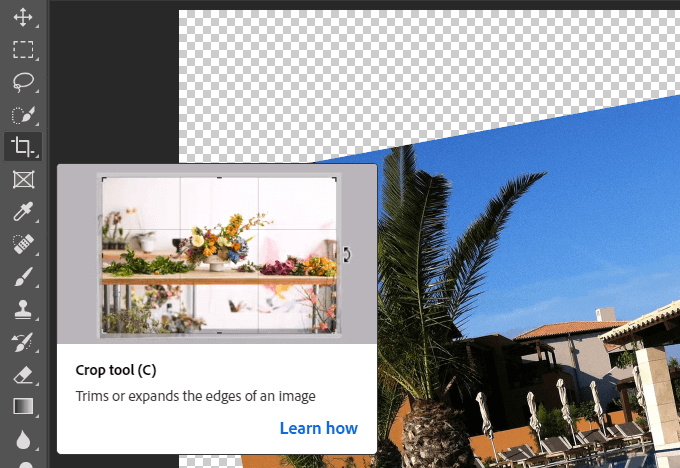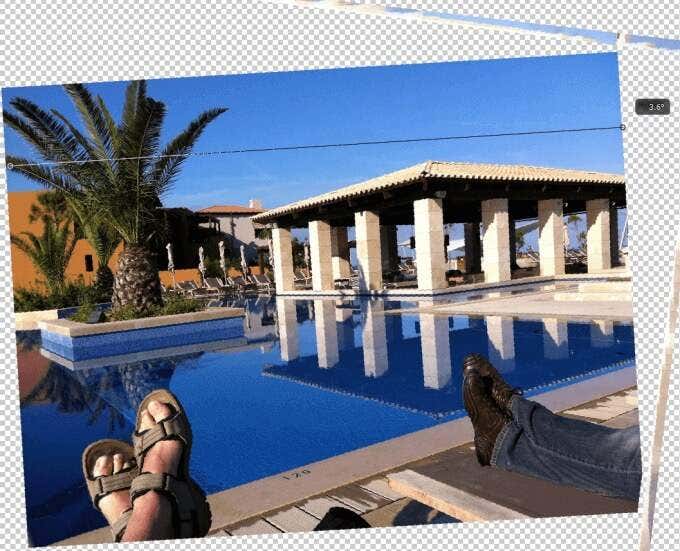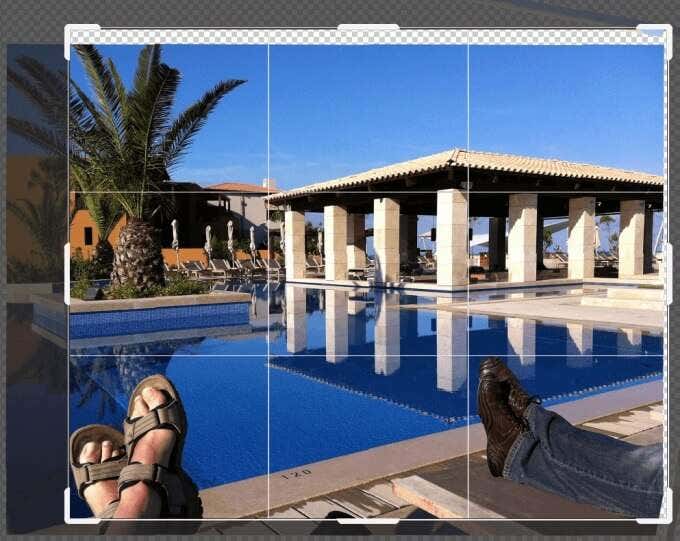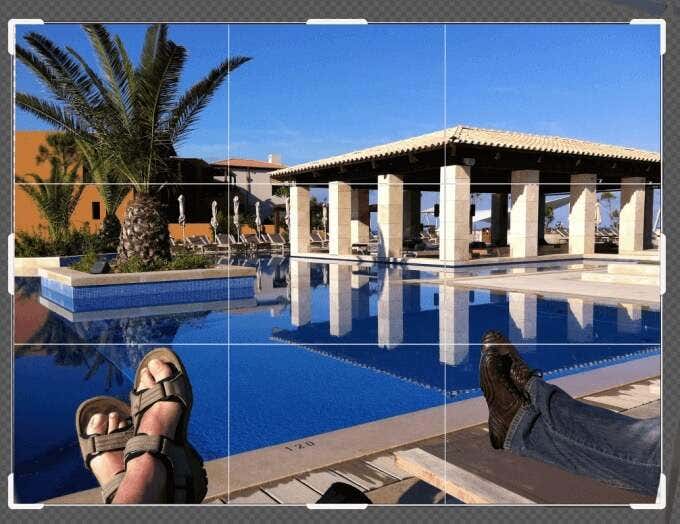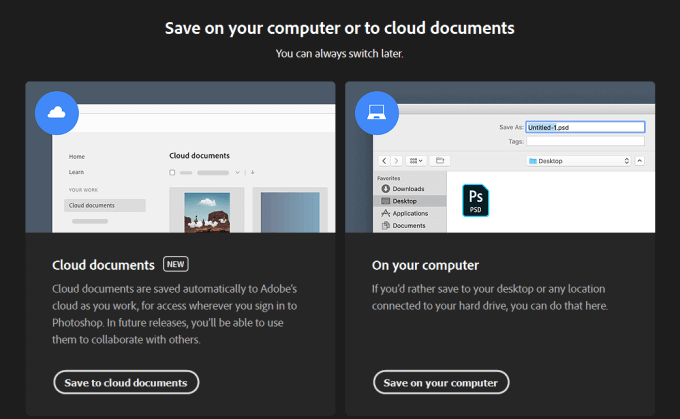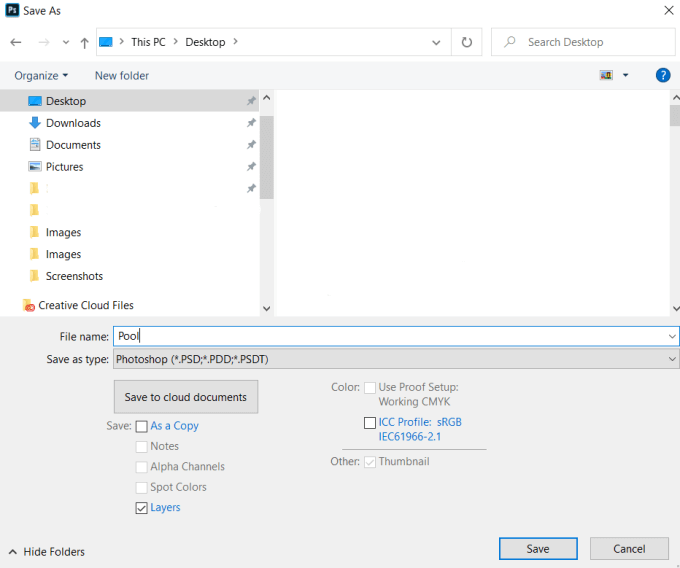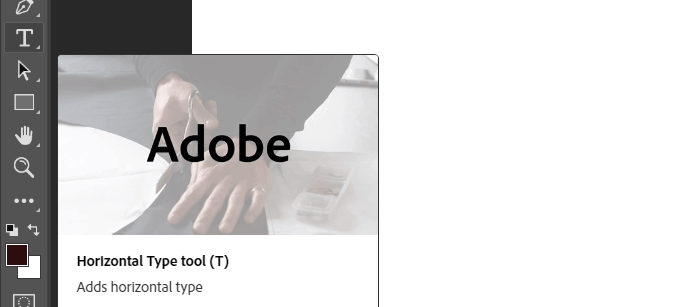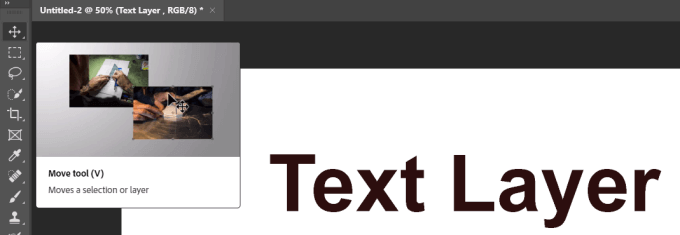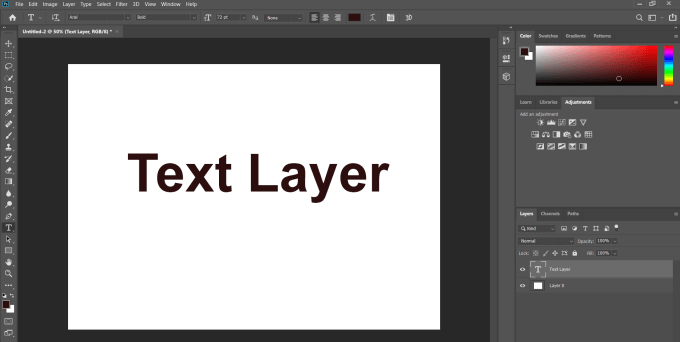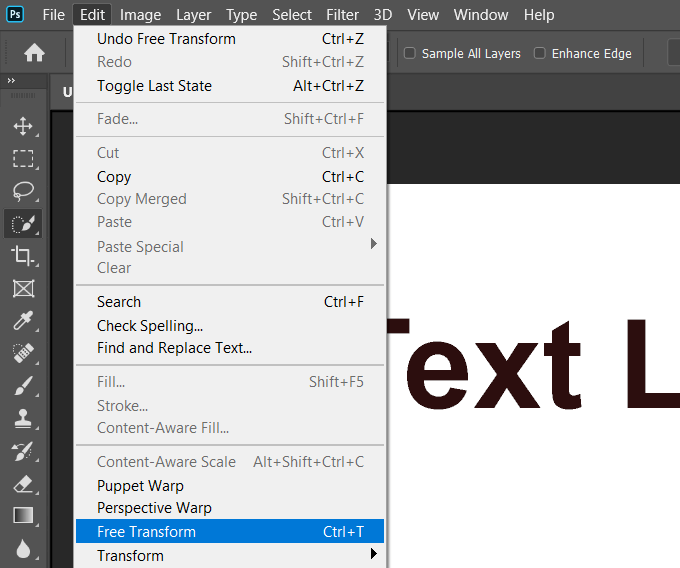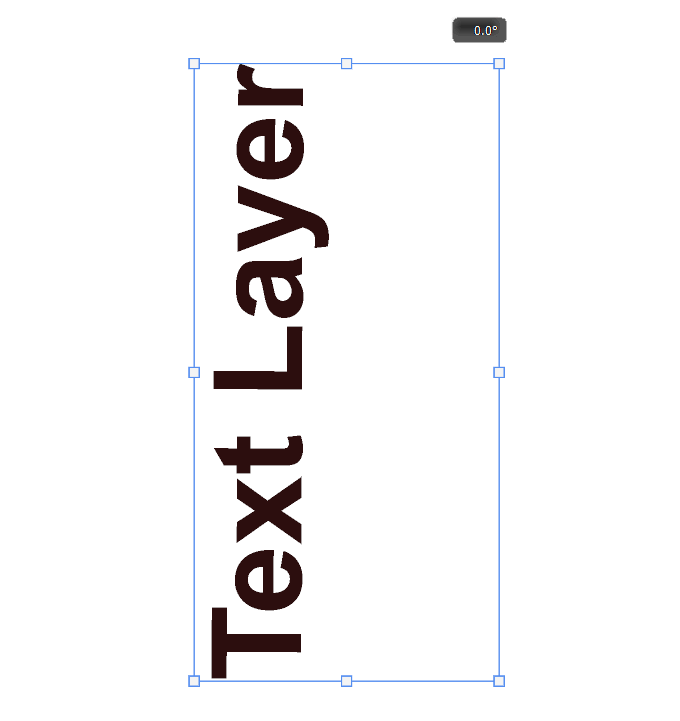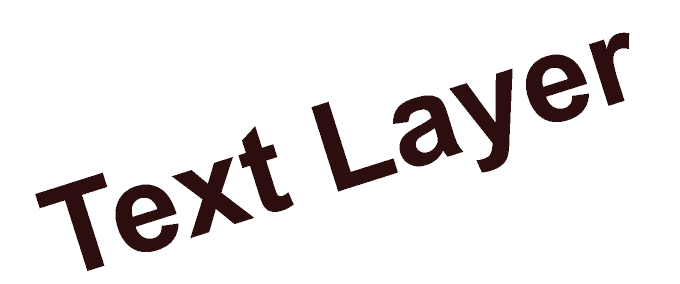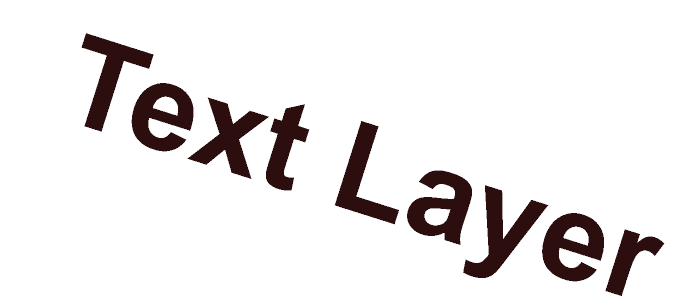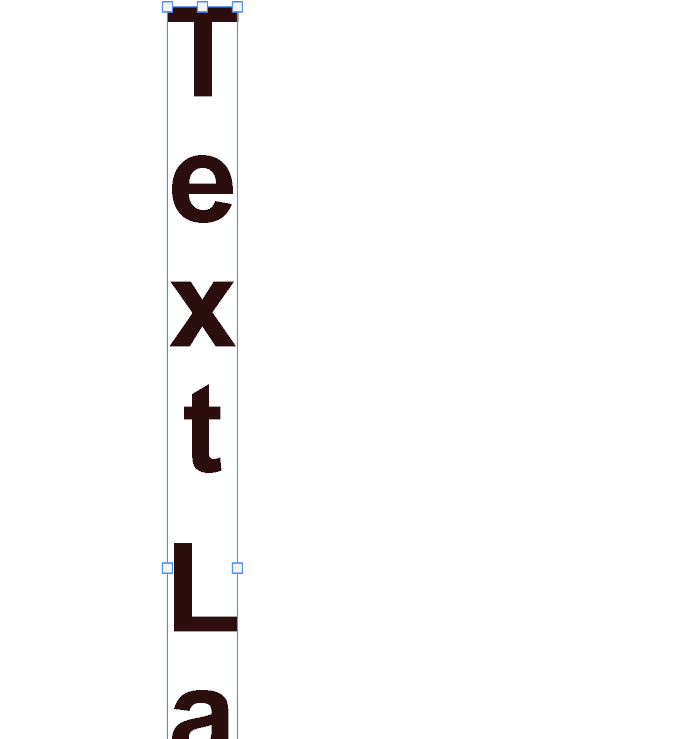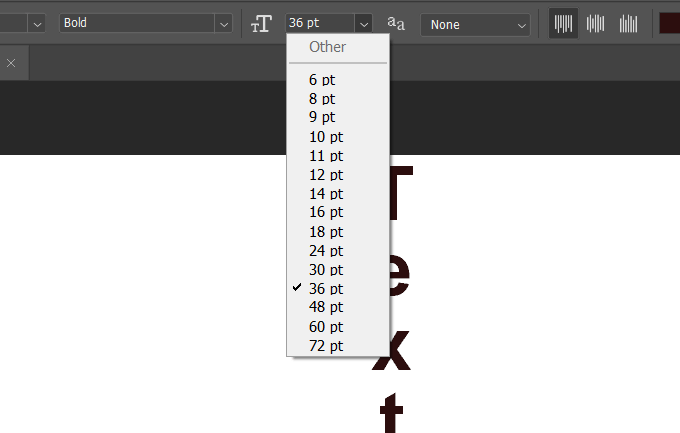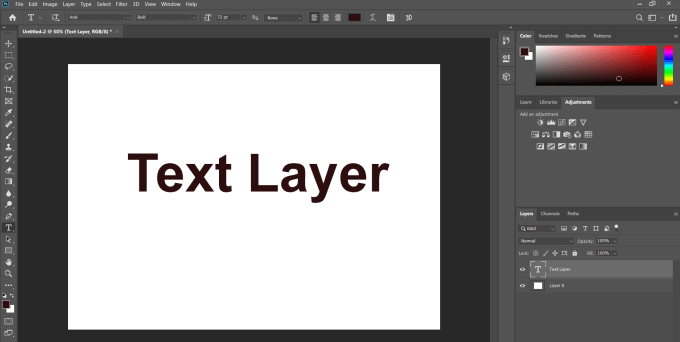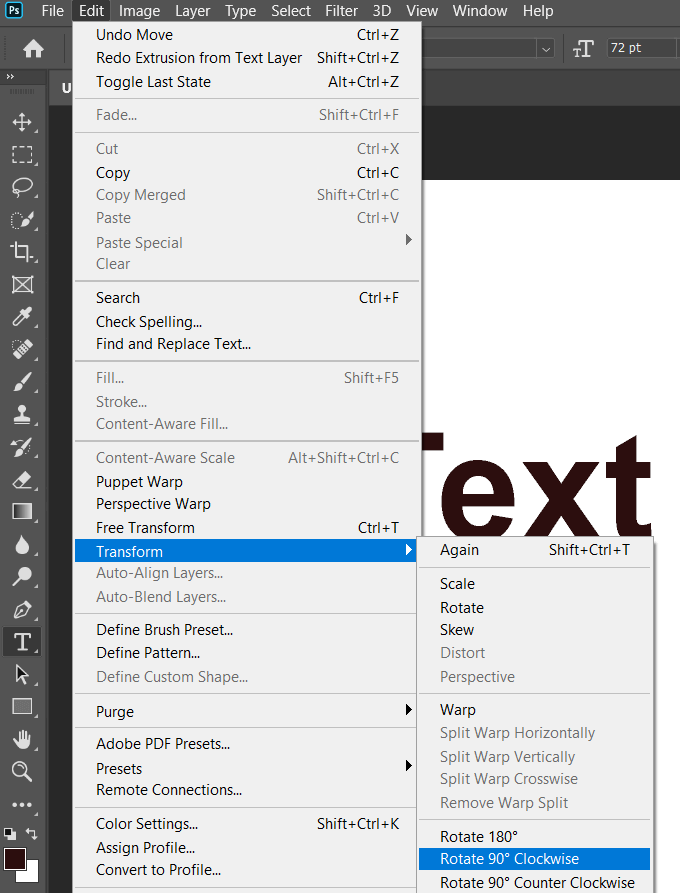With Photoshop, you can easily rotate and change the orientation of not only images but also the text on your photos. What makes image modification easy in Photoshop is its ability to work with layers. Each individual image, text, and object is created on a separate layer so it can be edited later. It is a good idea to name your layers. This makes it easier to identify when working with complex images and many layers.
Rotate An Embedded Image In Photoshop
- Select the shark image layer from the right-hand side.
How To Rotate The Background Image In Photoshop
For this example, let’s say we scanned an image upside down. We’ll rotate it by clicking on Image from the top menu bar > Image Rotation > 180°. If your image is sideways, follow the same steps except choose 90° Clockwise or 90° Counterclockwise from the options under Image Rotation. Depending upon how you want to rotate your image, use one of the options under Image Rotation, shown above. Go Further: You can also make these background images in Photoshop transparent.
How To Straighten An Image In Photoshop
Save Your File
There are several ways to save your file. Start by clicking on File > Save or Save As. Using Save will overwrite the original file with the edited version. The Save As option will prompt a pop-up window where you select the location and file type. Your first choice is to save your file to the cloud or on your computer. If you want to be able to edit your project, be sure to save it as a Photoshop file to maintain the layer structure. You can also save it as the most popular image file types to share with others. Keep Layers checked off when saving as a Photoshop file so you can edit them later.
How To Rotate Text In Photoshop
When it comes to rotating text in Photoshop, what is your goal? Do you want to rotate the axis around a single point or rotate the orientation?
How To Change The Text Orientation Using Free Transform
We will start with a simple text in one layer and the white background as another layer. Always remember to highlight the text layer when making edits to it. You can use this same flexible method to rotate text in any direction you choose. Below are a few samples of different rotation effects.
Rotate Text Using The Toggle Text Orientation Tool
Rotate Text 90° Degrees Clockwise
We will start with the same simple text from above in one layer and the white background as another layer. Select the text layer, navigate to Edit > Transform > Rotate 90° Clockwise. As indicated in the screenshot above, this same process can rotate text 180° and 90° Counter-Clockwise.
Final Tips
Keep in mind that if you want to be able to edit or retouch your Photoshop projects in the future, you must save them as layered Photoshop files to maintain the layer structure. To share images with others, you can also save them as popular image file types. When you do this, the layers are combined into one layer and can no longer be edited.