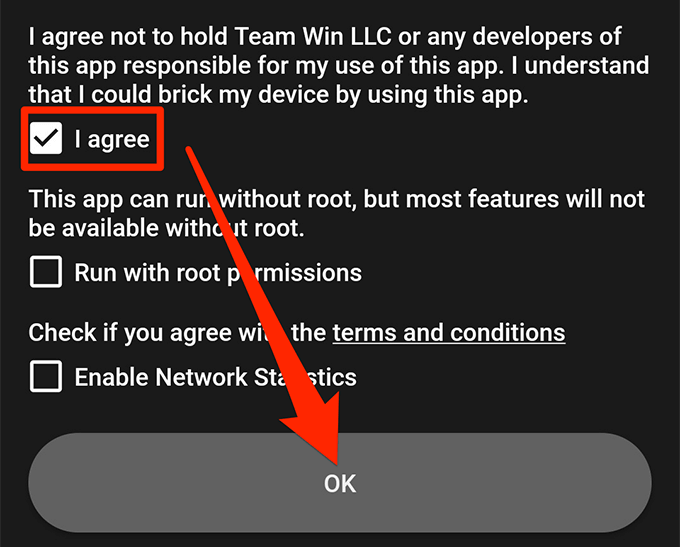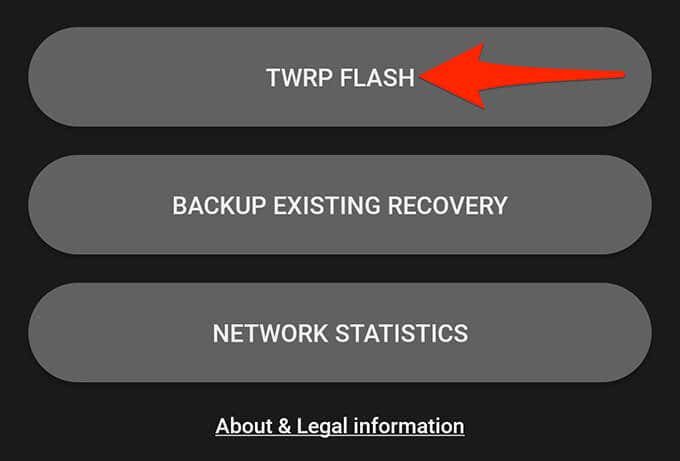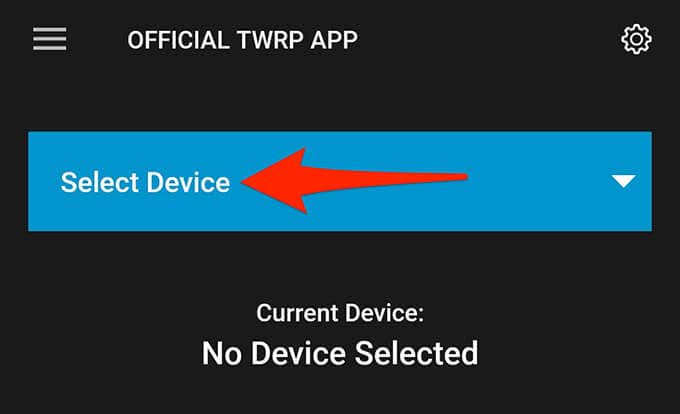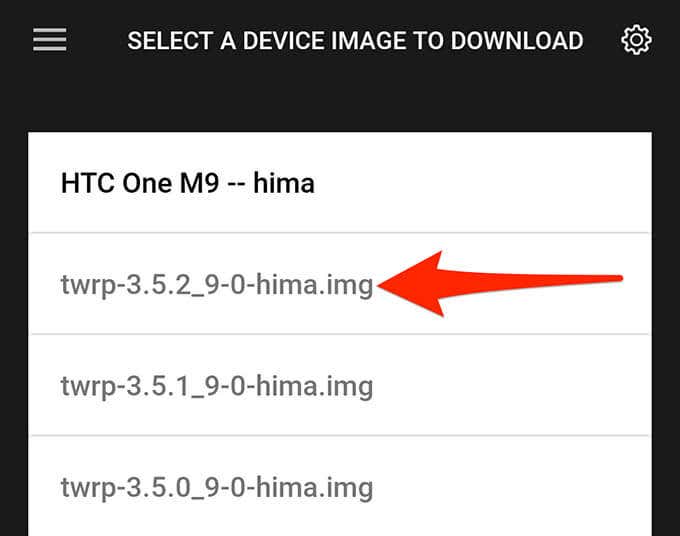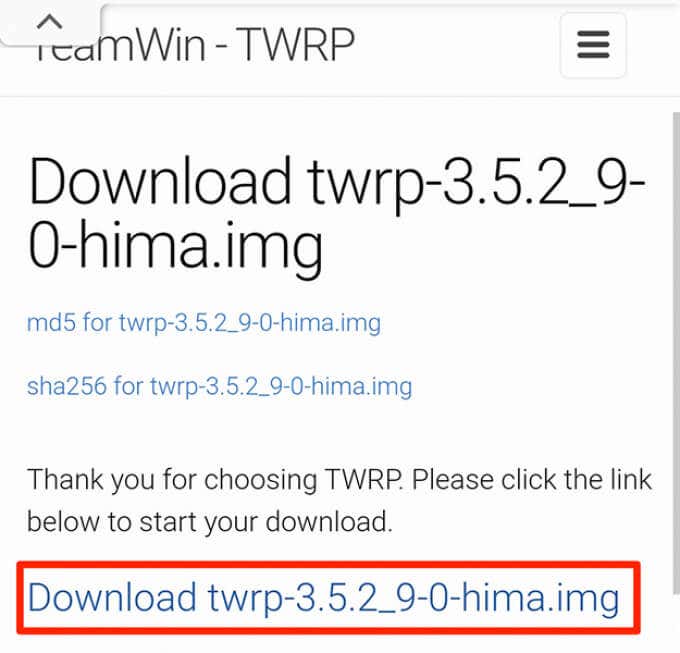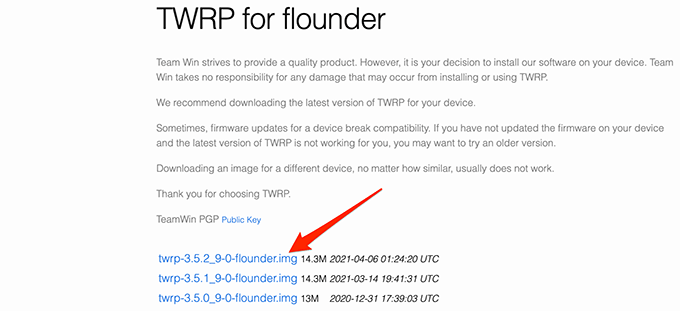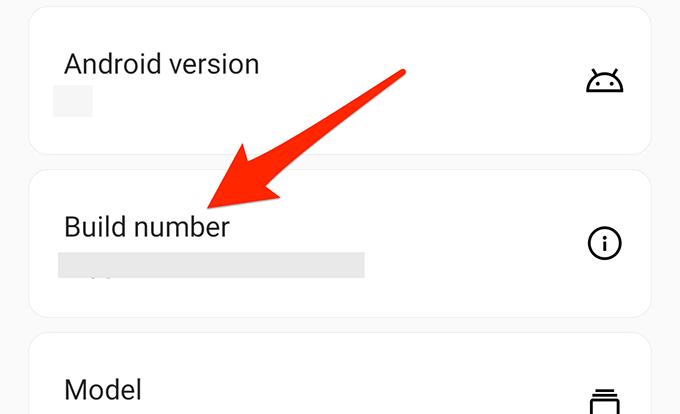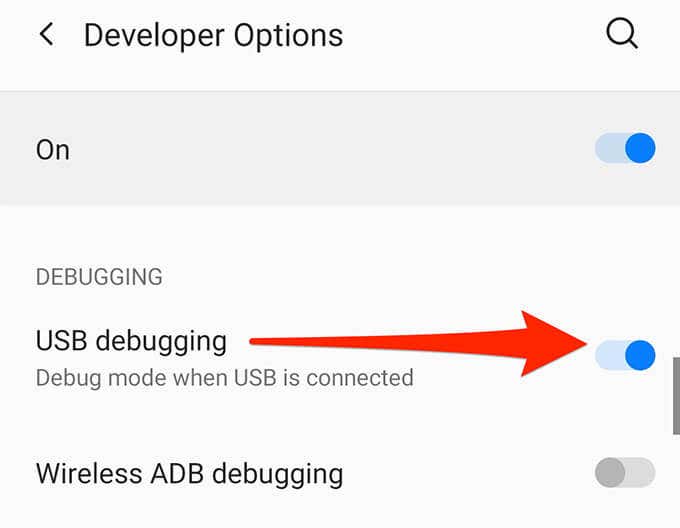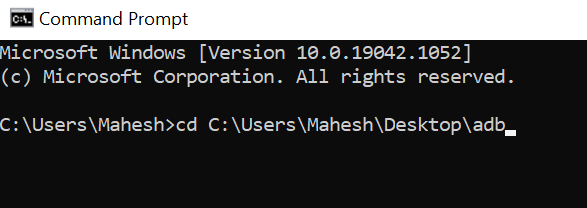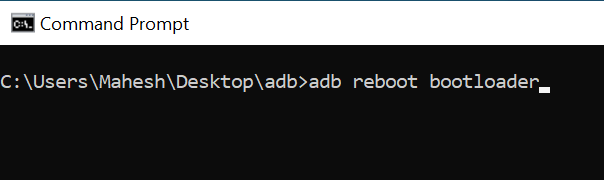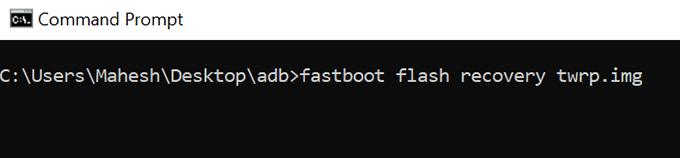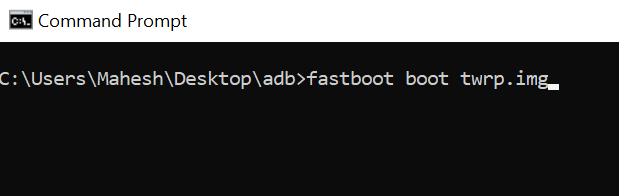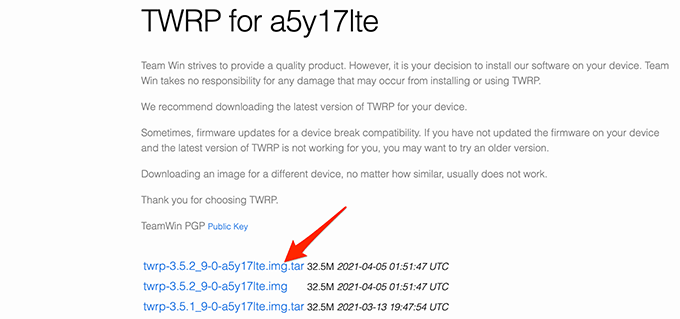To install TWRP recovery on your device, you’ll need to use an appropriate method for your device. Here are a few ways to get TWRP Recovery on your phone or tablet.
Why Install TWRP Recovery?
There are many reasons to switch to TWRP from your stock recovery. The most common reason is that you may want to install custom firmware on your device. The stock recovery, in most cases, doesn’t allow you to flash any custom items. With TWRP, though, you can flash pretty much any custom item on your Android device. TWRP is far better in terms of functionalities compared with the stock recovery. You get better backup and restore functions with this custom recovery for your device.
How to Install TWRP Recovery Using an App (Root Required)
If your Android device is rooted, the easiest way to install TWRP recovery is by using the recovery’s official app. The app helps you download the recovery image for your particular device model, and you can then use the same app to flash that image on your device. You must unlock your phone’s bootloader to install a custom recovery. The device manufacturer’s website will have the exact steps to do this. Once you’ve sorted root-access and bootloader, follow these steps to install TWRP: The app should install the TWRP recovery on your device.
How to Manually Install TWRP Recovery on Android (No Root Required)
If your Android device is not rooted, you can still flash TWRP recovery on your device by using the fastboot method. This method directly flashes the recovery on the recovery partition of your device. Make sure you’ve unlocked your device’s bootloader. Then, follow these steps to flash TWRP on your device:
How to Install TWRP Recovery on Samsung Devices
If you use a Samsung Android device, the above method won’t work for you as Samsung devices don’t use the fastboot mode. To flash TWRP recovery on a Samsung phone or tablet, use the download mode instead. And that’s how you equip your Samsung device with a powerful custom recovery.
How to Go Back to the Stock Recovery on Android
If you’d like to revert to the stock recovery, the easiest way to do this is to flash the stock ROM on your phone or tablet. However, know that doing this will reset your phone to the factory settings. Another way to get back the stock recovery is to flash the stock recovery image on your device. You can find this image on sites like XDA Forums and then use an appropriate method to flash the image on your device. With TWRP recovery on your Android device, your possibilities of customizing your device are endless. You can now flash various custom ROMs, enjoy better performance with custom kernels, and make full backups of your device in a few easy taps.