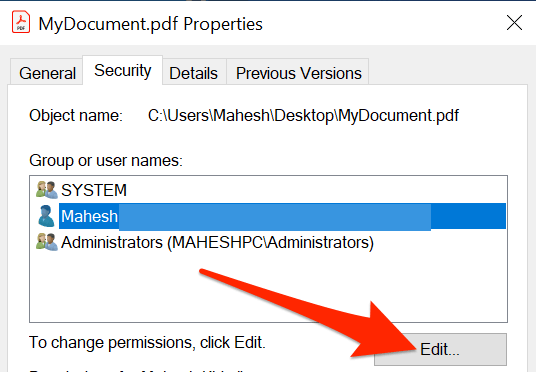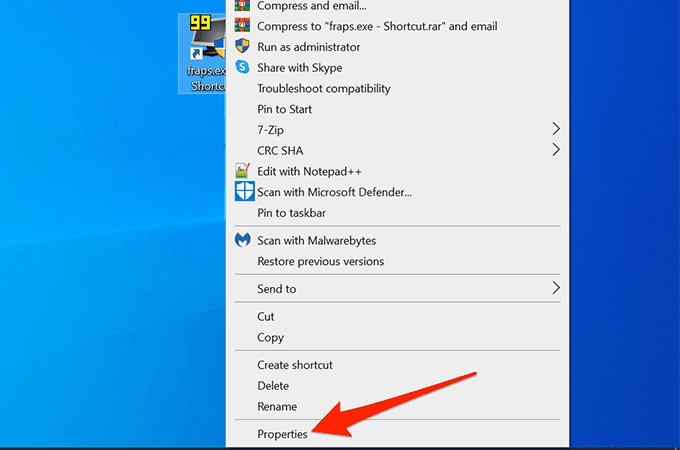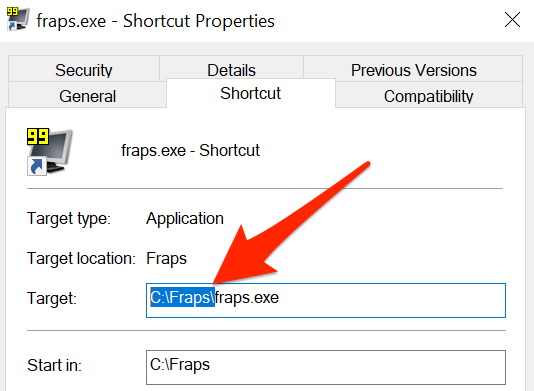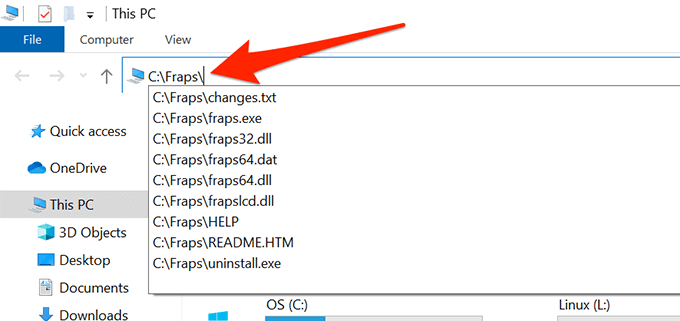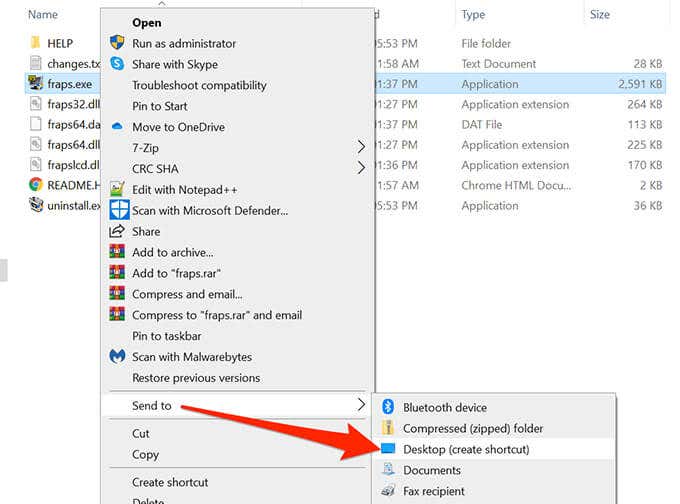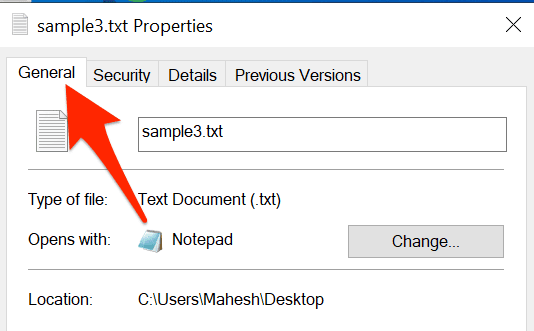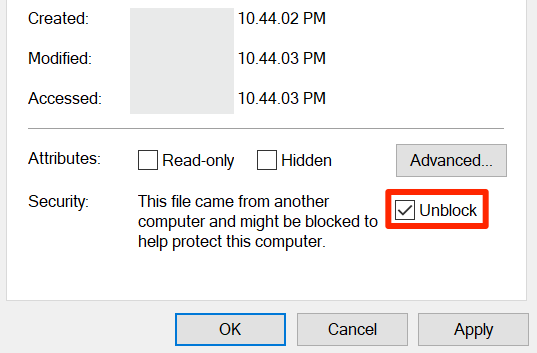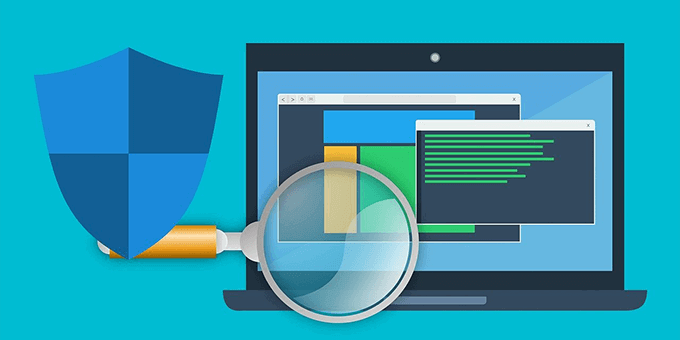There are various reasons Windows displays the error mentioned above. Follow a few common fixes below to get rid of the problem.
Change the File Permission
Windows can display the “Windows Cannot Access the Specified Device Path or File” error when you attempt to open a file for which you don’t have the right permissions. You can enable all permissions for the file and that should fix your issue. Windows makes it easy to change file permissions, and you can do this without using a command-line method.
Plug-In the Removable Drive
If you’re experiencing the “Windows Cannot Access the Specified Device Path or File” issue with a shortcut, it might be that the shortcut leads to a file that was on a removable drive, and that drive is no longer connected to your PC. In this case, Windows fails to find the actual file behind your shortcut and ends up showing an error message. You can fix the issue by plugging your removable drive back into your computer. Once the drive is plugged in and you see it in File Explorer, run the problematic file and it should open just fine.
Connect the Computer or NAS to the Network
Another possible reason Windows can’t open your file is that you have saved the file on a network computer or NAS device, and that device is currently not connected to the network. Windows can’t find the actual file when you double-click the file shortcut. The easiest way to fix this issue is to connect the other computer, where the file is stored, to your network. Once the computer or NAS is back up on the network, run your problematic file and it should open without issues.
Verify the Shortcut’s Actual File
If your PC fails to open a shortcut, there’s a high chance that the actual file behind the shortcut is no longer available. An easy way to verify the file’s existence behind the shortcut is by using a File Explorer window.
Unblock the File
When a file comes from an untrusted source, like the internet, Windows tends to block access to the file. This is to protect your PC from any potential threats. This blocking of untrusted files can cause Windows to display the “Windows cannot access the specified device, path, or file” error when you try to open an untrusted file. You can tell Windows that the file is safe to open and Windows will unblock the file for you.
Turn Off Antivirus
Sometimes your antivirus program detects safe files as suspicious files and prevents Windows from reading the file, causing the error message. To fix this issue: Can you now access the file that was inaccessible before? If so, please let us know how you fixed the issue in the comments below.