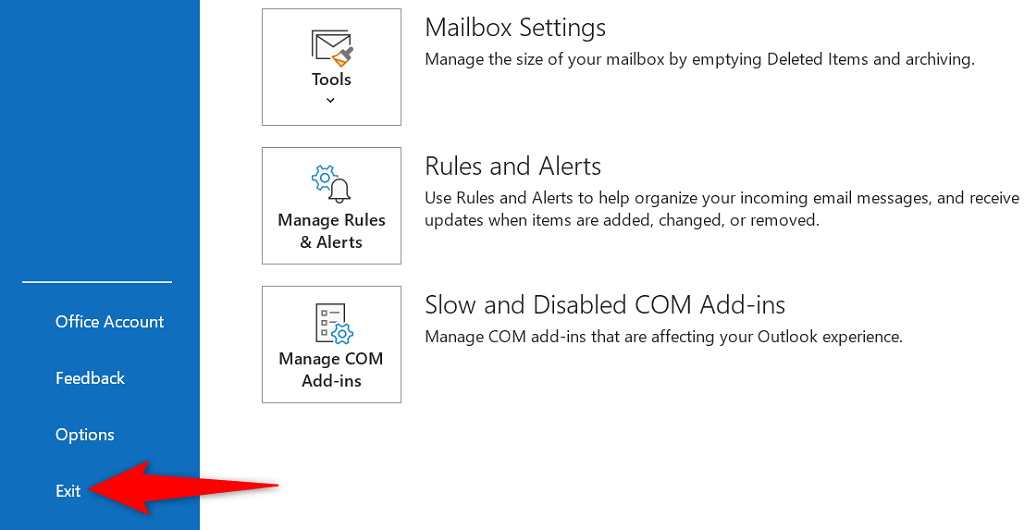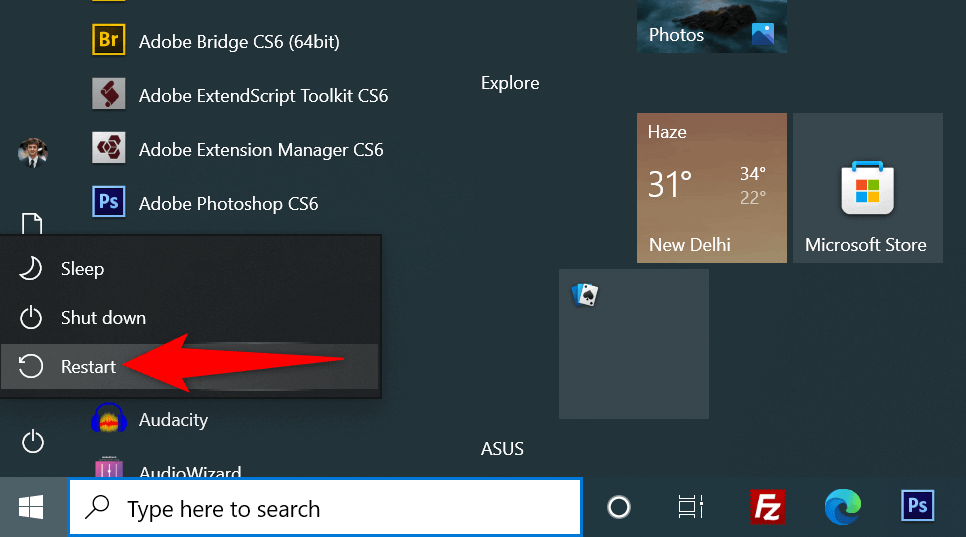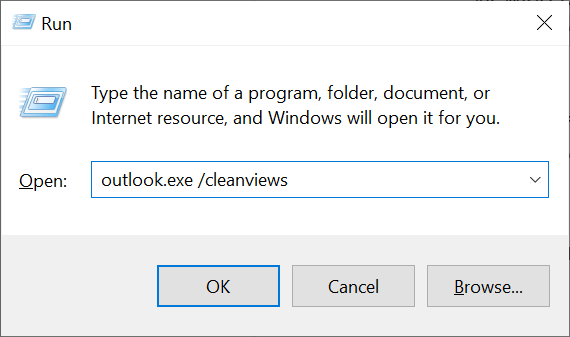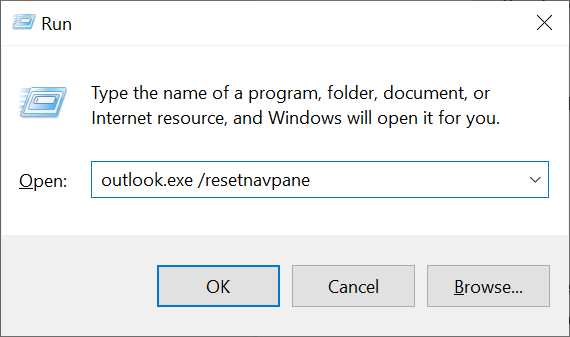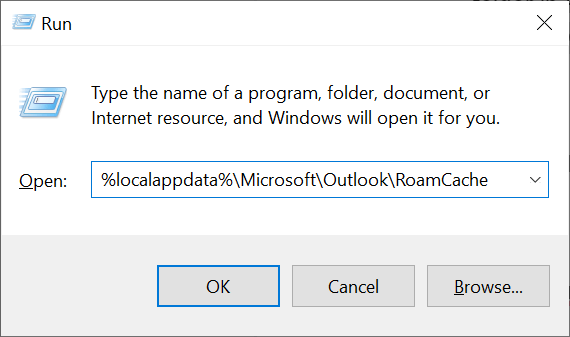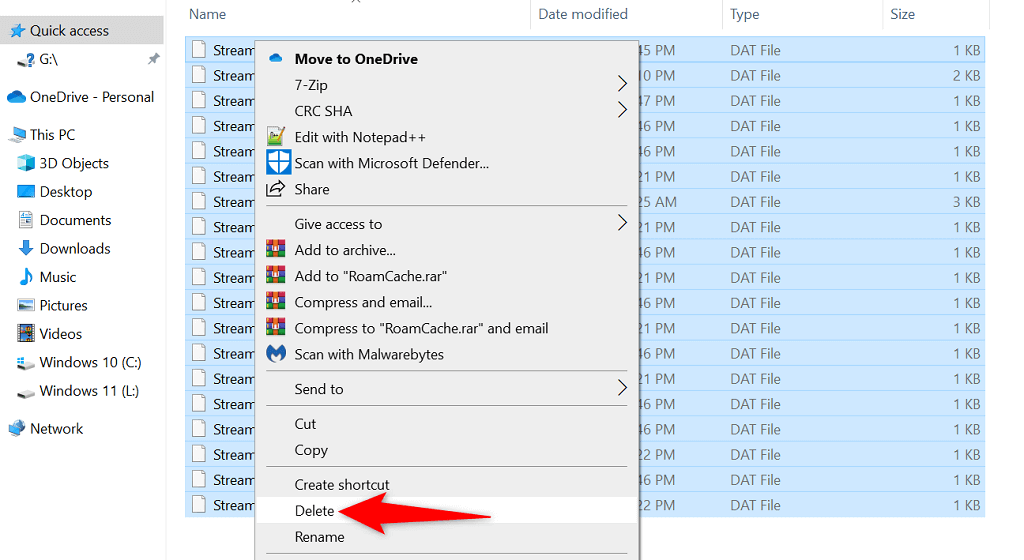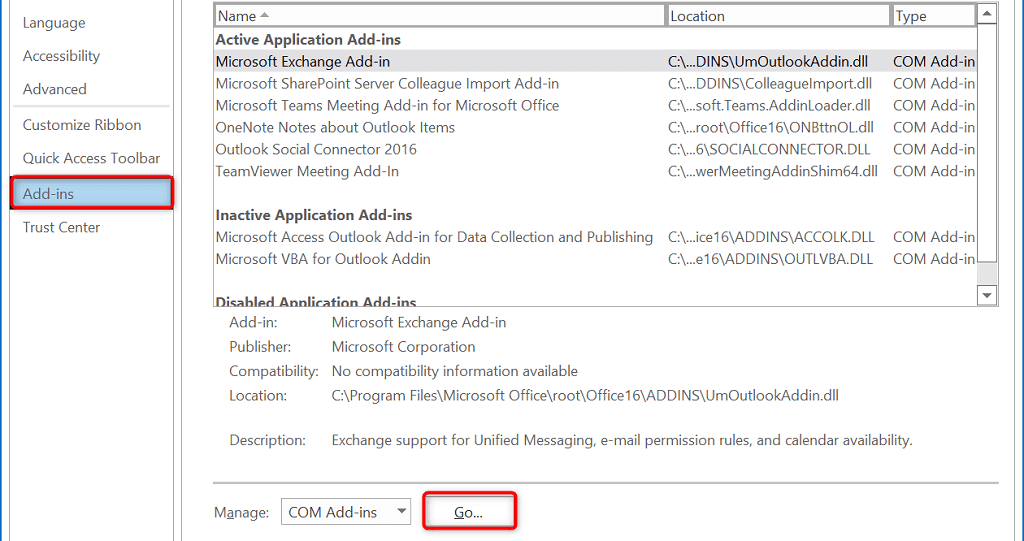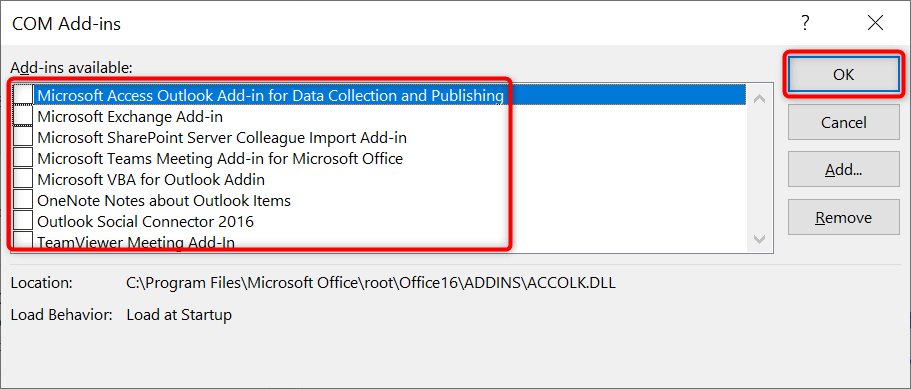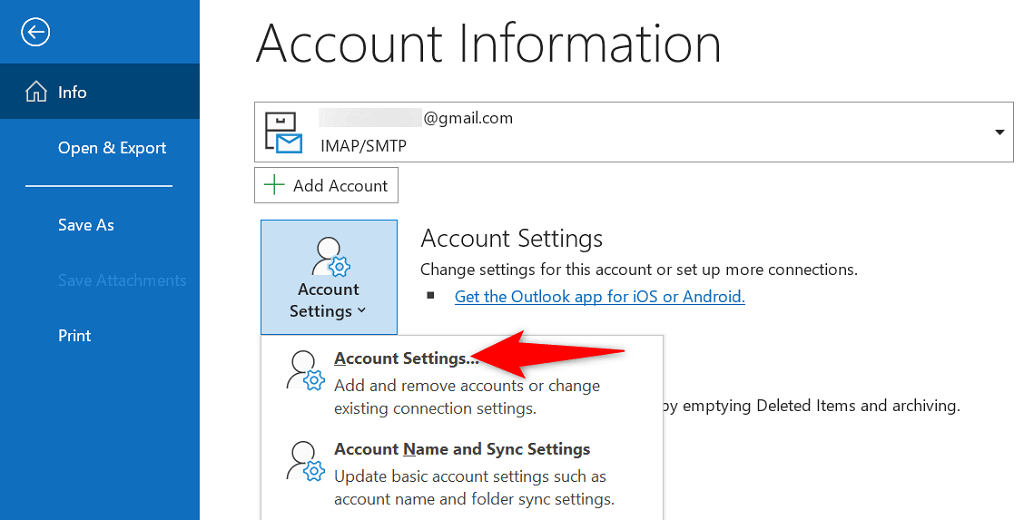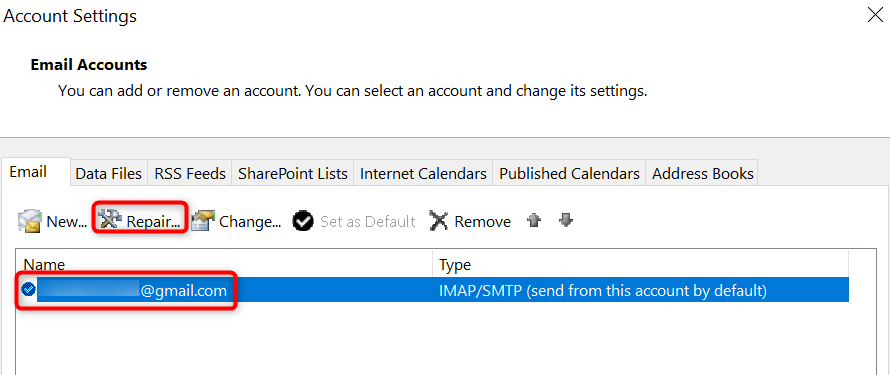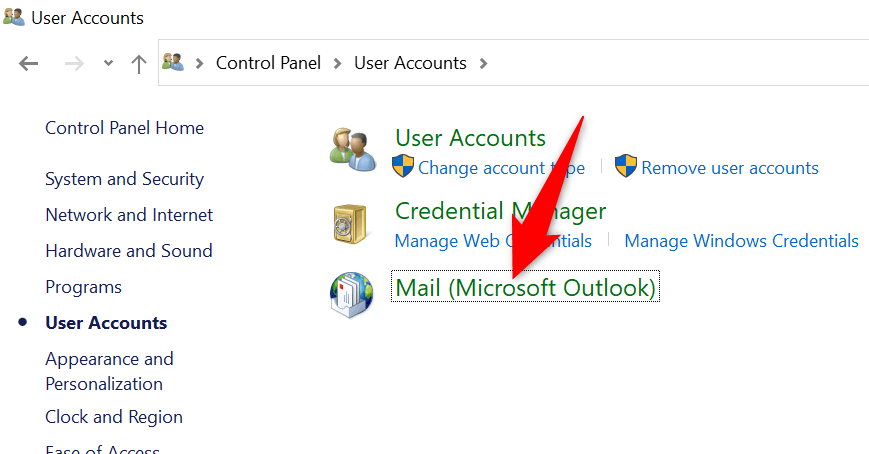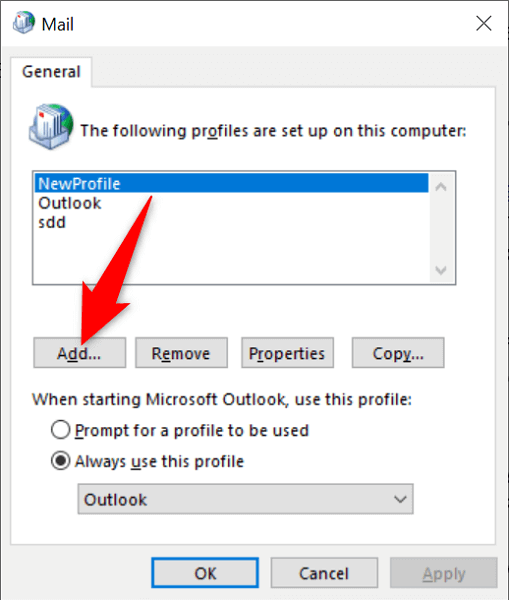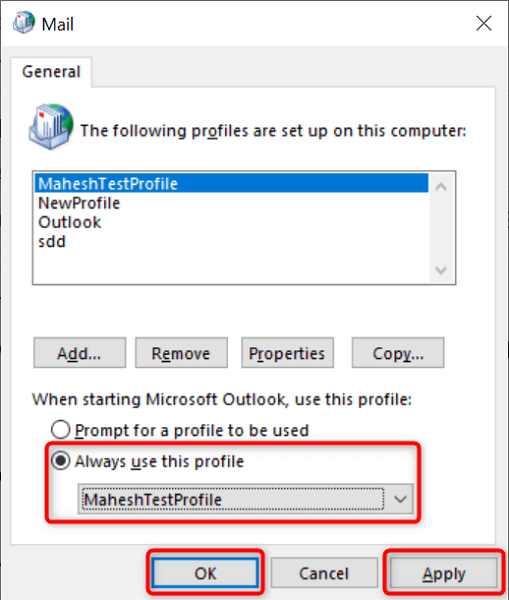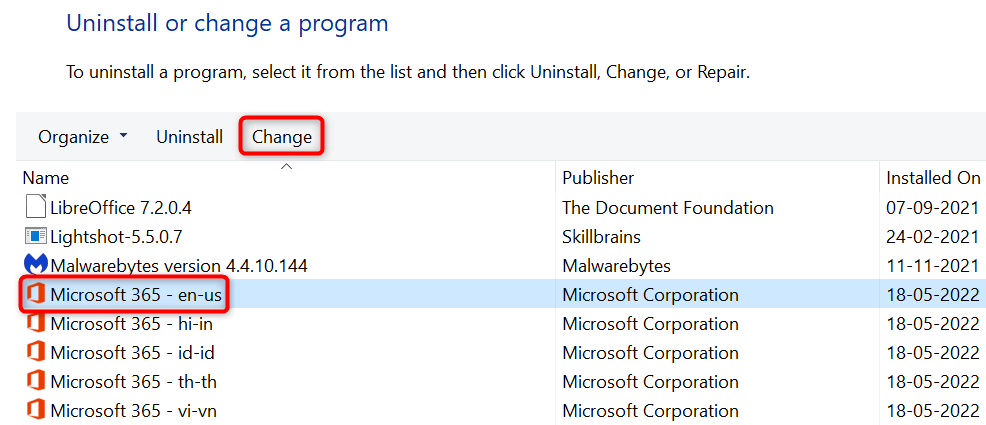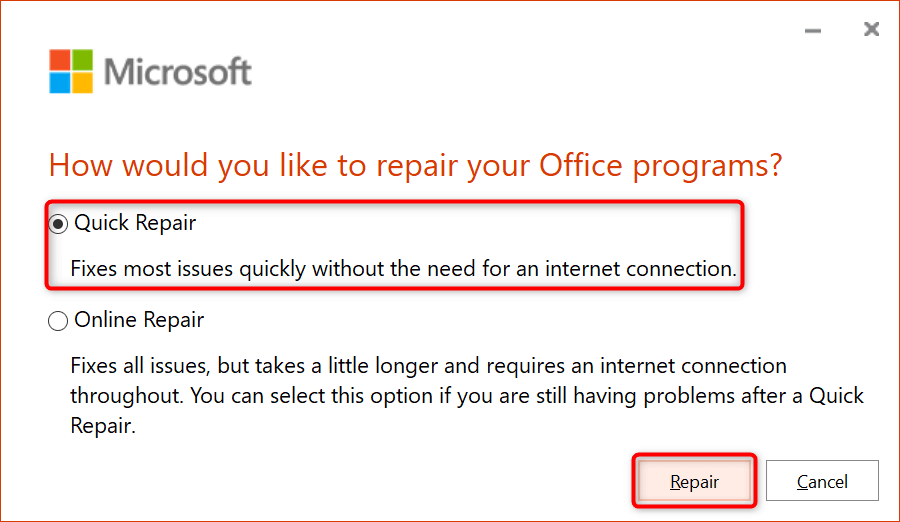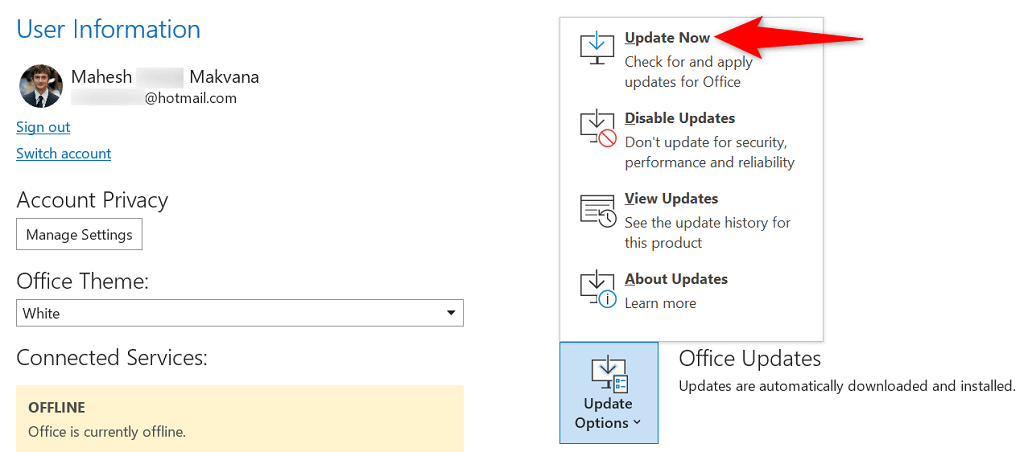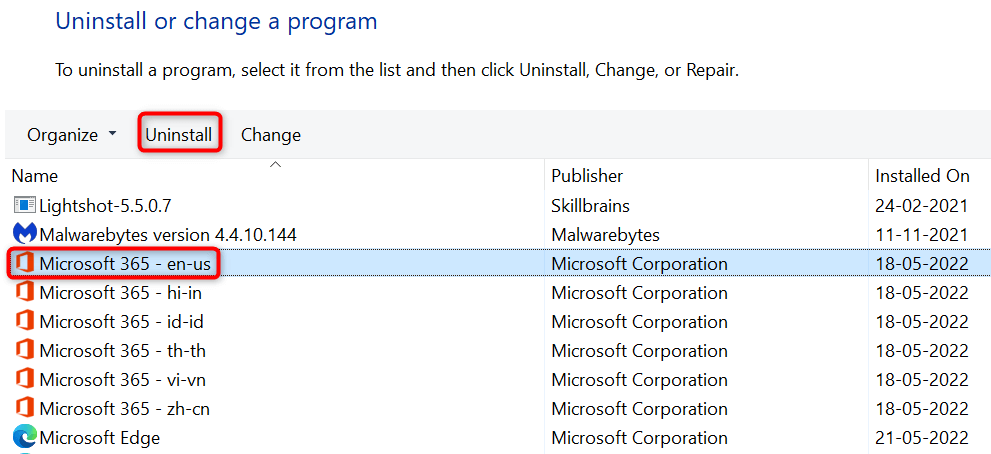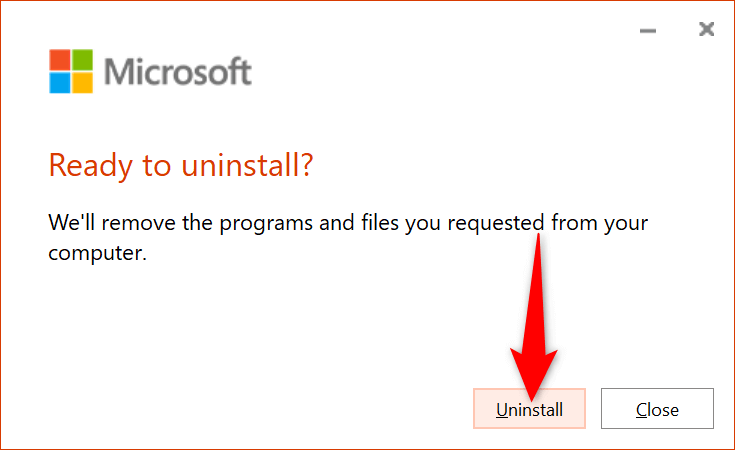You can try double-clicking your item again to see if that opens. If you have no luck doing that, try a few advanced tips below to fix this Outlook issue.
Restart Outlook and Your Computer
One way to fix most minor issues with Outlook is to restart the app. Doing so gives the app a fresh new chance to load your configuration, fixing minor problems with the app. If that doesn’t work, reboot your PC to see if that fixes the problem. To restart Outlook: To restart Windows:
Clear View Settings to Fix the Outlook Error
Outlook’s view settings define how items appear on your screen. If you’ve changed these options, or you aren’t sure someone has worked with these options, it’s worth resetting the view settings to fix your problem. You can reset both view settings and navigation pane settings in Outlook. This doesn’t delete your emails or any other data in the app. However, you’ll lose any custom views if you’ve created them in the app.
Delete Outlook’s Cache Files
Outlook’s cache files help the app improve its user experience. Sometimes, though, these files get corrupt and cause various issues. Your “Sorry, we’re having trouble opening this item” error may result from a problematic cache. In this case, delete Outlook’s cache, which will likely resolve your issue. You won’t lose your data when you reset the cache.
Disable Problematic Add-Ins in Outlook
Outlook allows users to install add-ins to get more features in this email client. Unfortunately, one or more of these add-ins may have become corrupt, causing the “Sorry, we’re having trouble opening this item” error. To check if that’s the case, disable all your add-ins and see if your item opens in Outlook. If you succeed at opening the item, enable one add-in at a time to find the culprit. Then, remove the culprit add-in to resolve your issue.
Repair a Problematic Outlook Profile
Outlook uses profiles to store your email data. If your profile gets corrupted, you may experience issues like “Sorry, we’re having trouble opening this item.” In this case, you can try repairing your profile to see if that fixes the issue. Outlook has a built-in option to repair profiles, so you don’t have to install third-party tools. Also, you don’t lose your email data when you repair a profile.
Use a New Profile in Outlook
If you tried fixing your Outlook profile, but that didn’t fix the problem, create a new profile in the app and add your email account to this new profile. This should likely resolve your “Sorry, we’re having trouble opening this item” problem.
Repair Microsoft Outlook
Microsoft Office (which Outlook is part of) includes a repair tool that allows you to fix issues with various Office apps on your PC. When you experience problems opening an item in your apps, like with Outlook, run this repair tool to potentially resolve your problem.
Update Microsoft Outlook
Like all other apps, you should keep Outlook up to date on your computer so you have fewer bugs and the latest features. Your “Sorry, we’re having trouble opening this item” may be the result of an outdated Outlook app, and updating the app should fix that. You can update Outlook and other Office apps on your PC in a few clicks.
Reinstall Microsoft Outlook
If your “Sorry, we’re having trouble opening this item” error continues to appear, Outlook’s core files might be problematic. There are many reasons these files can go corrupt. A quick and easy fix for that is to reinstall Outlook on your machine. Doing so deletes the old corrupt files and places fresh new files on your computer. Remember that unless you’ve purchased Outlook as a standalone app, you’ll have to uninstall and reinstall all your Office apps to perform this process. If you’d like to do that, here’s how:
Make Inaccessible Items Accessible in Outlook
Outlook’s “Sorry, we’re having trouble opening this item” error isn’t the most difficult one to deal with. If you follow the methods outlined above and fix the items that cause the error, your problem should be resolved. All your Outlook items, including emails, will then be accessible to you.