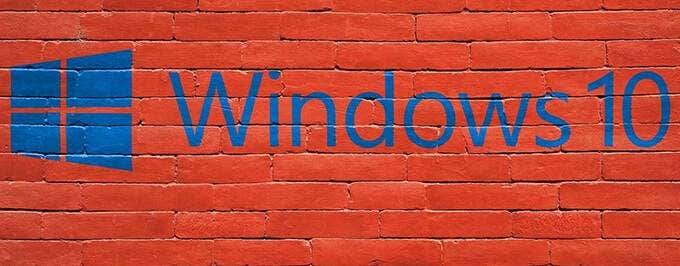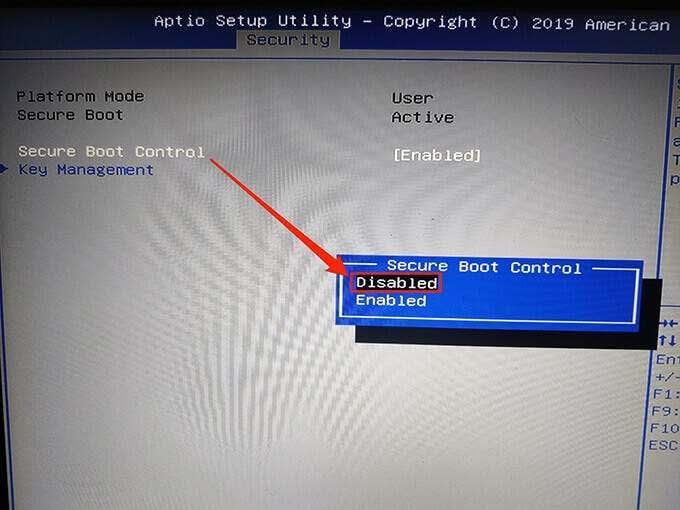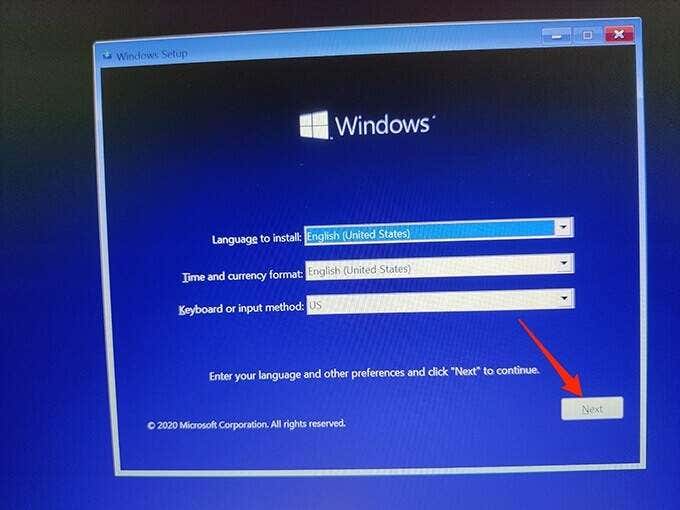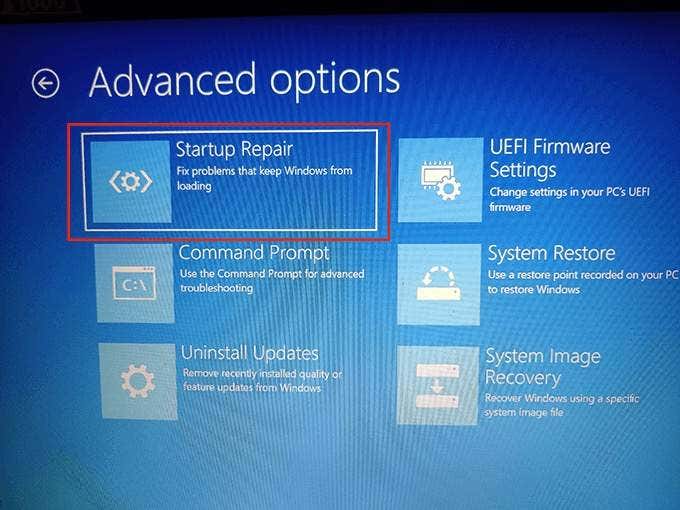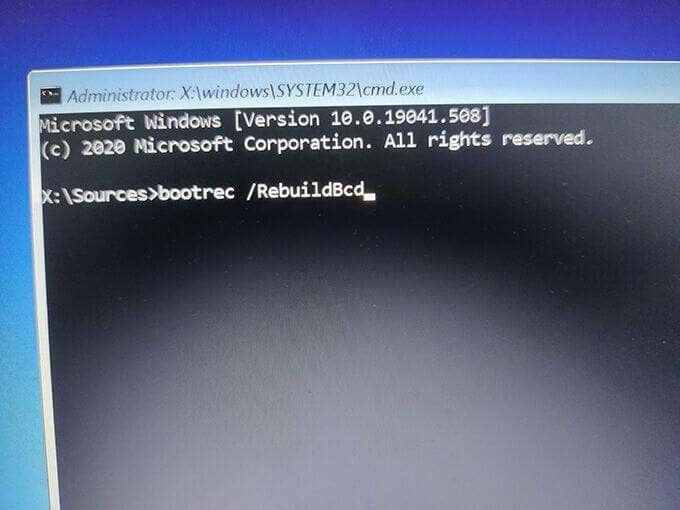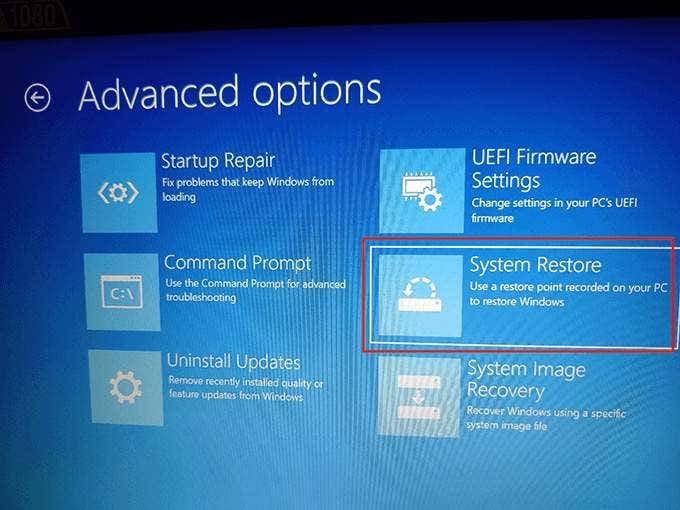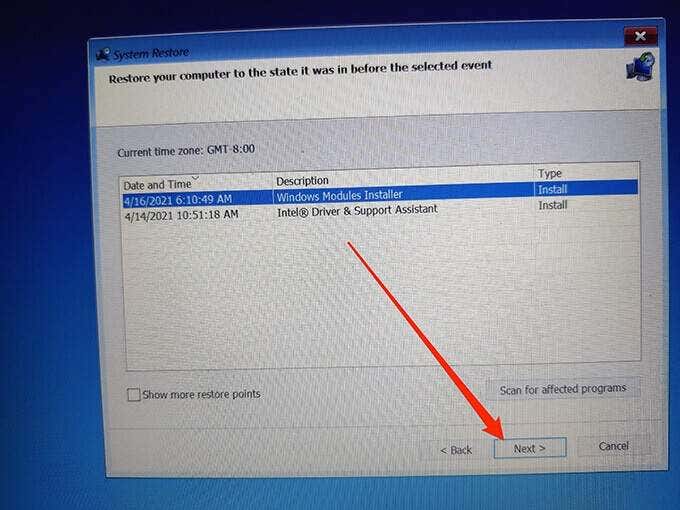There are various reasons for this error but it generally occurs when there’s an issue with corruption of system files on the PC.
1. Restart Your PC
When you first encounter the “Bootmgr is missing” error and the operating system hasn’t launched (you can’t get to the desktop), restart your PC.
Use the Power button on your PC to turn it off (you may need to hold it down for up to 30 seconds), and then press the same button to turn the PC back on.Alternatively, press Ctrl + Alt + Del to restart your PC.This resets several system items, and if your issue is caused by a minor glitch, this should fix it.
2. Check for Bootable Media
Go ahead and eject any USB drives, CDs, DVDs, Blu-ray discs, etc. that could possibly be confusing your computer by making it think it’s a bootable device when it’s really not. By default, most computers are setup to boot from a CD/DVD drive and a USB drive before booting from the primary hard drive. If you have multiple hard drives, read the next solution below.
3. Change the Boot Order in BIOS
The “Bootmgr is missing” error can also occur if the PC is not booting from the primary hard drive but instead from an additional drive that doesn’t have the required files to boot the computer. To fix this, change the boot order in your computer’s BIOS and set your primary drive as first in the boot order by following the steps below: Hopefully this will fix the error. If not, proceed to the steps listed below.
4. Unplug USB and Other Devices From Your PC
If you’ve connected any USB or other devices to your computer, unplug them from your PC and see if that fixes the issue. Sometimes, an incompatible external device can cause issues with Windows.
5. Run Startup Repair
Windows has a startup repair tool to address issues related to the boot of your PC. Use a Windows 10 or Windows 7 installation drive (either disc or a USB drive) and follow the steps below to launch and use startup repair. You can read our guide on how to create a bootable USB drive with Windows.
6. Rebuild the Boot Configuration Data
A “Bootmgr is missing” error is also displayed when there’s an issue with the boot configuration data. Luckily, this data can be rebuilt using a few commands and a Windows installation drive.
7. Use System Restore
System Restore helps bring your PC back to a working condition. It’s worth restoring one of the system restore points to see if the “Bootmgr is missing” error gets fixed. The PC should work properly once it’s restored but if not, try the other fixes listed below.
8. Clean Install Windows 10 or 7
If your PC continues to display “Bootmgr is missing” despite following the above methods, it may be a good idea to clean install Windows 10 or Windows 7 on your PC. When you clean install Windows, everything stored on your computer is removed and a fresh version of the operating system is installed. This helps fix any issues caused by existing corrupted or missing system files. Take a look at our guide to learn how to clean install Windows on your computer.
9. Replace Your Hard Drive
If none of the steps mentioned above fixed the “Bootmgr is missing” error, your hard drive itself could potentially be the issue, in which case it should be replaced. You can easily find a compatible hard drive online on many sites, namely Crucial.com. If you were lucky enough to backup your system before the error starting occurring, you can read our guide on how to restore a Windows 10 backup to your new drive. Do leave a comment below to tell us which method mentioned above fixed the “Bootmgr is missing” error on your PC.