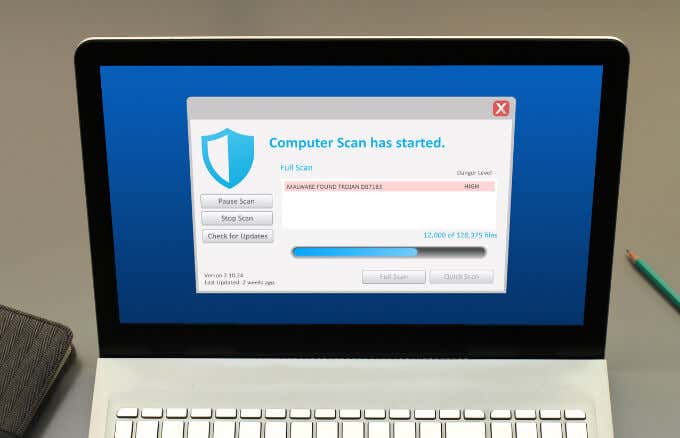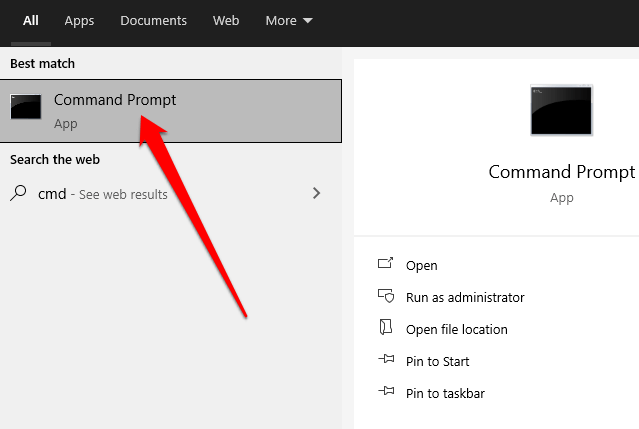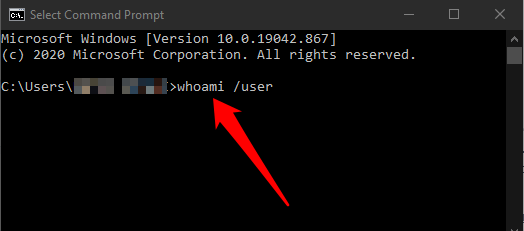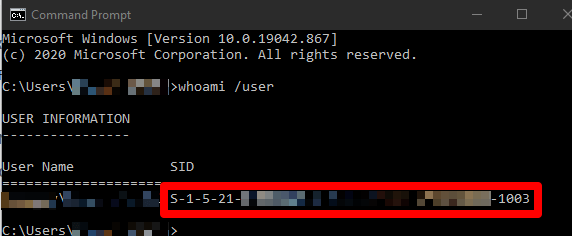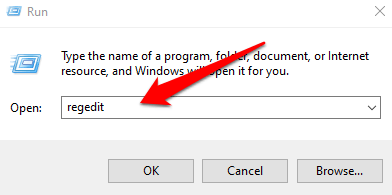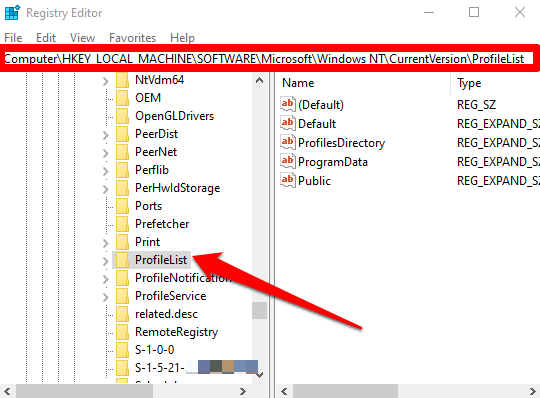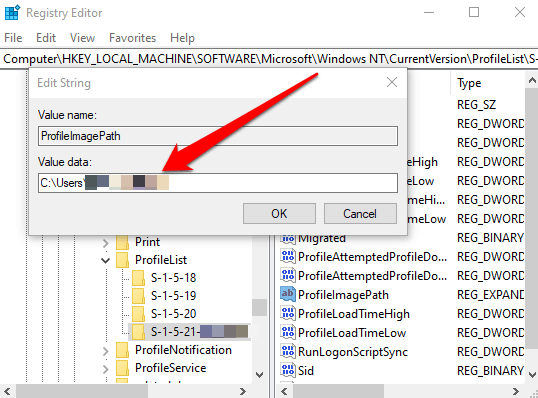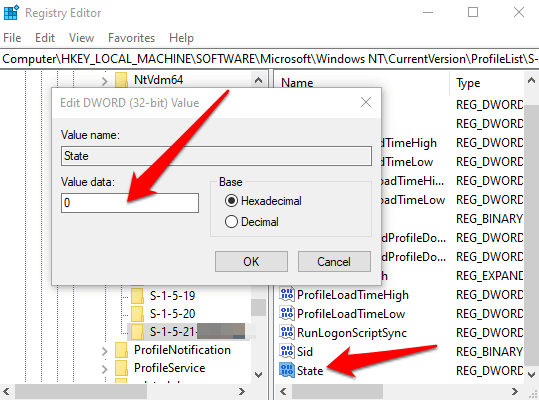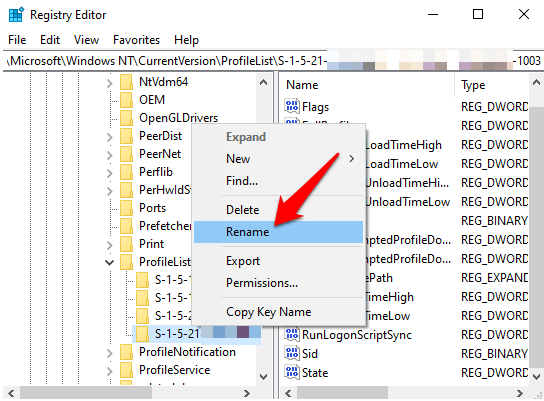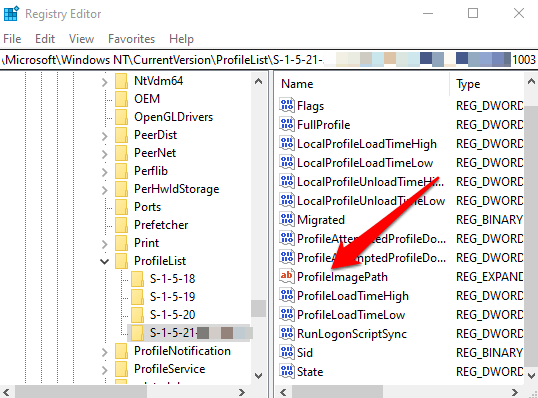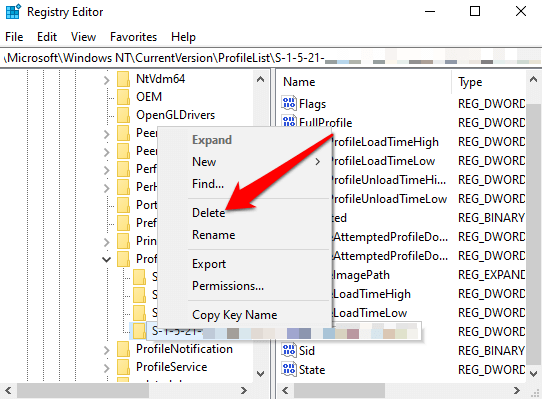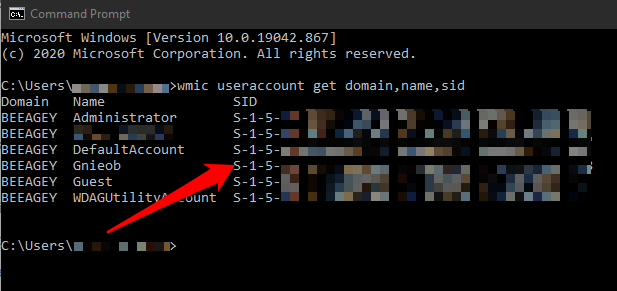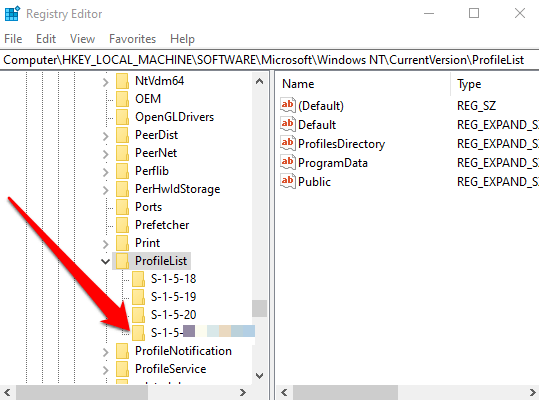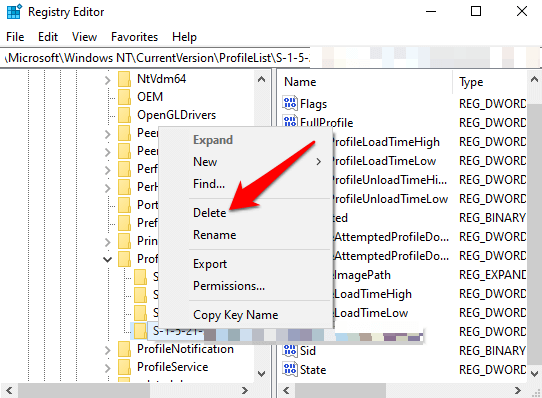If the profile gets corrupted, you can lose your personal settings. Plus, you’ll get an error message that prevents you from signing into your user account, which can be very frustrating. We’ll list some of the causes of this problem and how you can fix a corrupt user profile in Windows 10.
Causes of a Corrupt User Profile in Windows 10
The corrupt user profile in Windows 10 has been known to occur as a result of the following:
Corrupted profile registry keyFailed Windows Updates Compromised system or user filesCorrupted user account active directoryDamaged hard drive file system caused by power outages, disk write errors or virus attacksFailed Automatic Updates to Windows that involve upgrading service pack installations or other critical system files that update your user profile
How to Fix a Corrupt User Profile in Windows 10
If you’re trying to sign into your user account on your PC and get an error message that says, “The User Profile Service service failed the sign-in. User Profile cannot be loaded”, your user profile may be corrupted. It could also mean that there’s an incorrect profile path in the registry for that user account. Below are several troubleshooting methods you can try to fix a corrupt user profile or replace it altogether.
Quick Fixes
Run a virus or malware scan. Virus or malware attacks may damage the file system of the hard drive. In such cases, Windows 10 cannot load your user profile to boot properly, and the loading process is halted. Running a virus or malware scan may help detect and remove the malicious software that could corrupt your user profile. Try restarting your Windows PC about four times, each time letting your computer get to the Desktop before restarting it again. While this may seem silly, it’s not. Windows has a good self-recovery process whereby it can repair the corrupt user profile, but it requires a few restarts.
Repair the Old User Profile from the Temporary Account
Sometimes, Windows may sign you into a temporary account (C:\Users\TEMP) if your user account is corrupted and can’t start. In such cases, you’ll get a message that says, “We can’t sign into your account” and “You’ve been signed in with a temporary profile” notification. However, you may not want to use a temporary account because you’ll lose any changes you make to the temporary profile after signing off. Note: If you don’t have an administrator account, boot Windows in Safe Mode and enable the built-in administrator account. Sign out of the current user account and then sign back into the Administrator account. Note: If the user profile folder doesn’t exist, delete the SID key to create a new profile folder and then close the Registry Editor.
Create a New User Account
If you weren’t able to restore your user profile account using the previous method, try creating a new profile account to replace it. Creating a new user profile doesn’t delete the old, corrupted user profile. To do this and keep the same user account name, we’re going to go into the registry and delete the profile for the corrupted user account. That way, when we reboot Windows, you’ll be able to log into the corrupted user account and create a new profile. You’ll then be able to copy files from the older profile folder to the new one. Note: Before using the steps below, create a system restore point, which you can use to undo any mistakes you may make in the process. Note: Do not delete any other SID keys you find on the ProfileList. You can now copy and paste any files you want from your old profile folder into your new current profile folder. Make sure you copy each folder individually to avoid bringing some hidden or problematic system files to the new user profile. Paste the files into the new account, sign out of the old account and sign into your new account. All the files you transferred will be in the new account.
Recover Your Usual User Profile
Now that you’ve recovered your account or created a new one altogether, you can customize it to your liking with all the preferences you had before the profile got corrupted. Check out our complete guide to customize Windows 10 and how to customize your Windows 10 Start Menu. Thankfully, profile corruption doesn’t result in much data loss, but you should regularly back up your files just to be safe.