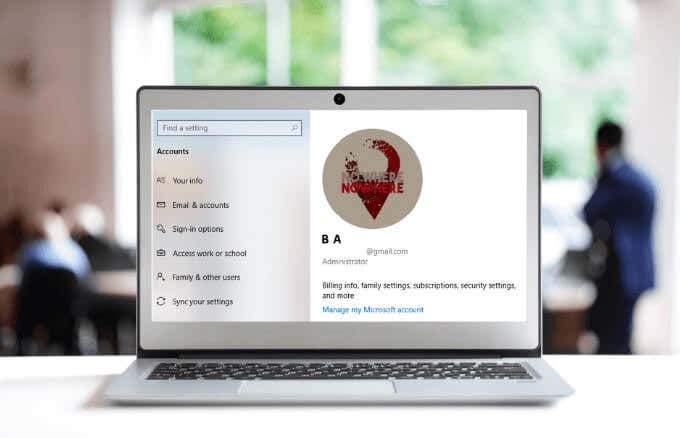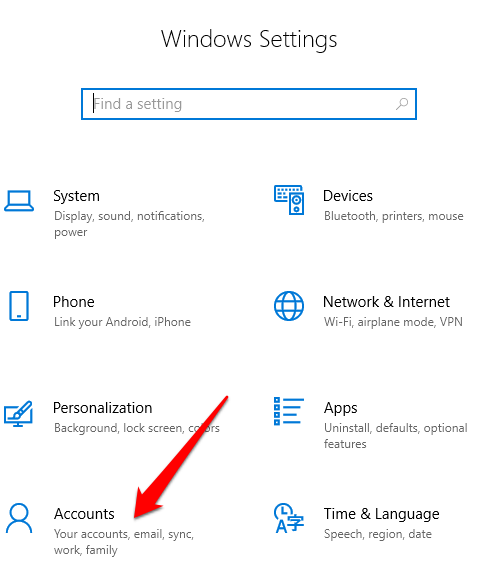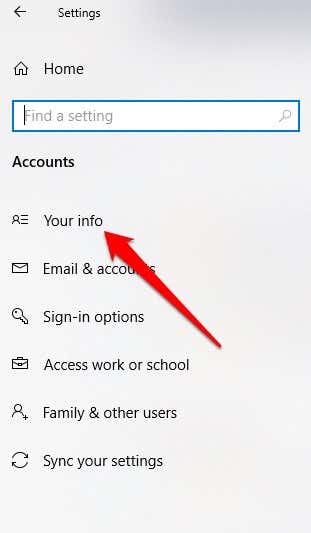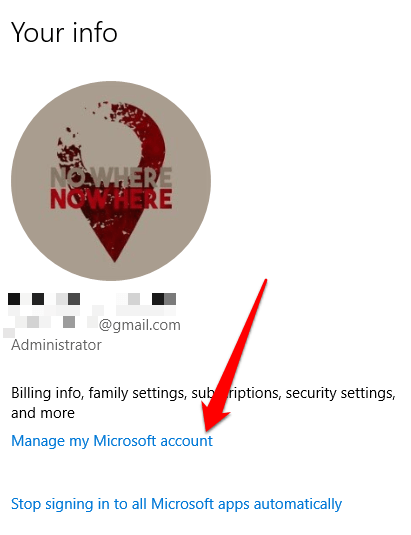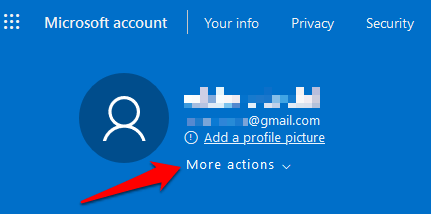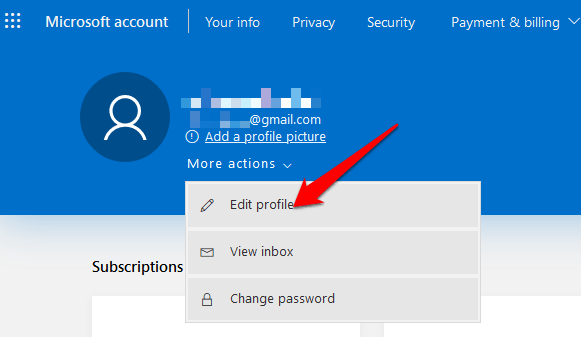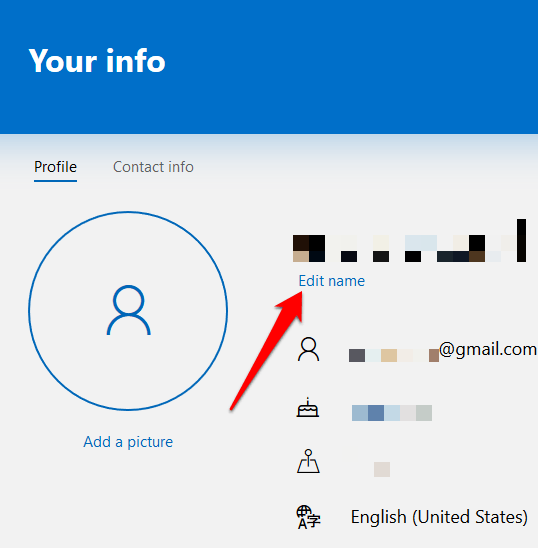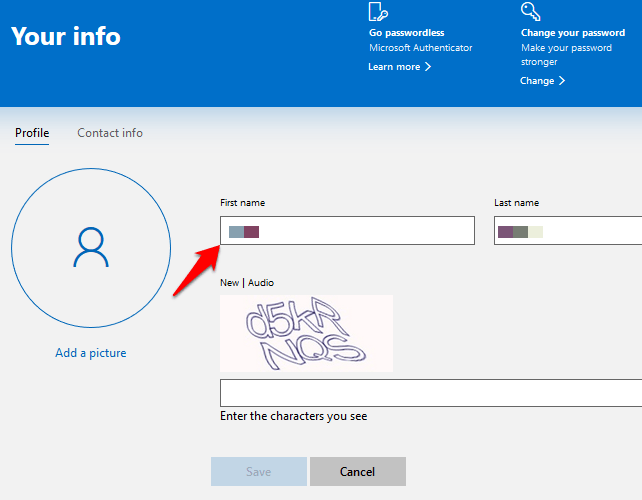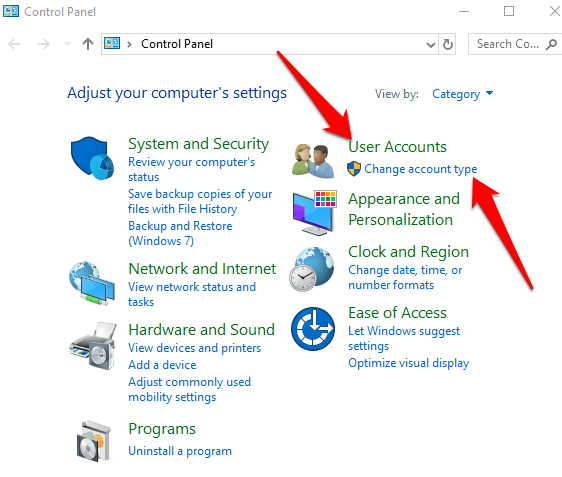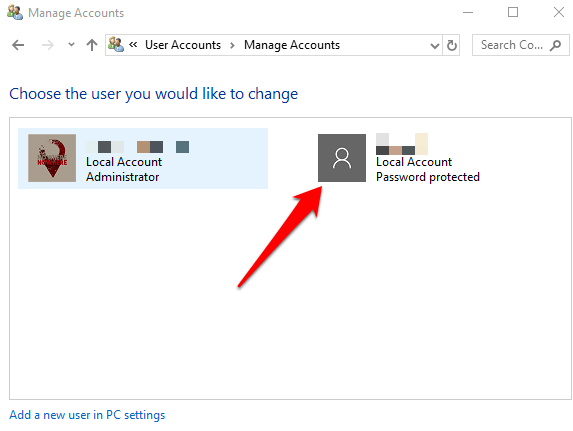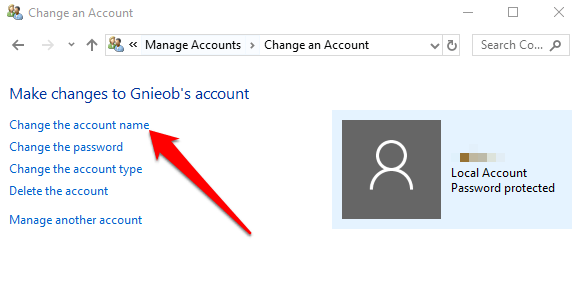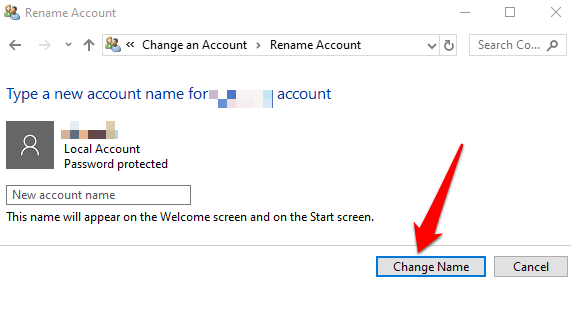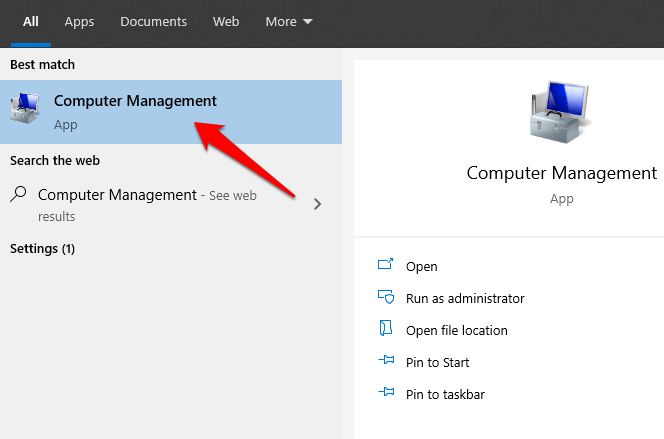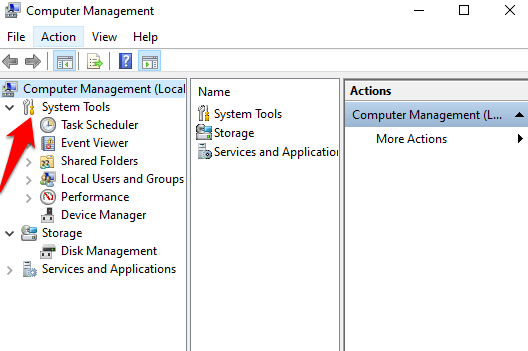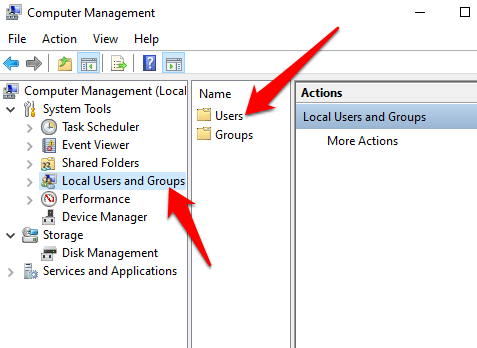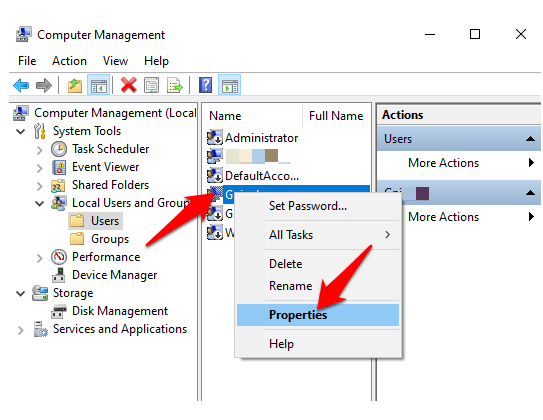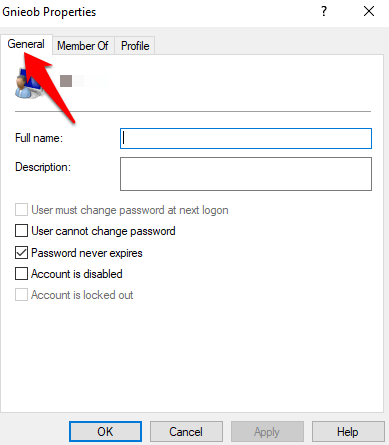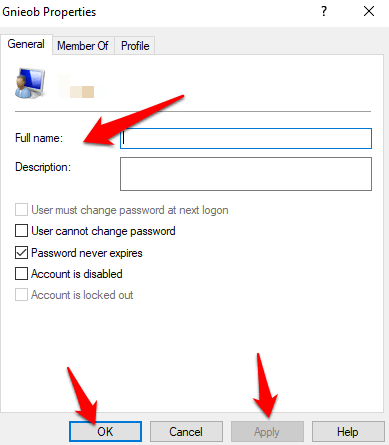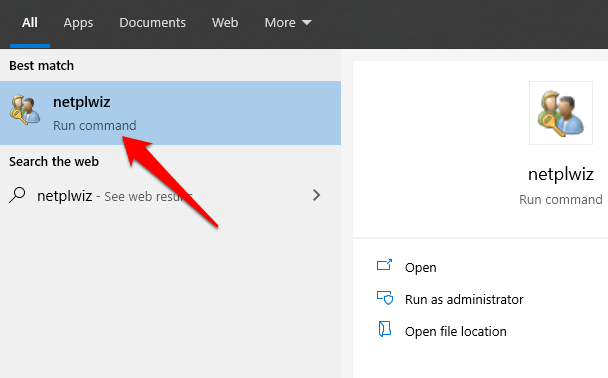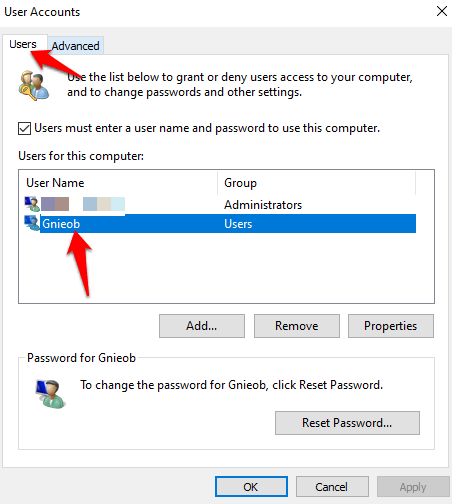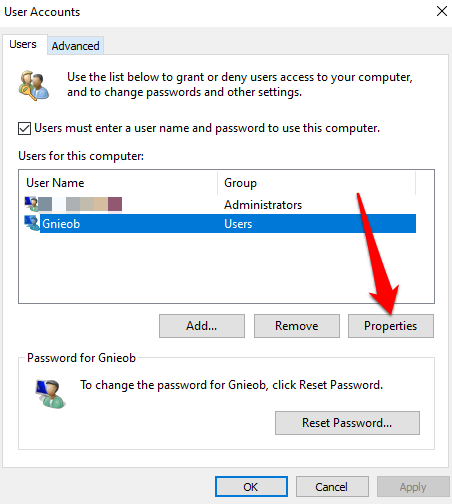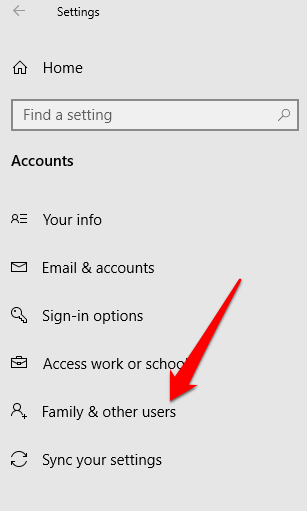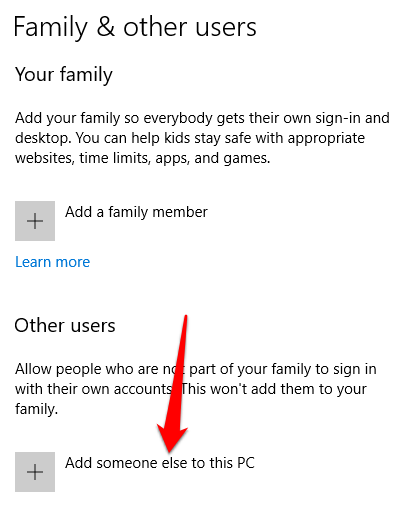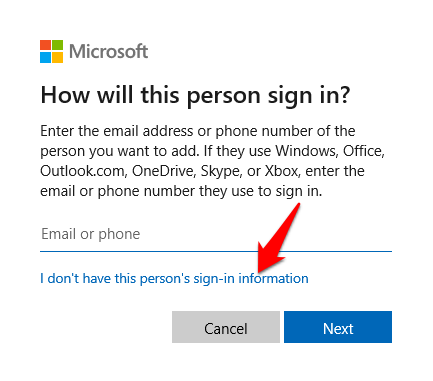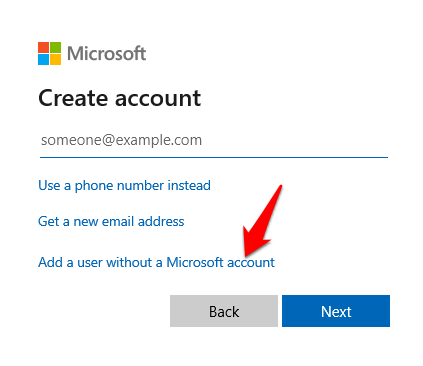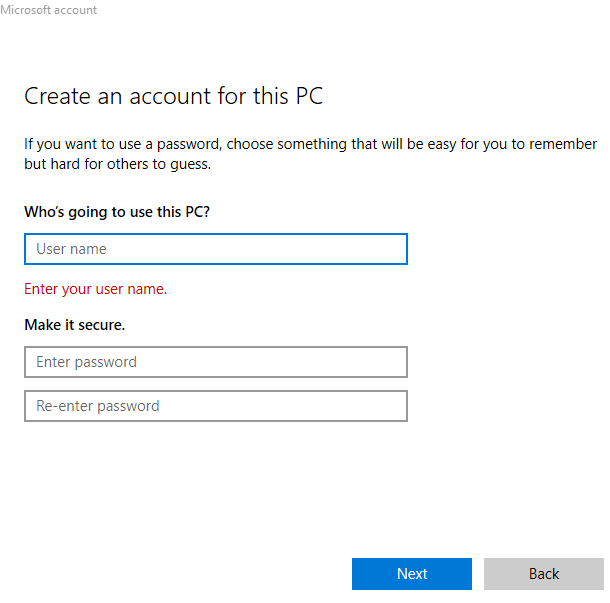For some users, changing their username is a privacy concern, especially if they’re using their devices in public areas. For others, a username may help them differentiate between multiple users on the same PC. While it’s possible to change your username on Windows 10, it’s not as straightforward a process as you may think.
How To Change a Username On Windows 10
You can change your username on Windows 10 whether you’re using a local or Microsoft account. The username is part of the identity that allows you to sign in and access your files, documents, and apps on your PC. To change your username, you can use either the Settings app or the Control Panel.
Change Username On Windows 10 Using Settings
If you sign into Windows 10 using a Microsoft account, the account displays the username as it’s saved in the cloud. However, if you set up Windows 10 without a Microsoft account, you’re using a local account to sign in. You can change your username on Windows 10 through the Settings app, but you’ll have to update the online account settings to reflect the change. Your Windows 10 username will be updated, but it won’t instantly sync and apply to all your devices. Plus, the username and last name in your email account and other Microsoft services will change after the new username settings are applied.
Change Username On Windows 10 Using Control Panel
For local account users, the best way to change a username on Windows 10 is to use the Control Panel. This method takes three different approaches. You can change your username through:
User AccountsWith Computer ManagementUsing netplwiz
How To Use User Accounts To Change Username
Through the user accounts settings, you can also create and control all user accounts with different access roles and permission levels. This allows you to share your device with others in the home or office. Each user gets their own personal space with custom settings for their desktop and private storage for their files that’s different from another user’s storage area. In the case of family members, especially for kids, you can use a Microsoft Family account to keep them from accessing content on your device or inappropriate content on the web. Sign out and then sign back in to enable the changes.
How To Use Computer Management To Change Username
Computer Management in Windows 10 is a set of tools that help you manage, monitor, or optimize your PC’s tasks and performance, security, and other improvements. You can use it to manage local users and groups if you need more options related to the local computer than what User Accounts offers.
How To Use Netplwiz To Change Username
Netplwiz is an executable file that gives you control over all the user accounts in your PC. You can use the tool to change and update your username. Sign out, restart your PC, and the new username will be displayed on your computer.
Create a New User Account
If you want to clear any traces of the previous username, you can create a new user account with a new username, and then move all your files to the new user account.
Don’t Stay Tied To One Username
Usernames need not be cast in stone. If you want to change your username on Windows 10, you can do it without jumping through hoops. We also have guides to help you change your username on Spotify and change your Skype name. Were you able to change your username on Windows 10 using the methods above? Share with us in a comment below.