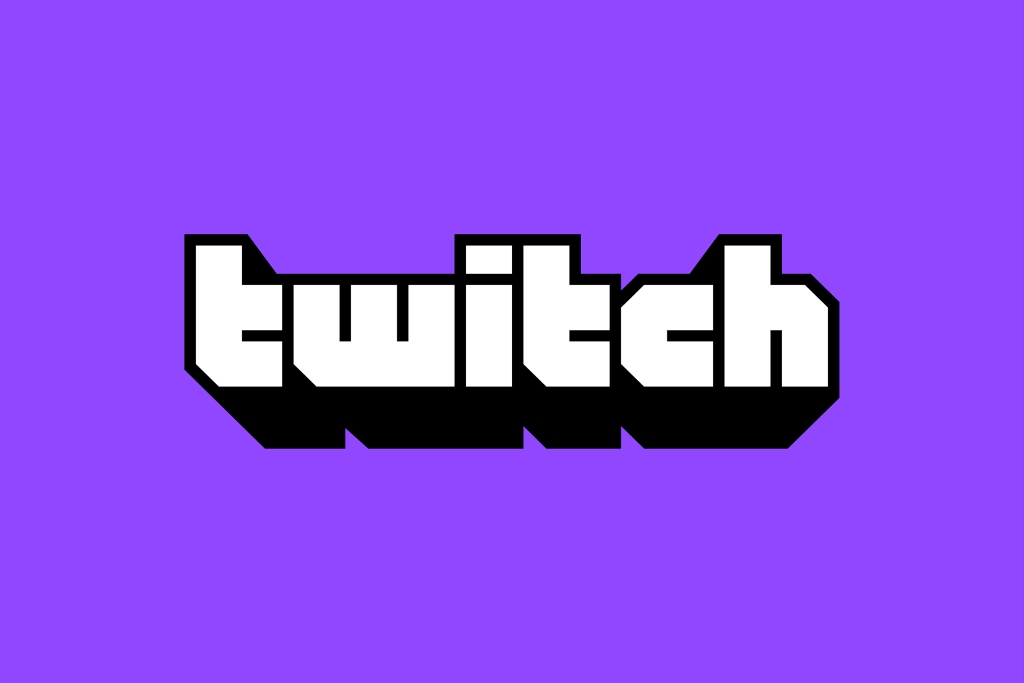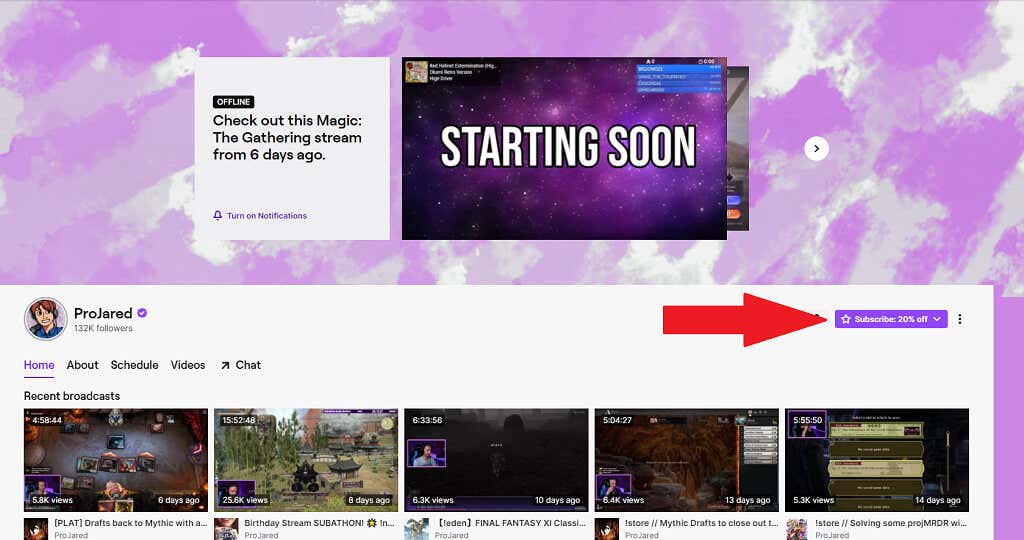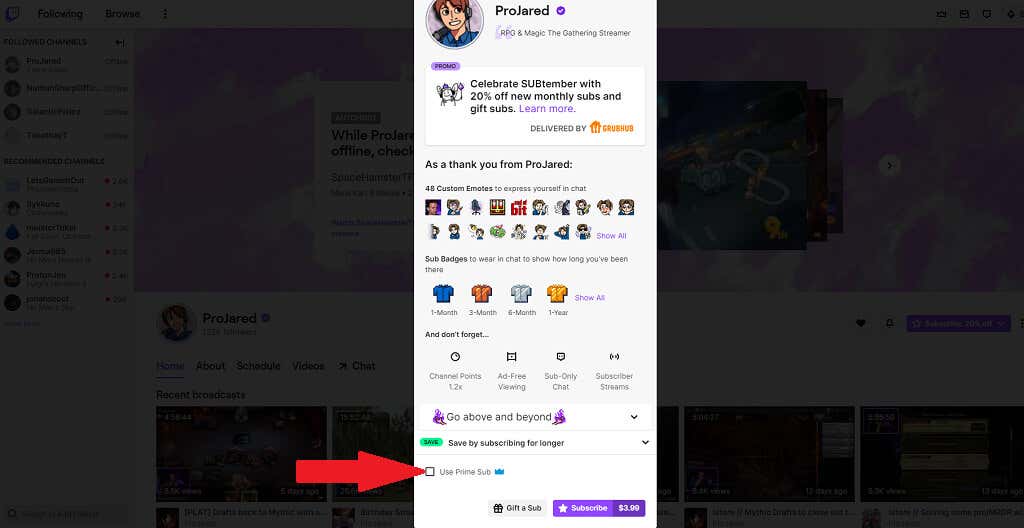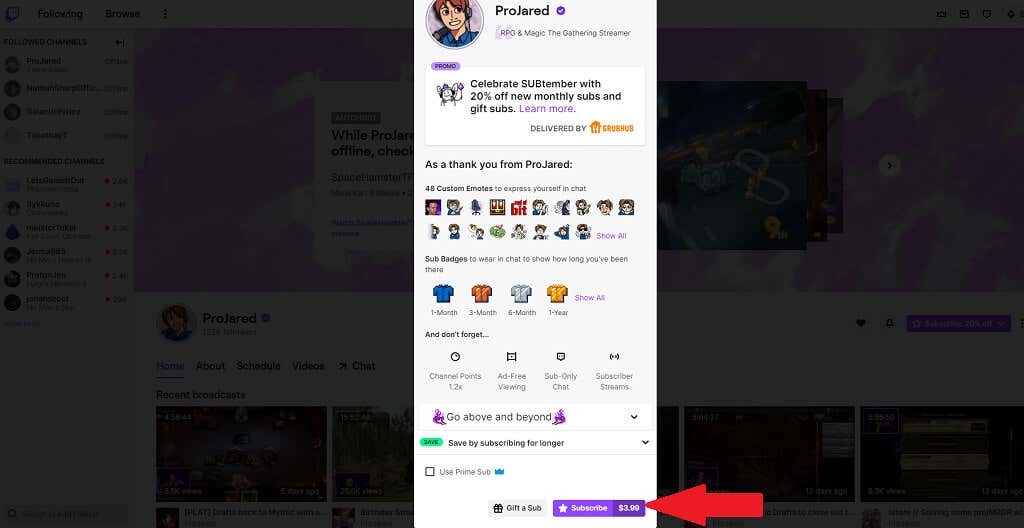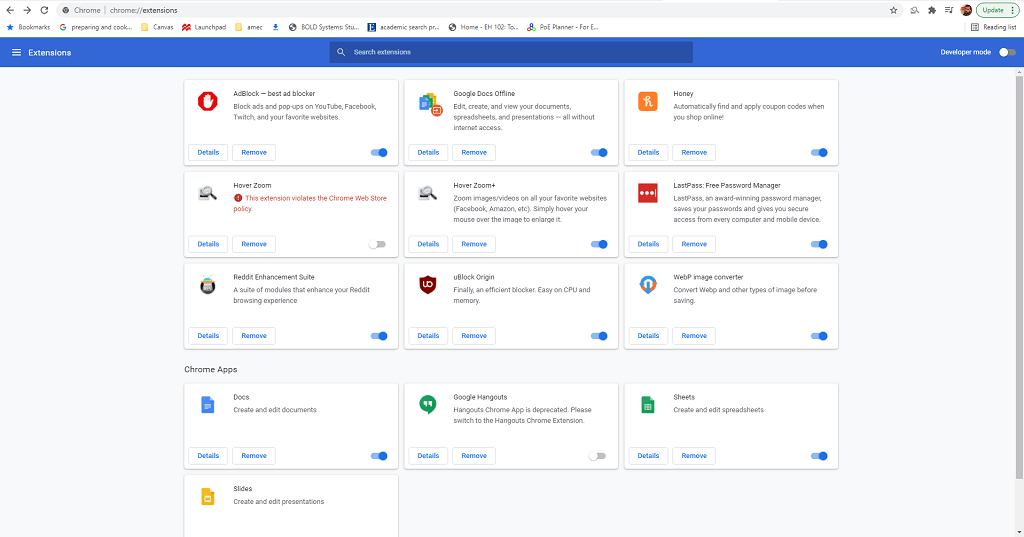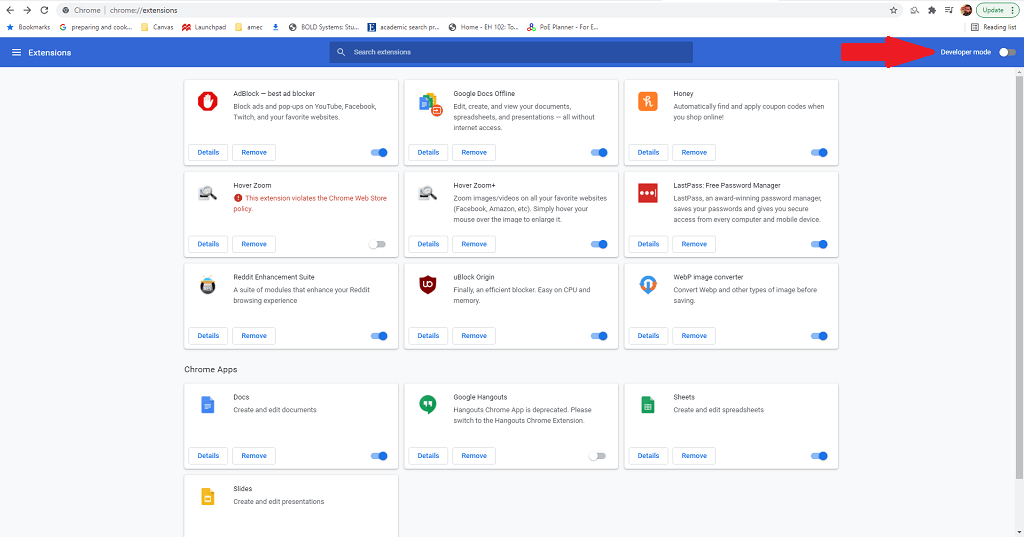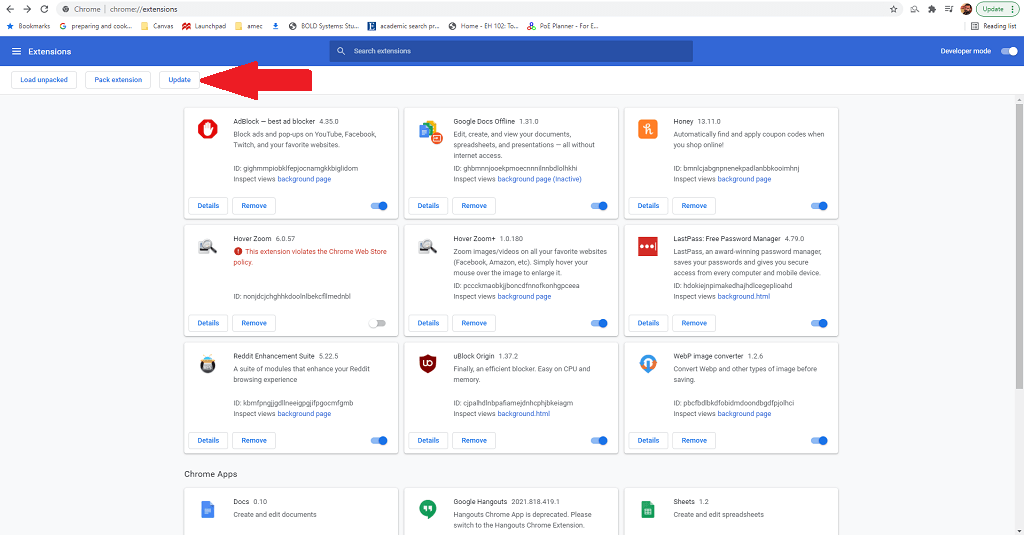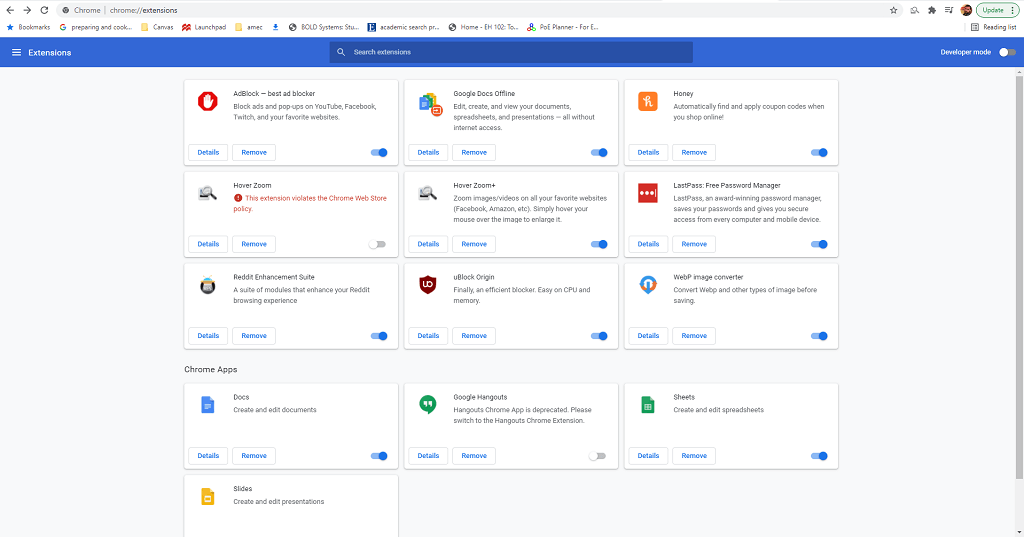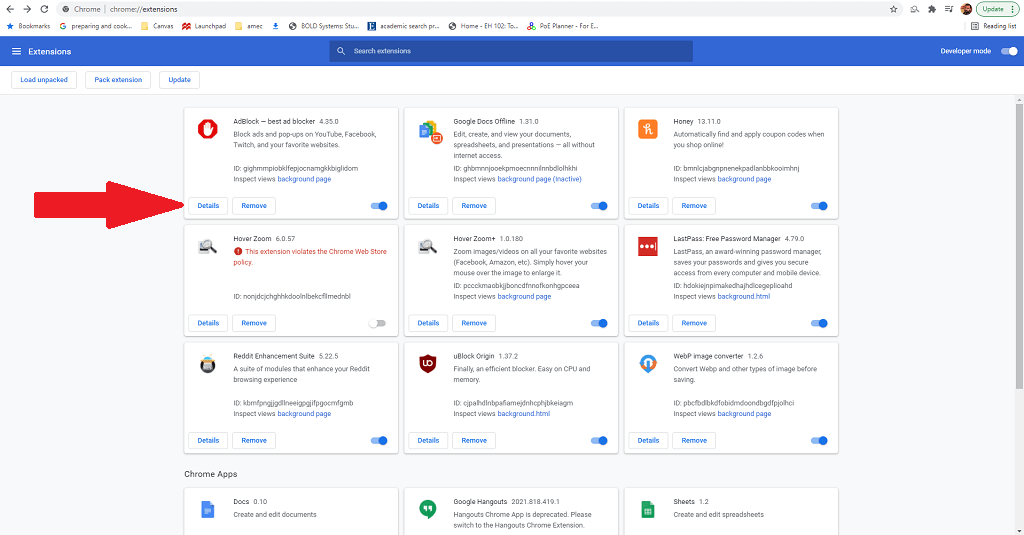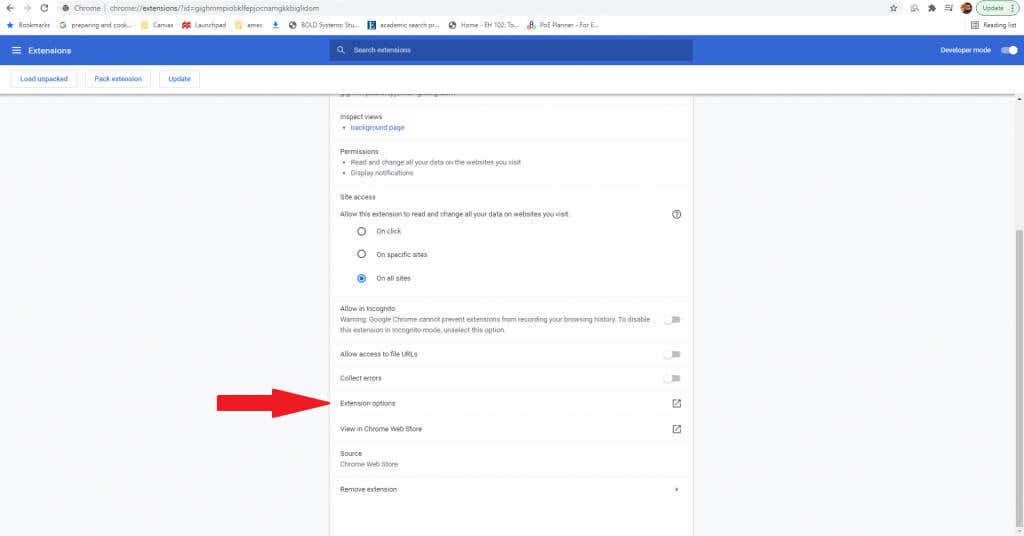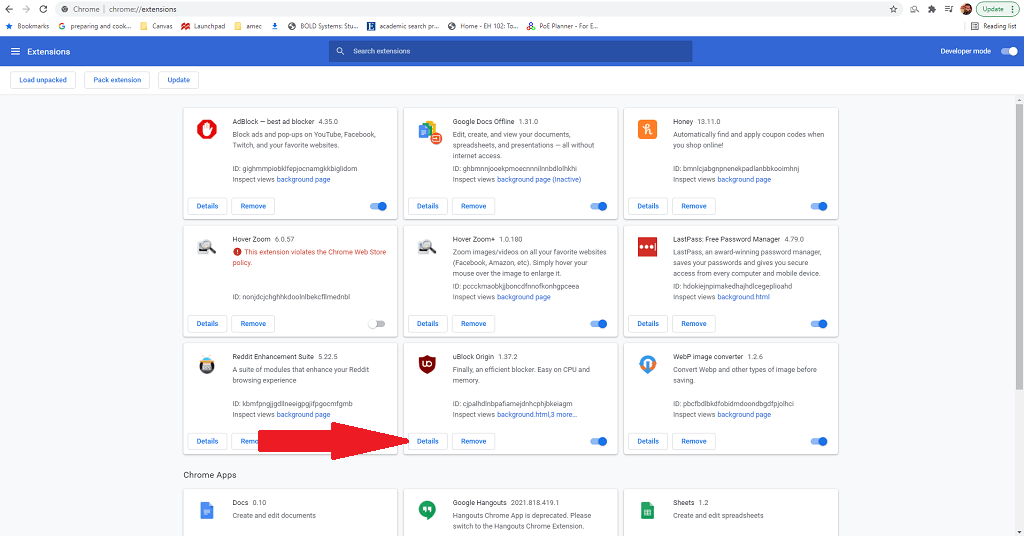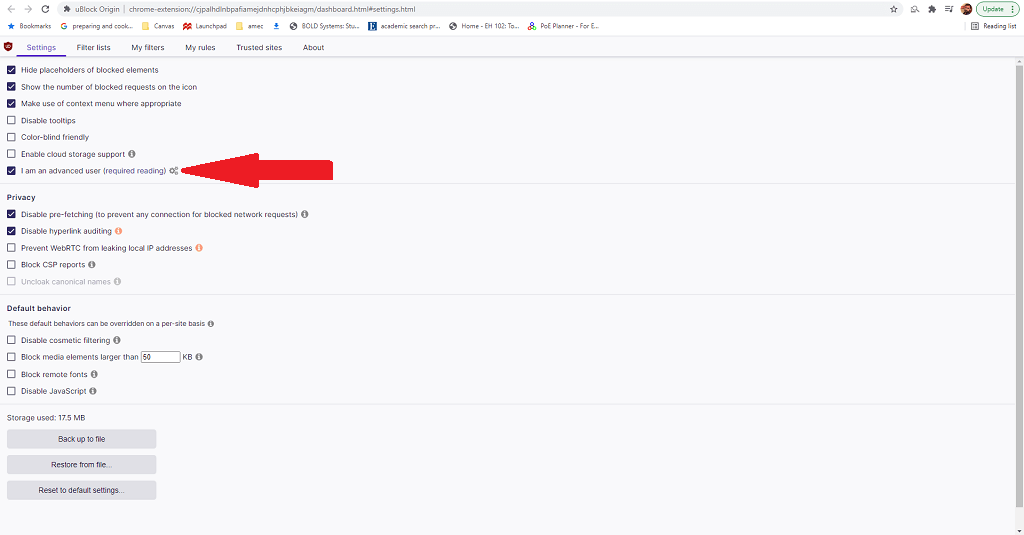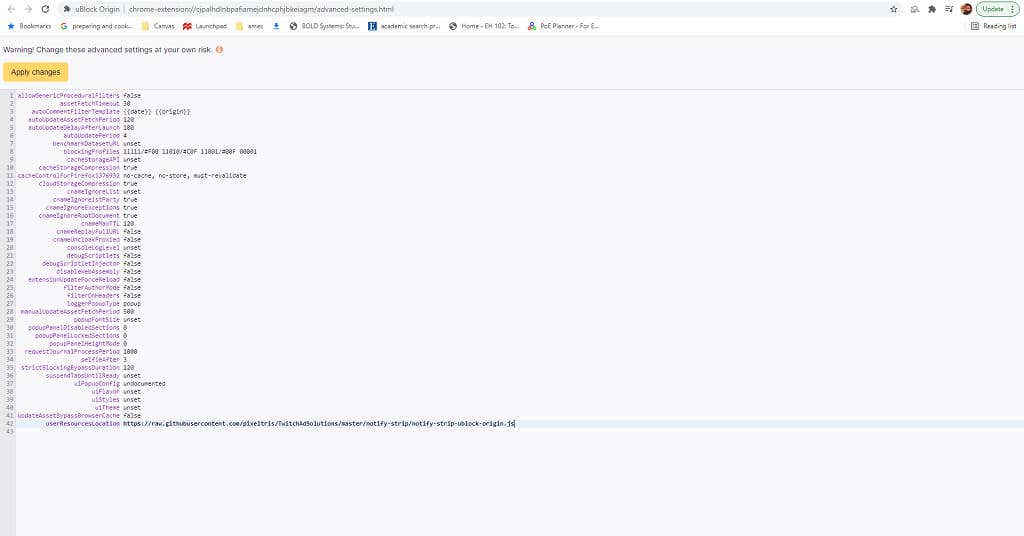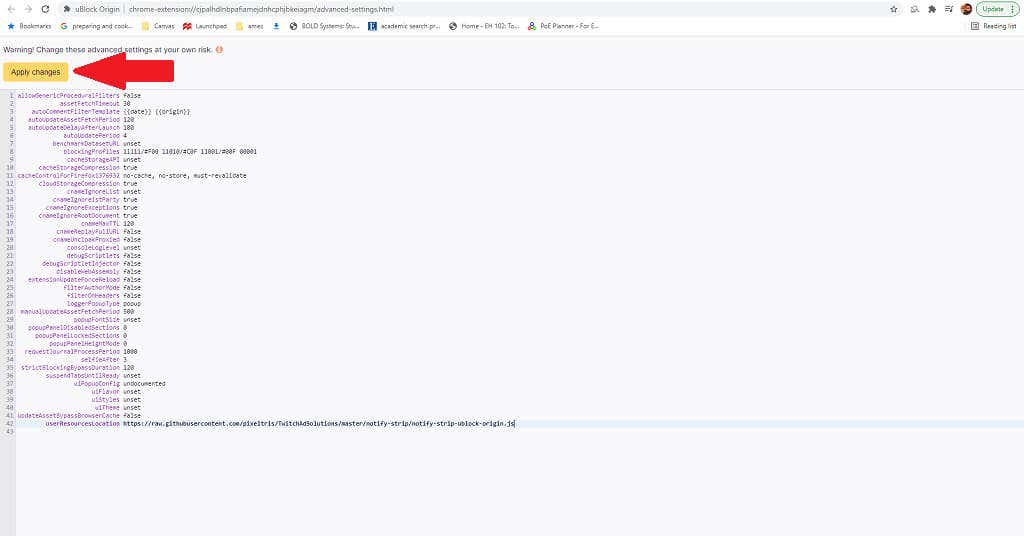Ad blockers often develop a way to block ads, only for Twitch to update their streaming service so that ads appear once more. It’s a constant game of cat-and-mouse, but there are things you can do to block Twitch ads.
How to Block Twitch Ads
If Twitch updates and your ad blocker no longer works, try one of these methods.
Join Twitch Turbo
Twitch Turbo is Twitch’s monthly subscription service. At $8.99 per month, this service is the one and only guaranteed way to avoid Twitch ads. It means you see no pre-roll, mid-roll, or companion advertisements. However, you might still see special promotions if they’re shown to everyone, especially during simulcant content. It also comes with a few extra benefits like a Chat Badge, expanded Emote set, custom username colors, and increased broadcast storage.
Subscribe to a Channel
Update Your Adblocker
One of the reasons Twitch is able to circumvent ad blockers is because they have a team that constantly works to find ways around them. If you’re using an older version of your ad blocker, it might not have the needed updates to block new Twitch ads. Updating your ad blocker extension can help fix this.
Ensure Your Adblock Settings Are Correct
This step applies strictly to the Adblock extension itself, and only for Chrome, Firefox, and Edge. The Adblock extension allows you to set specific guidelines regarding which ads are blocked and which ones are not. Making sure Twitch is included is important.
Add a Custom Script
This is an advanced technique best left to users that are comfortable tinkering with scripts. It allows you to modify and tweak existing extensions with additional scripts that can help block Twitch ads. Github user pixeltris has created several different scripts for uBlock Origin that can help combat Twitch ads. The three most prominent are:
notify-strip: Replaces ads with low-resolution segments and tells Twitch that ads have already been viewed.notify-reload: Tells Twitch that ads were viewed and then reloads Twitch player, repeating until all ads have been eliminated.low-res: Reduces the stream to 480p but removes all ads.
You can find all of these scripts and more details at the GitHub page.
Try a Different Ad Blocker
If all else fails, try a different ad blocker. There are a lot of different options that may block ads slightly differently, and you might find the solution in one of these variations — especially those custom-made to block Twitch ads. A few options to keep in mind are:
Video Ad-Block for TwitchAlternate Player for Twitch.tvPurple Ads BlockerTTV LOLTTV AdEraser
Each of these ad blockers is designed specifically for the Twitch platform, but your mileage may vary. Many have compared the battle to an arms race — while Twitch may be ad-free for now, their algorithm could update and expose you to more advertisements until the blockers catch up. If you’re sick of watching the same Twitch ads over and over again, try one of these methods to watch the service (hopefully) ad-free.