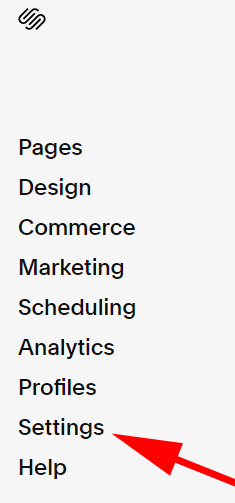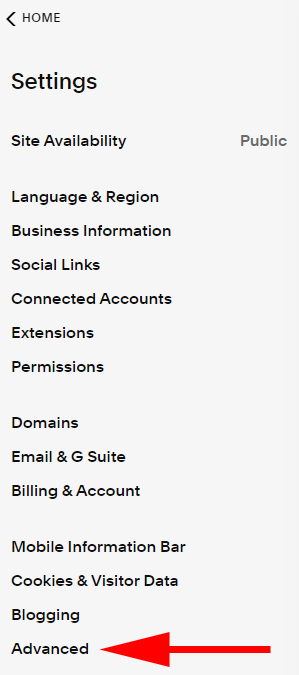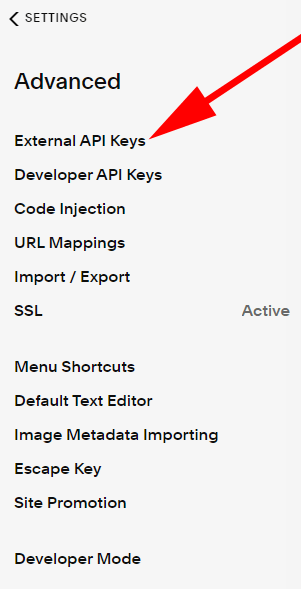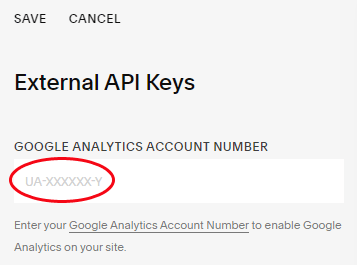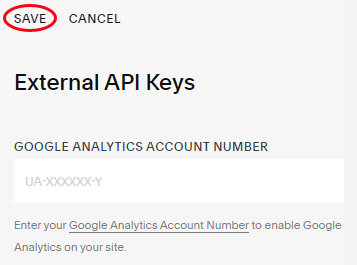What content attracts the most visitors?Where is your website traffic coming from (ads, social media sites, links from other websites)?Are your visitors mostly on desktop or mobile?How long does a typical visitor stay on your site?
When you collect relevant data about your website’s visitor behavior, it can help with making important decisions like:
How can you be smarter about allocating the budget for your website?What optimizations are worth making to increase your conversion rate?
Google Analytics is the biggest name in website intelligence. It’s free, popular, and extremely robust. In this article you’ll learn how to take advantage of all the insights Google Analytics has to offer by showing you how to add Google Analytics to your Squarespace website.
What You Need to Get Started
You’ll need two things to take advantage of all the business intelligence, metrics, and reports from Google Analytics.
Create a Google Analytics Tracking ID for Your Website
You’ll need to create and make a note of your Google Analytics tracking ID before you can integrate Google Analytics into your Squarespace website. Now you’re ready to add the Tracking ID to your Squarespace website.
Connecting Your Squarespace Website to Google Analytics
The good news is that Squarespace provides a built-in integration with Google Analytics, so you don’t have to add any code to your site. Follow the steps below to add your Google Analytics Tracking ID to your Squarespace site. Note: It can take a day or two for your site’s statistics to show up in your Google Analytics dashboard, although relevant data will usually become available within a couple hours.
What Should You Do Next?
Now that Google Analytics is up and running on your site, what should you do next? Many Google Analytics users report feeling a bit lost and uncertain about what to do after they’ve added the tracking ID to their site. Here are a few next steps you can choose from:
You can use Google Tag Manager to add tags, define rules, and deploy code snippets.Start thinking seriously about performing some technical Search Engine Optimization (SEO) on your site. Get started by learning optimization tips to do things like conduct an audit, improve server response time, optimize your site for mobile devices, use SEO-friendly URLs and more.
If you follow the recommendations above, you’ll be well on your way to using data analytics to increase traffic to your website and deepen the engagement of your website’s visitors. Adding Google Analytics to Squarespace can help you increase your website’s return on investment. Soon you’ll learn what works and what doesn’t for your particular website goals. Let the data be your guide!
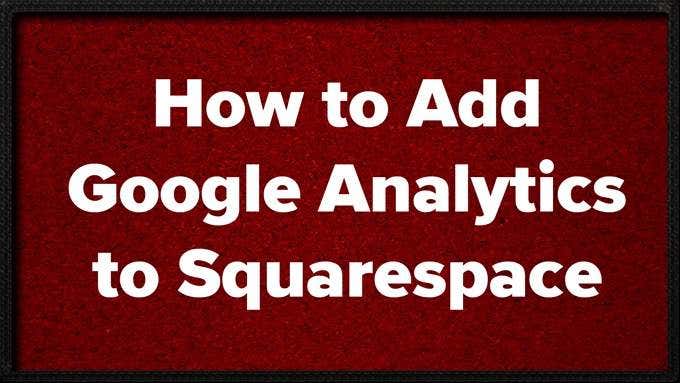
![]()
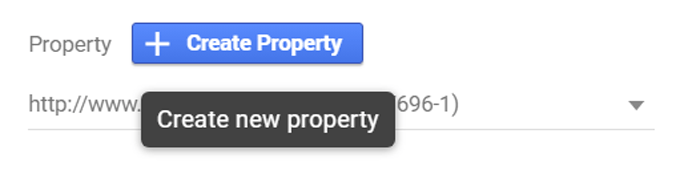
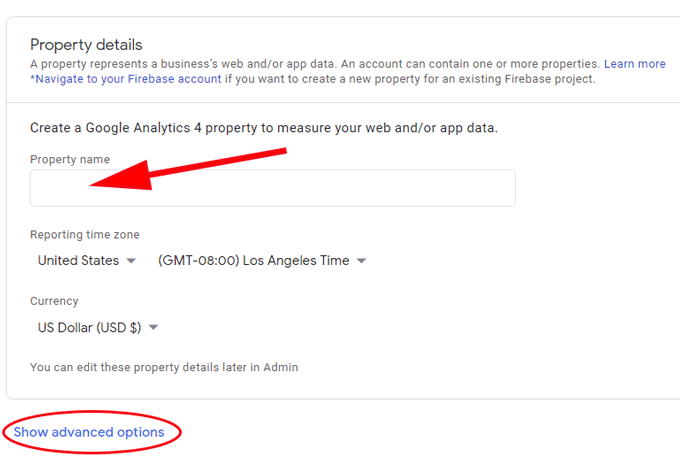

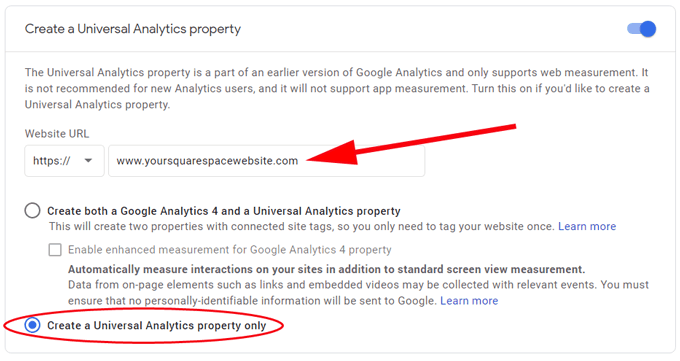
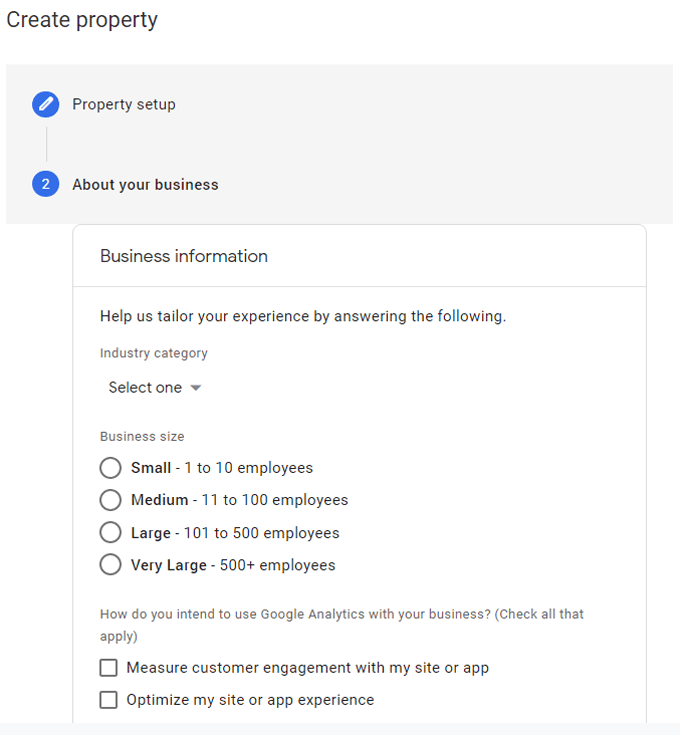
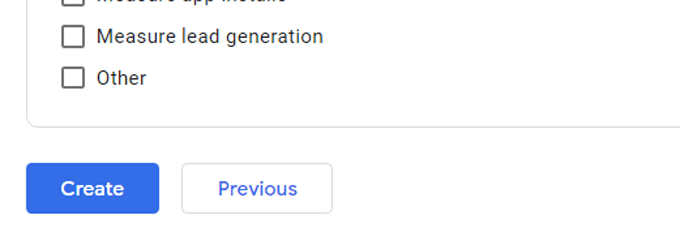
![]()