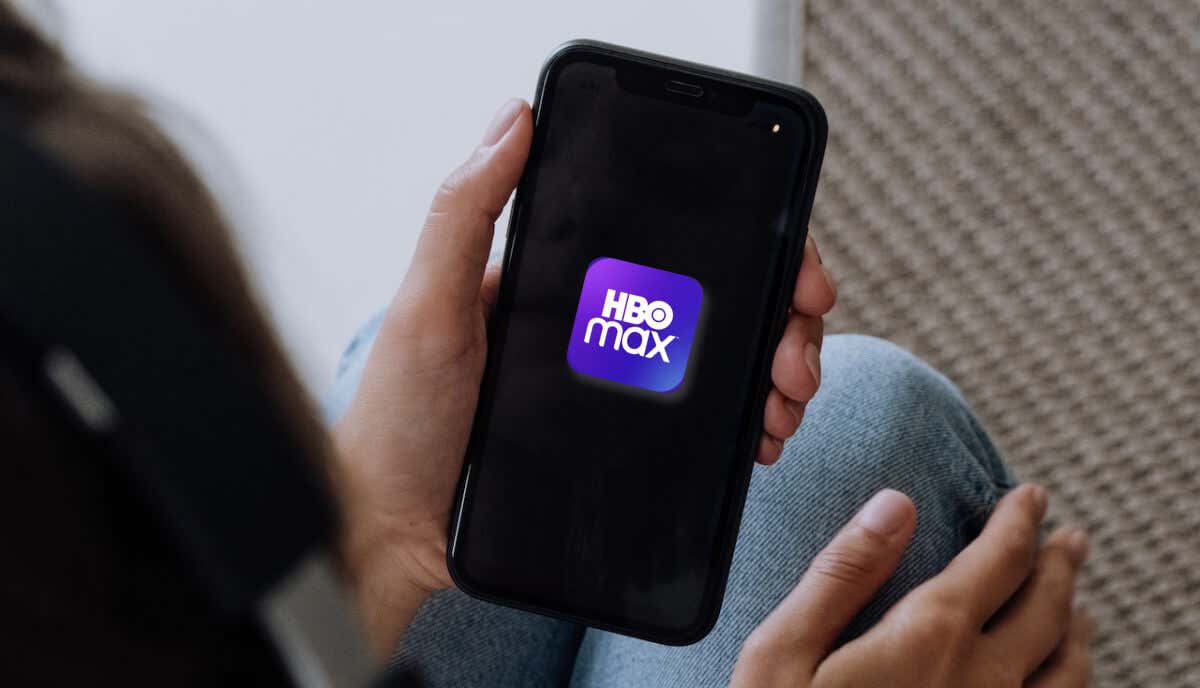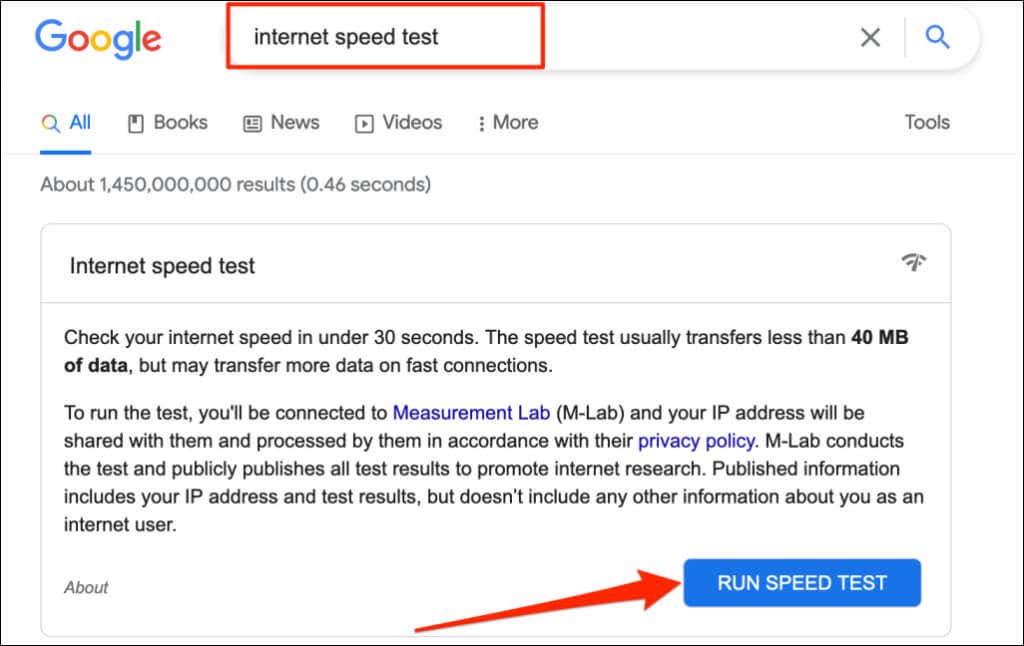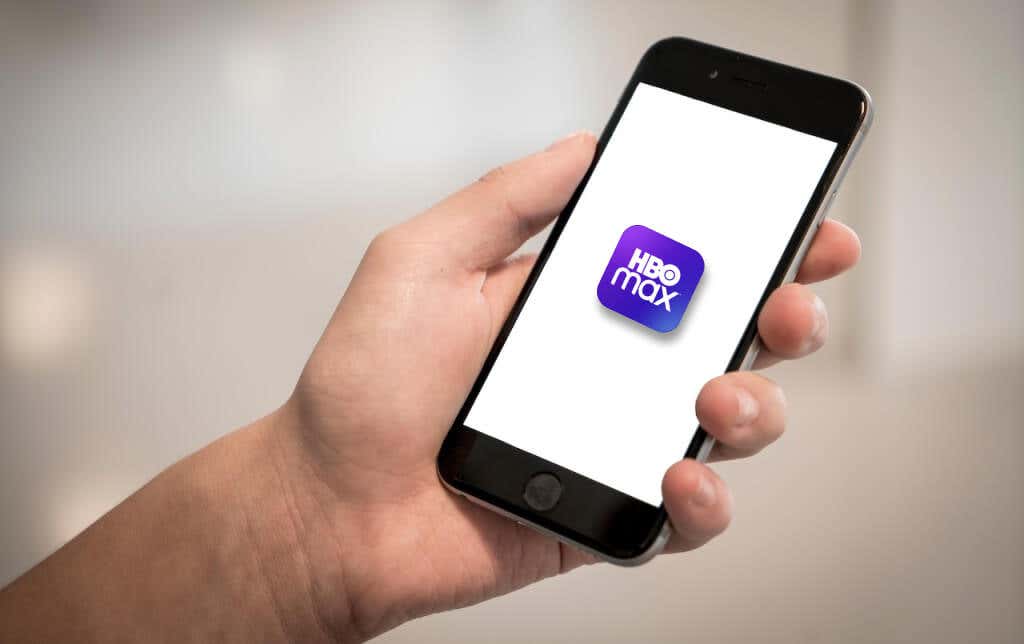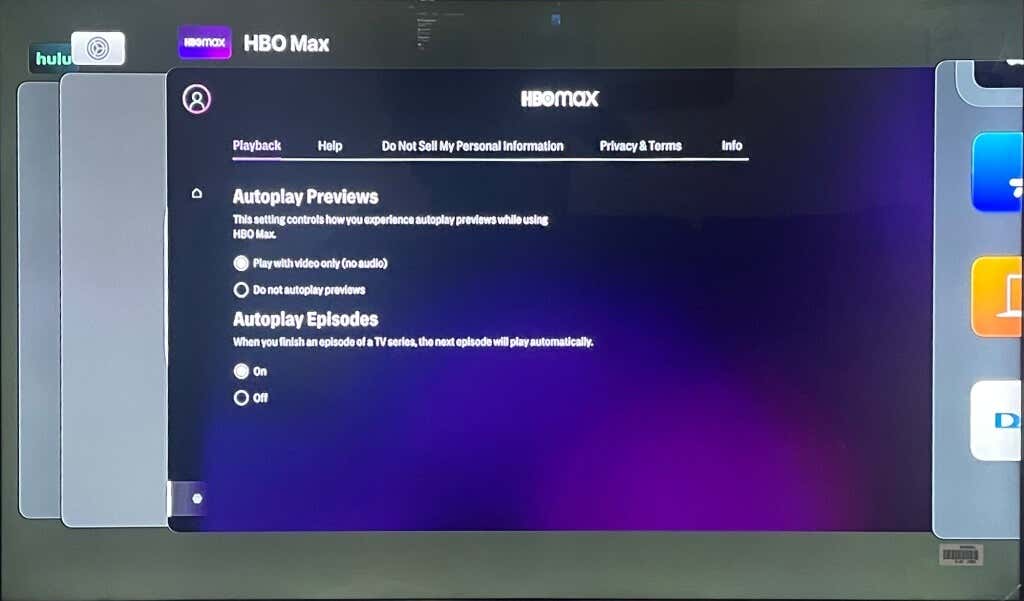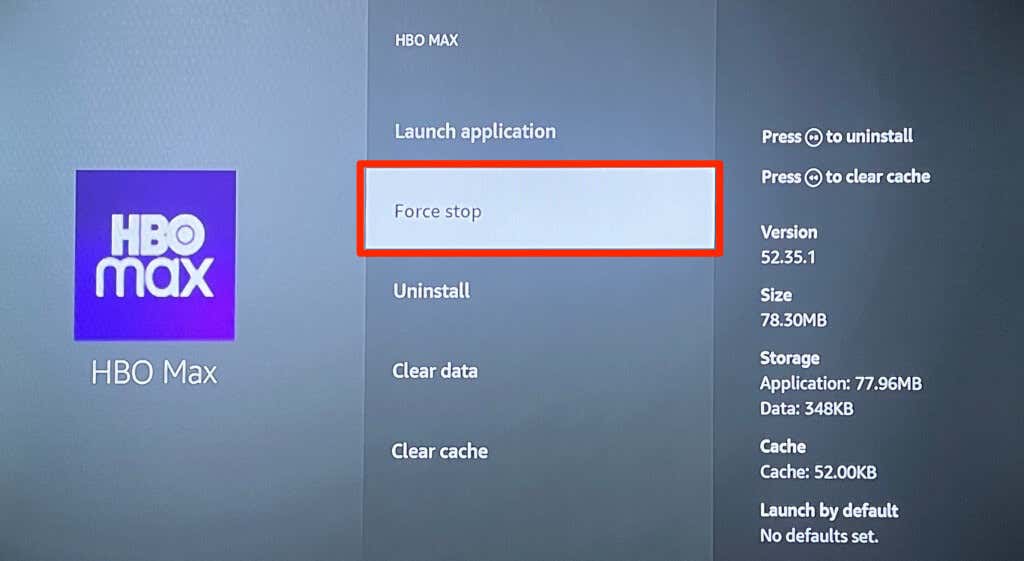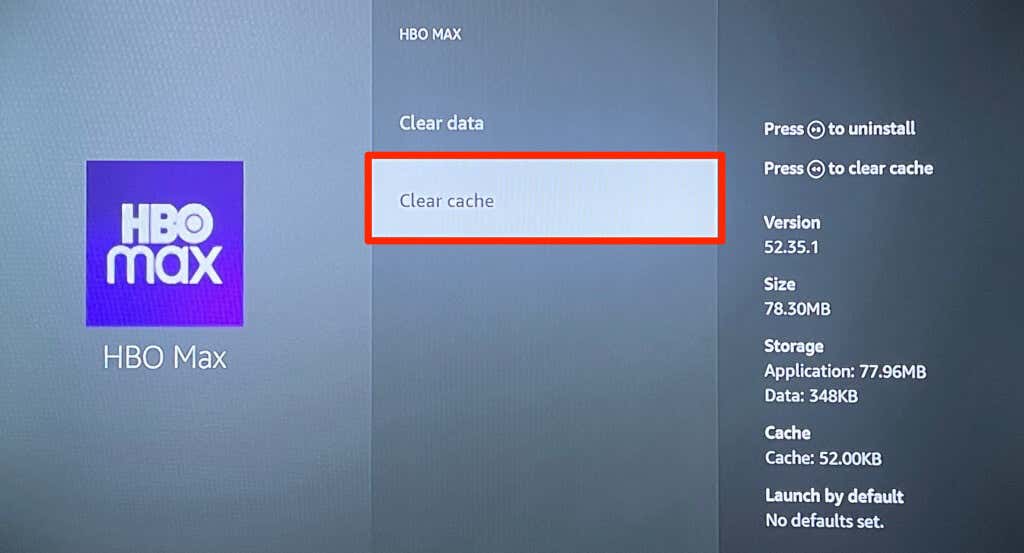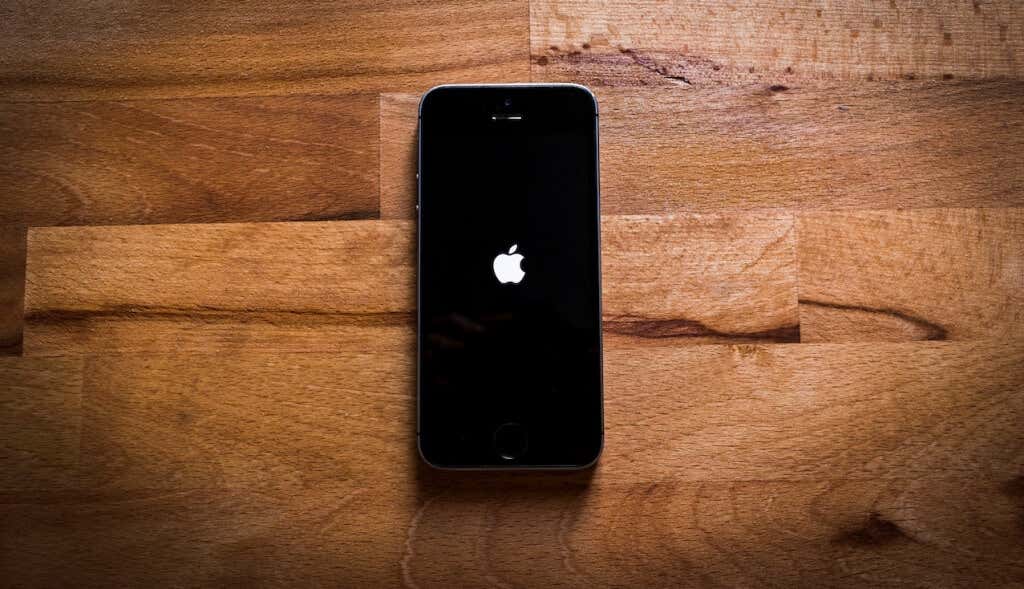Not being able to stream your favorite TV shows sucks, but the fixes below can remedy HBO Max issues. Note that you may need to try multiple solutions to fix the problem on your device.
1. Verify that HBO Max Is Available in Your Country
HBO Max is available in select countries in the United States, Latin America, Europe, and the Caribbean. Check out the full list of countries where HBO Max is available to stream. If you’re outside HBO Max’s service areas, the app should display an “HBO Max isn’t available in your region yet” message. HBO Max won’t work if the service is unavailable in your country—although you could bypass the geo-restriction using a Virtual Private Network (VPN).
2. Check HBO Max Server Status
You may have issues streaming HBO Max if its servers are unavailable or offline. Use website monitoring tools like DownDetector to check for HBO Max server-related issues. Only HBO Max can fix server outages and get the streaming service back online. Luckily, server-related problems are fixed in no time, so you won’t have to wait too long. Contact HBO Max if the server downtime lingers for hours.
3. Troubleshoot Your Internet Connection
Problems with your internet connection can cause HBO Max to buffer videos and display playback errors. If you can’t stream HBO Max, check that your device has an internet connection. Next, verify that your network’s download speed meets HBO Max’s minimum requirements—5 Mbps for HD videos or 25 Mbps for 4K streaming. Open your web browser, google “internet speed test” and select Run Speed Test on the result page. You can also test your internet speed on websites like Speedtest.net or Fast.com. Rebooting your router, disabling your VPN, and disconnecting other devices from your network might boost connection speed. Ethernet connections typically offer faster transfer speed and better network quality over Wi-Fi. Use an Ethernet cable if your streaming device supports wired network connectivity. Contact your internet service provider if the network issue persists.
4. Force Close and Reopen the HBO Max App
If HBO Max isn’t responding on your device, force-closing the app can get it working again. Force-quit HBO Max, wait 10-20 seconds, and reopen the app.
Force Close HBO Max on Android Devices
Go to Settings > Apps & notifications > HBO Max, select Force Close, and tap OK.
Force Close HBO Max on iPhone or iPad
Swipe up from the bottom of the screen or double-press the Home button to open the App Switcher. Locate HBO Max and swipe up on the app preview to close it. Return to your device’s Home Screen or App Library and reopen HBO Max.
Force Close HBO Max on Apple TV
To force close HBO Max on your Apple TV, double-press the TV button on the Apple TV Remote and swipe up the HBO Max app preview.
Force Close HBO Max on Fire TV Devices
Head to Settings > Applications > Manage Installed Applications > HBO Max and select Force stop.
5. Clear HBO Max Cache Data
Deleting the HBO Max app cache can fix all issues affecting your device’s streaming service.
Clear HBO Max Cache in Android
Go to Settings > Apps & notifications > All Apps (or App info) > HBO Max > Storage & cache and tap Clear cache. On Fire TV devices, head to Settings > Applications > Manage Installed Applications > HBO Max and select Clear cache. Corrupt browser cache and bad/incompatible extensions are known to stop web browsers from loading HBO Max. If you stream HBO Max through a computer, clear your browser’s cache and disable or uninstall recently installed extensions. If the problem persists, restart your web browser—leave all extensions disabled—and reload HBO Max.
6. Close Other Applications
Low device memory will cause HBO Max to run slowly or not open. Closing applications you aren’t using is an easy way to free up memory for HBO Max to run smoothly.
7. Update HBO Max
You may have an outdated or faulty app version. If your device doesn’t update apps automatically, open the app store and update HBO Max to the latest version.
8. Reboot Your Device
Power cycling your device can resolve system issues and app failures. Power off your device, wait 10-20 seconds for it to shut down, and turn it back on. Open HBO Max before any other app and check if you can stream content.
9. Update Your Device
An operating system update can fix problems causing HBO Max and other apps to malfunction on your device. Connect your streaming device to the internet and check for new software updates.
10. Reinstall HBO Max
If an operating system update doesn’t get HBO Max working correctly, uninstall the app and reboot your device. Install HBO Max again and check if you’re able to use the streaming app.
HBO Max Restored
These fixes are straightforward, and they should get the HBO Max app working again. Report the problem to HBO Max or your device manufacturer if the streaming app still malfunctions.