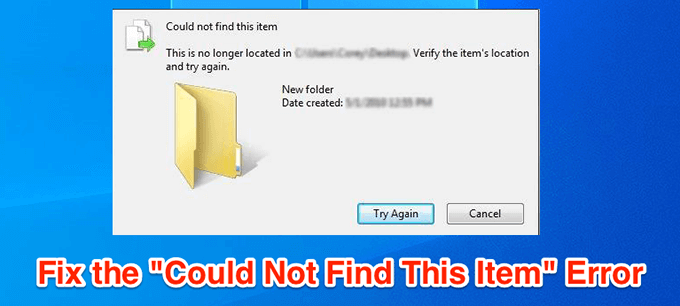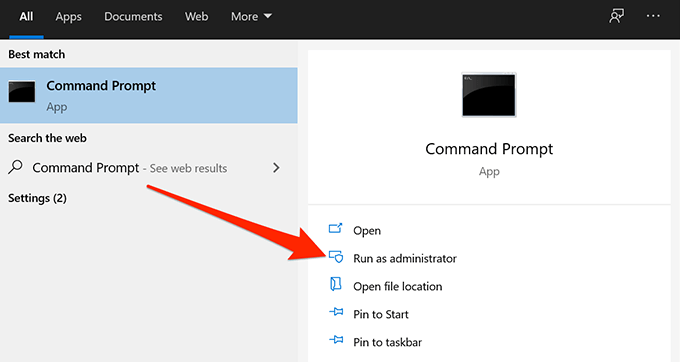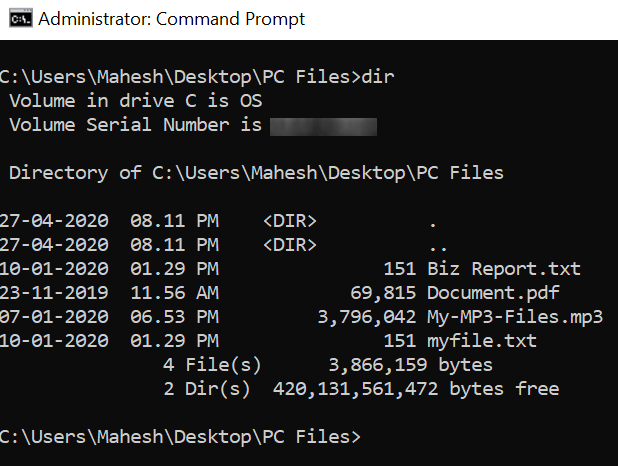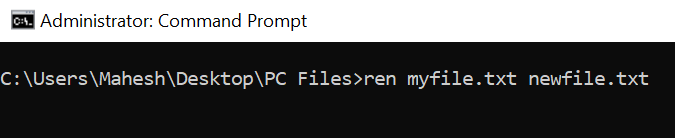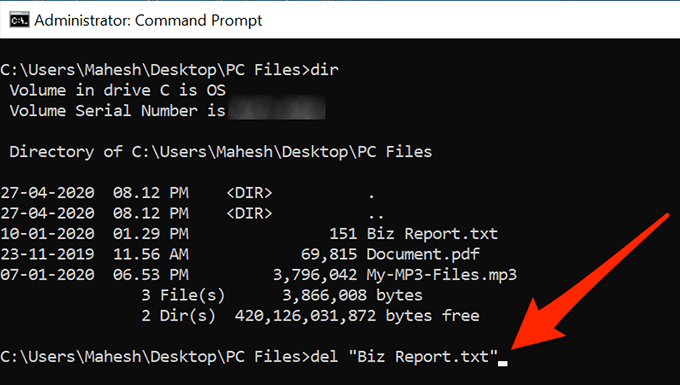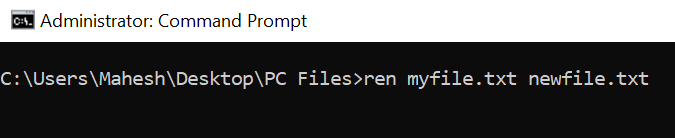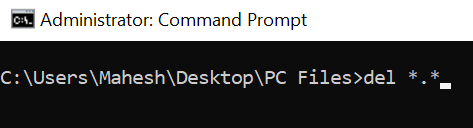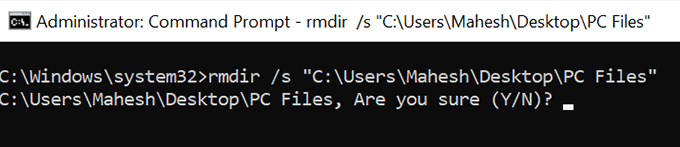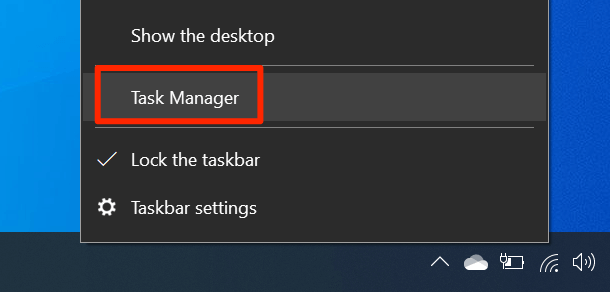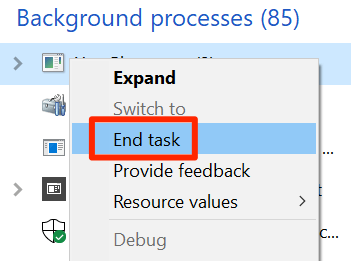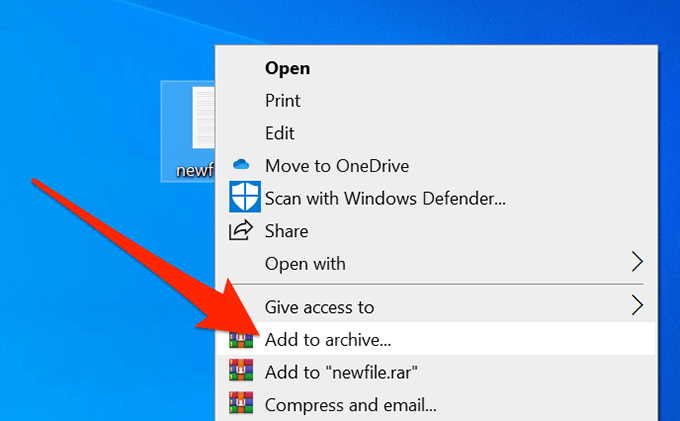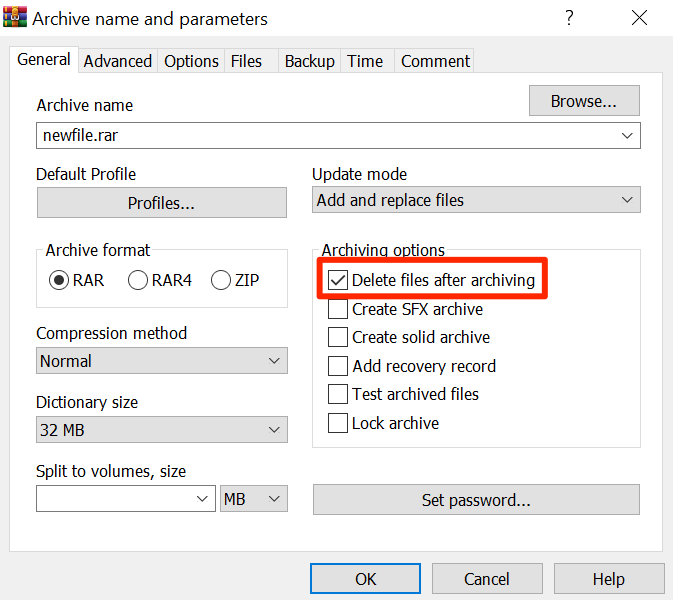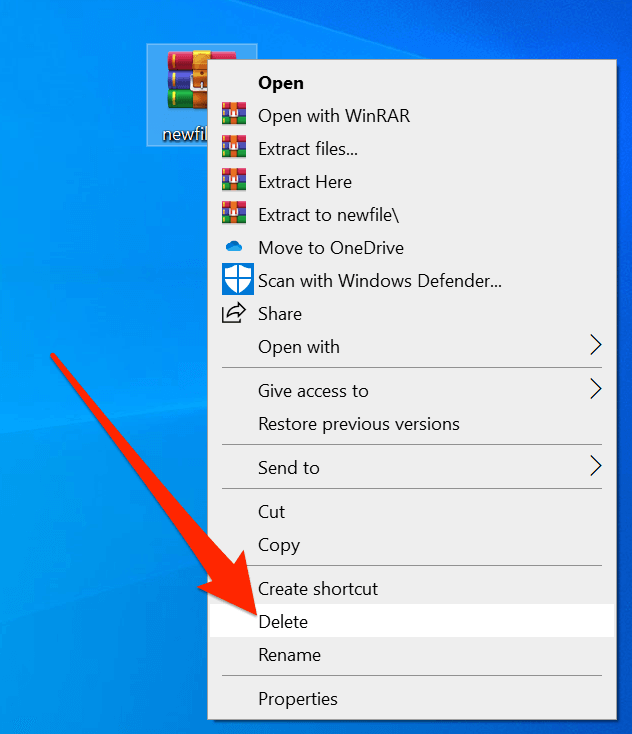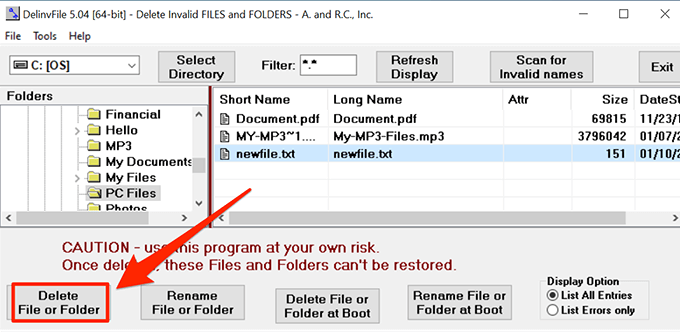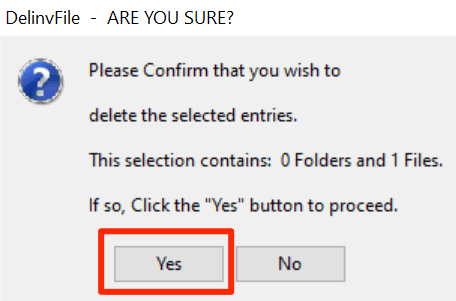There are many reasons why your machine is failing to detect the file as it should and letting you delete it. Once you fix these underlying issues, you can get rid of the file from your computer.
Use Command Prompt To Fix “Could Not Find This Item”
If you’re having trouble using File Explorer to delete your file, one option is to use the Command Prompt. It has several commands to work with your file system and one of these lets you delete files from your storage. You can use these commands to retrieve your directory contents and then get rid of your chosen file from the list.
Rename The File Using Command Prompt Before Deleting It
Sometimes the reason you get the “could not find this item” error is because your file name is too long to be handled by your system. In that case, you can first shorten the name to delete the file. You can use the Command Prompt to rename your file as follows.
Delete Files That Have No Extension
Some problematic files have no extensions and this makes it really difficult to delete them from a Command Prompt window. Luckily, there’s a command you can use to delete all the files inside of a folder without knowing their extensions.
Delete The Folder Containing The File
If you still can’t delete the file and it keeps throwing the “could not find this item” error, you can try deleting the folder instead. It removes the folder as well as all files in it, including the problematic file.
Kill The Process That May Be Using The File
There may be a program running on your computer that is using your file in some way. To ensure it’s not the culprit, you should kill the program process using Task Manager and then try to delete the file.
Create An Archive & Delete The Files
If you’ve used WinRAR to create archives on your computer before, you probably know it allows you to delete your files after an archive is made. You can use the same option to delete the file that keeps throwing the “could not find this item” error. The idea here is to make a new archive using your problematic file and let WinRAR delete your file after the archive has been made. It’s an out-of-the-box idea and should work in most cases.
Use DelinvFile To Get Around The “Could Not Find This Item” Error
File deletion issues have long existed on Windows computers and there have been several apps to help you deal with them. One of these is DelinvFile and it lets you delete files that you can’t delete by yourself. You can use it to get rid of the problematic files from your PC. It gets frustrating when you’re constantly bombarded with the “could not find this item” error while deleting a file. Have you ever had to go through this error on your PC? How did you overcome it? We’d like to know in the comments below.