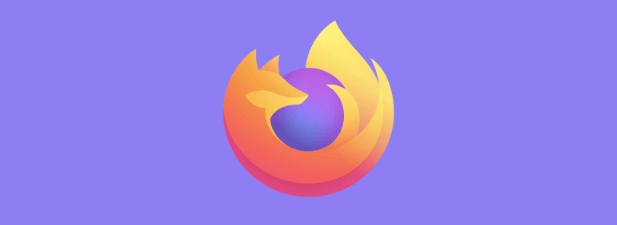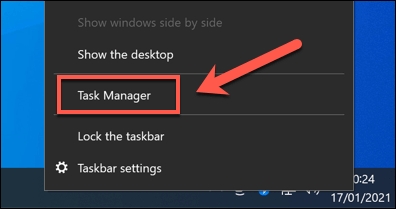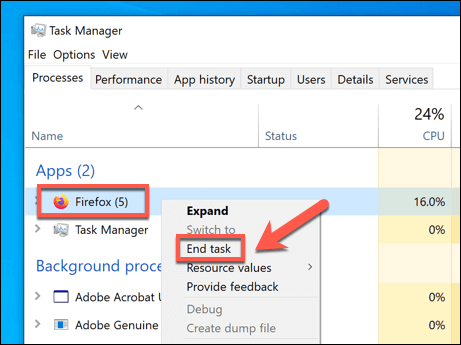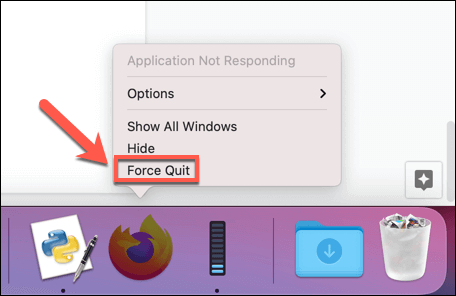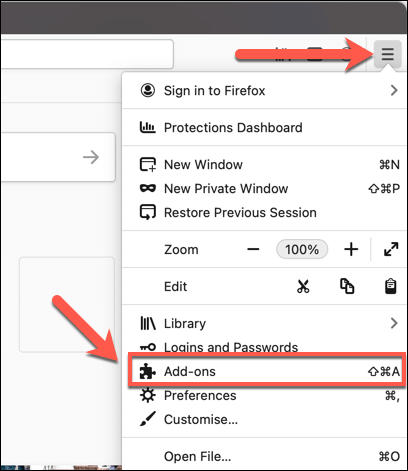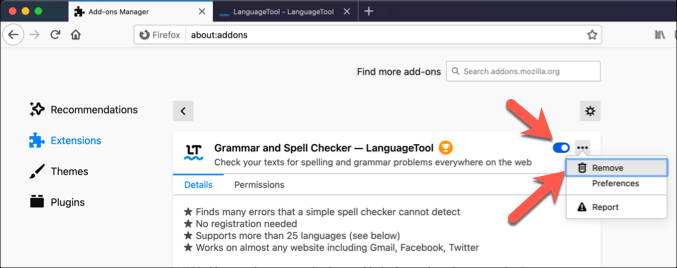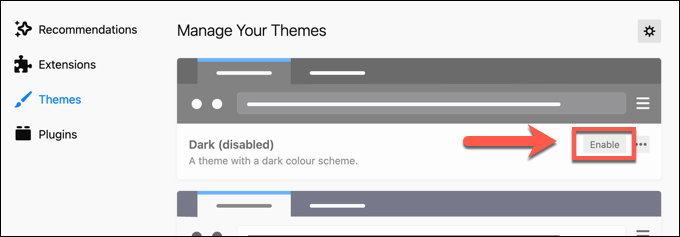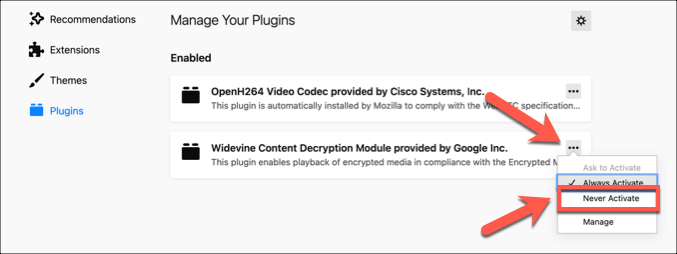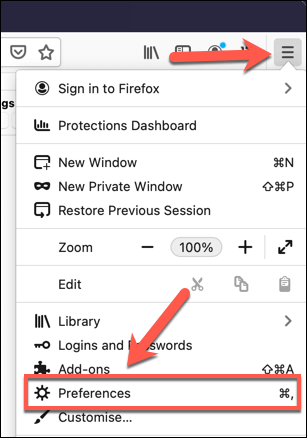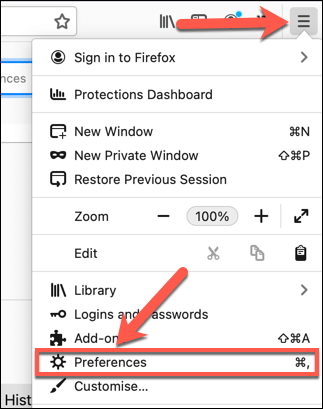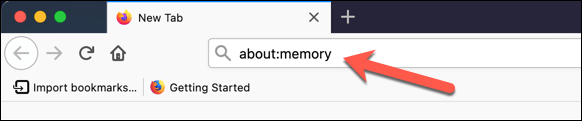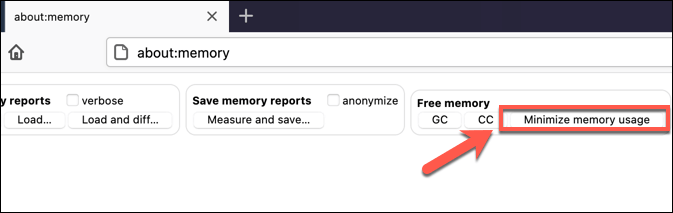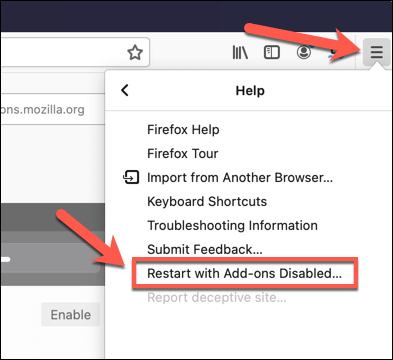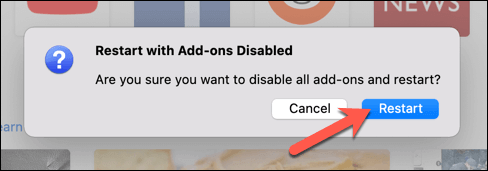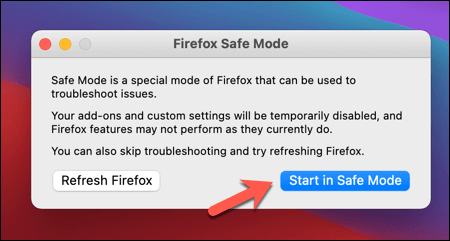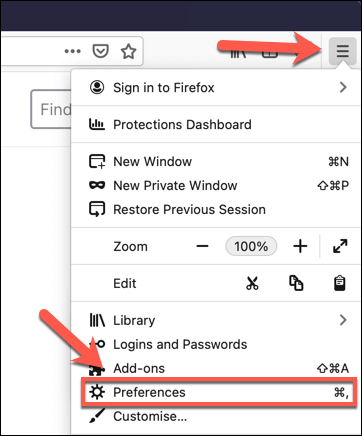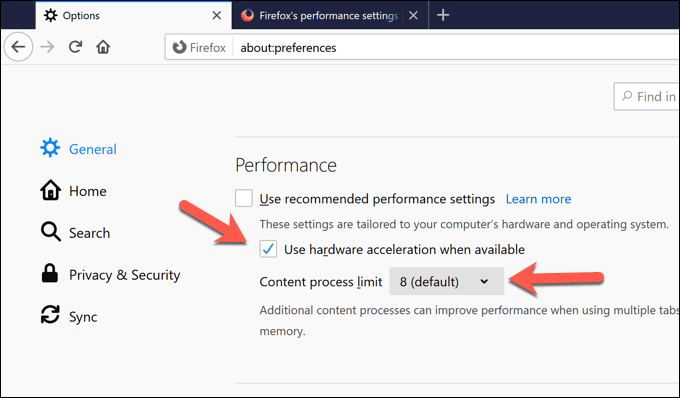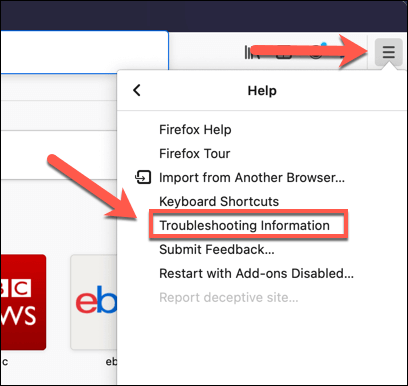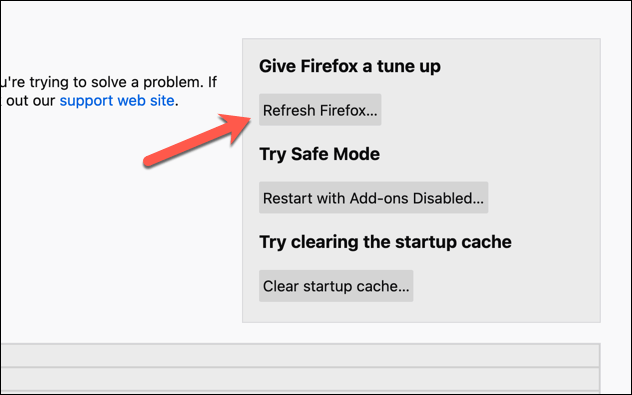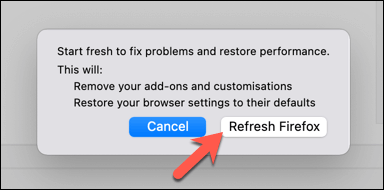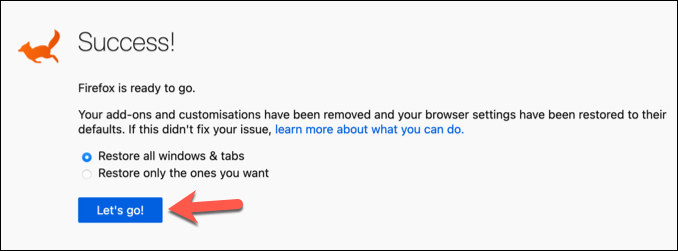Browsers like Mozilla Firefox can and will use up available system memory the more you use them. This can cause your computer to slow down and stop responding, especially if you can’t figure out the cause. If Firefox is using too much memory during general usage, you’ll need to try these fixes to see if they resolve the problem.
Restart Firefox
All web browsers suffer from memory leak issues, including Firefox and Chrome. Memory leaks are usually caused when a browser, with multiple running tabs, is left running for a long period of time. After a while, the open tabs begin to eat up and claim most of the available system resources, leaving your PC struggling to respond. If that happens, and you think Firefox is the cause, an easy solution is simply to restart Firefox. Closing Firefox may not fully end any running Firefox processes, however. If you’re running Windows, you’ll need to check that all running Firefox processes have closed in Windows Task Manager.
Disable Firefox Extensions, Plugins, and Themes
Firefox is a customizable browser with various add-ons that can extend its functionality, from themes to extensions (similar to how Chrome extensions work). Unfortunately, adding too many add-ons can occasionally have a detrimental impact on your browser performance, especially if you’re running on a lower-powered PC. If you’re wondering whether a Firefox theme, plugin, or extension is causing Firefox to use too much memory, you’ll need to disable them. Here’s how.
Check For Firefox Updates
Each new Firefox release brings new features and bug fixes that can help to reduce the impact of known issues, including unnecessary memory usage. If Firefox is out of date, you might be missing a crucial bug fix.
Use The about:memory Menu to Minimize Memory Usage
Modern browsers like Firefox are designed to try and minimize their memory footprint, even if it doesn’t always work. If Firefox is using too much memory, you can take advantage of a hidden settings menu called about:memory to force it to quickly reduce active memory usage.
Switch to Firefox Safe Mode
Firefox Safe Mode is a special browser mode that helps you to identify and fix issues with the browser. If you suspect that a problem with a Firefox add-on or setting is causing unnecessary memory usage, switching to Safe Mode can help to diagnose the problem. The Firefox window will launch as normal, but with all extensions, themes, and plugins disabled. Use your browser as normal while monitoring system resource usage. If it isn’t using a huge amount of memory, this would indicate a problem with Firefox during normal usage, and you’ll have to investigate further.
Change Hardware Acceleration Settings
To maximise the power of your system resources, Firefox uses hardware acceleration to balance out the demands of various running tabs and services. This can cause an increased demand on your system resources which can cause other running apps to slow down or crash. If that’s the case, you’ll need to change Firefox’s hardware acceleration settings and, if necessary, disable it entirely.
Reset Firefox to Default Settings
When all else fails, and you can’t diagnose a problem with Firefox’s settings, add-ons, or features, you may find that resetting it to default settings can help to resolve a problem where Firefox is using too much memory.
Using Firefox Effectively
If Firefox is using too much memory, the fixes above should help to resolve the problem in most cases. If they don’t, you may need to consider alternative solutions, such as switching to another browser or upgrading your hardware. A slow browser could point to other issues that might require diagnostic tools to help identify and fix. Once Firefox is working properly, you can take advantage of its many privacy-focused features. For instance, you can make Firefox safer to use with extra security settings, use Firefox Monitor to alert you to any privacy breaches, or you can use Firefox Private Network to stay anonymous online.