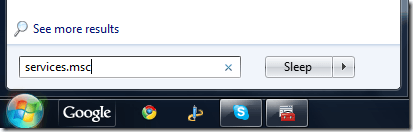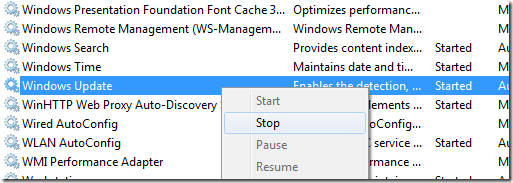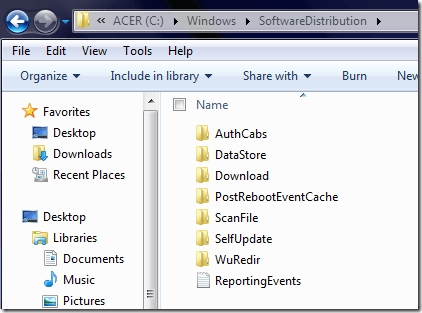Of course, restarting did not help. When we checked if the Windows Update Service was running, we found that it was running. So now we were confused. In this situation, you can solve the problem by deleting all the currently downloaded updates and retrying. Sometimes an update gets corrupted and then Windows gets confused and thinks the service is no longer running.
Delete Windows Updates
The first thing to do is to stop the Windows Update service on your Windows 7 machine. You can do this by going to Start and typing in services.msc in the search box.
Next, press Enter and the Windows Services dialog will appear. Now scroll down until you see the Windows Update service, right-click on it and choose Stop.
Now that the Windows Update service has been disabled, you need to go to the following folder and delete all the files and folders inside of it:
Once you have deleted everything, go back to the Services dialog and right-click on the Windows Update service and choose Start. All the files and folders will be re-created and hopefully you can start downloading updates for your PC. If you’re still having problems, make sure to check out our previous posts on removing and reinstalling all Windows Updates, fixing Windows Update Error Code 0x80072efe, and fixing Windows Update Error Code 8E5E03FA. Enjoy!